The FDM128 display requires login and access code combinations to access the following functions:
oMonitoring functions:
By default, you do not need to log in to access monitoring functions (viewer or guest) access).
oOperation functions:
Log in as an operator to access operation functions (operator access).
oAdministration, communication, and other advanced functions:
Log in as administrator to access advanced functions (administrator access).
The various functions that available at different access levels are listed in the table.
|
Function |
Type |
Guest |
Operator |
Administrator |
|---|---|---|---|---|
|
IO output control |
Control |
No |
Yes |
Yes |
|
Light and load control |
Control |
No |
Yes |
Yes |
|
Breaker control |
Control |
No |
No |
Yes |
|
Acti9 device control |
Control |
No |
Yes |
Yes |
|
Reset measurement (min max, energy) |
Configuration |
No |
Yes |
Yes |
|
Edit breaker device names |
Configuration |
No |
No |
Yes |
|
Discovery of devices |
Configuration |
No |
No |
Yes |
|
General settings (language, date, brightness) |
Configuration |
No |
Yes |
Yes |
|
Configuration of login and access code |
Configuration |
No |
No |
Yes |
|
Monitoring |
Monitor |
Yes |
Yes |
Yes |
NOTE: Menus and functions that are not available at an access level are grayed out.
To log in to the FDM128 display, follow these steps:
|
Step |
Action |
|---|---|
|
1 |
Press The Operator/Administrator access screen opens. |
|
2 |
Enter your login and access code. |
|
3 |
Press OK. In the screen header, you can now access the direct function icons for your level. |
To log out of the FDM128 display, follow these steps:
|
Step |
Action |
|---|---|
|
1 |
When you are logged in to the FDM128 display, press The Login/Access code management screen opens. |
|
2 |
Press Logout. |
|
3 |
When prompted to confirm logout, press YES. In the screen header, you can now access only the Login/Access code function icon. |
NOTE: If you do not touch any button or function on the FDM128 display for 25 minutes, you are automatically logged out.
Configuring Logins and Access Codes
The predefined default user login/access code combinations are:
oFor the administrator: admin/admin
oFor the operator: oper/oper
If you need to change a login name or access code, follow these steps:
|
Step |
Action |
|---|---|
|
1 |
Log in as administrator. In the General view screen, in the screen header, you can now access all the direct function icons. |
|
2 |
Press The Login/Access code management screen opens. |
|
3 |
Press Configuration. The Operator : login configuration screen opens. |
|
4 |
Type the new login for an operator. The login: oIs case-sensitive. oCan contain from 1 to 16 characters. oCan contain alphanumeric characters and symbols, excluding the space character. After editing the operator login value, press The Operator : access code configuration screen opens. |
|
5 |
Type the new access code for an operator. The access code: oIs case-sensitive. oCan contain from 1 to 16 characters. oCan contain alphanumeric characters and symbols, excluding the space character. After editing the operator access code value, press The Administrator : login configuration screen opens. |
|
6 |
Type the new login for an administrator. The login: oIs case-sensitive. oCan contain from 1 to 16 characters. oCan contain alphanumeric characters and symbols, excluding the space character. After editing the administrator login value, press The Administrator : access code configuration screen opens. |
|
7 |
Type the new access code for an administrator. The login: oIs case-sensitive. oCan contain from 1 to 16 characters. oCan contain alphanumeric characters and symbols, excluding the space character. After editing the administrator access code value, do one of the following: oPress oPress OK. |
|
8 |
When prompted to confirm changes to the logins and access codes, press YES. |
You can restore the default login and access code settings by pressing 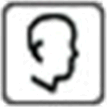 and holding it down for 10 seconds.
and holding it down for 10 seconds.