Device View for Circuit Breakers and Switch-Disconnectors
For each submenu selected in the left tab of the main area, a headpiece allows you to navigate through the tabs. Press the corresponding tab title to display it.
Data displayed in the Device view screen depends on the type of device. For circuit breakers, it depends also on the type of MicroLogic trip unit installed. Refer to the relevant MicroLogic user guides .
The table lists the features available per device type:
|
Features |
MasterPact MTZ circuit breakers |
MasterPact NT/NW, ComPact NS, and PowerPact P- and R-Frame circuit breakers |
ComPact NSX and PowerPact H-, J-, and L-Frame circuit breakers |
MasterPact NT/NW, ComPact, and PowerPact switch-disconnectors |
|---|---|---|---|---|
|
Quick Views |
✓ |
✓ |
✓ |
✓ |
|
Measures/I |
✓ |
✓ |
✓ |
– |
|
Measures/V |
✓ |
✓ |
✓ |
– |
|
Measures/PQS |
✓ |
✓ |
✓ |
– |
|
Measures/E |
✓ |
✓ |
✓ |
– |
|
Measures/F-PF-Cosphi |
✓ |
✓ |
✓ |
– |
|
Measures/THD |
✓ |
✓ |
✓ |
– |
|
Alarm History/Trip |
✓ |
✓ |
✓ |
– |
|
Alarm History/Alarm |
✓ |
– |
✓ |
– |
|
Alarm History/Active |
✓ |
– |
– |
– |
|
Alarm History/Maintenance |
– |
– |
✓ |
– |
|
Alarm History/BSCM |
– |
– |
✓ |
– |
|
Control |
✓ |
✓ |
✓ |
✓ |
|
Maintenance/Information |
✓ |
✓ |
✓ |
✓ |
|
Maintenance/Product ID |
✓ |
✓ |
✓ |
✓ |
|
IO/Status |
✓ |
✓ |
✓ |
✓ |
|
IO/Counters |
✓ |
✓ |
✓ |
✓ |
|
IO/Control |
✓ |
✓ |
✓ |
✓ |
Measurements can be displayed in the following modes:
oNumeric
oBargraph
oDial
To switch between modes, press the icon at the bottom-right of the screen.
|
Numeric Mode |
Bargraph Mode |
Dial Mode |
|---|---|---|
|
|
|
|
To read the voltage bar graph correctly, you must set up the primary nominal voltage of the circuit breaker.
The Quick view submenu displays the status and main measurements, and protection settings (long time, short time, instantaneous, ground fault, or earth leakage) from a single circuit breaker.
There is no tab in this submenu.
The Measures submenu displays measurements from a single circuit breaker.
The tabs are the following:
oI
oV
oPQS
oE
oF-PF-Cosϕ
oTHD
In tabs where the maximum measurement can be reset, you can reset the measurements when the remote control is enabled (IFM or IFE locking pad points to the open padlock, or the EIFE intrusive commands mode is unlocked). In these conditions, press the Reset button to access the RESET screen, where:
oPressing 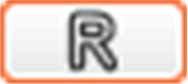 resets the measurements on the previous screen.
resets the measurements on the previous screen.
oPressing 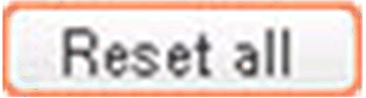 resets the maximum values, minimum values, and energy counters of the circuit breaker.
resets the maximum values, minimum values, and energy counters of the circuit breaker.
NOTE: The data for Minimum/Maximum CosØ per phase and Minimum/Maximum THD are not available in FDM128 display when connected to MasterPact MTZ circuit breaker. Use EcoStruxure Power Commission to check the values.
The Alarm history submenu gives access to the various histories of the circuit breaker.
The table presents the description and number of records of each history according to the circuit breaker.
|
Tab Active |
Description List of active alarm |
Number of records: ComPact NSX and PowerPact H-, J-, and L-Frame circuit breakers: |
Number of records: MasterPact NT/NW, ComPact NS, and PowerPact P- and R-Frame circuit breakers |
Number of records: MasterPact MTZ circuit breakers |
|---|---|---|---|---|
|
Trip |
Trip history |
17 |
10 |
10 |
|
Alarm |
Alarm history |
10 |
– |
10 |
|
Active |
Active alarms |
– |
– |
40 |
|
Mainten. |
Operation history |
10 |
– |
– |
|
BSCM |
BSCM event history |
10 |
– |
– |
Each record is summarized by three elements:
oDate and time of event occurrence and completion
oDesignation
oCode
NOTE:
oThe active alarm events for MasterPact MTZ circuit breaker are not displayed from most recent to the oldest. The order is shown randomly.
oTo refresh the Alarm history submenu, you need to exit and return to the Alarm history submenu.
|
|
|
HAZARD OF ELECTRIC SHOCK |
|
oCheck that the downstream electrical equipment is safe. oCheck that you control the appropriate circuit breaker. |
|
Failure to follow these instructions will result in death or serious injury. |
|
|
|
HAZARD OF CLOSING ON ELECTRICAL FAULT |
|
Do not close the circuit breaker again without first inspecting and, if necessary, repairing the downstream electrical equipment. |
|
Failure to follow these instructions can result in death, serious injury, or equipment damage. |
Before controlling a circuit breaker, you have to:
oVerify that you are logged as an administrator. The control functions can be accessed only when you are logged in as an administrator.
oVerify that MasterPact MTZ circuit breakers are equipped with MX and XF communicating voltage releases.
oVerify that MasterPact NT/NW, ComPact NS, or PowerPact P-frame circuit breakers are equipped with a BCM ULP, MX, and XF communicating voltage releases or a communicating motor mechanism.
oVerify that ComPact NSX or PowerPact H-, J-, and L-frame circuit breakers are equipped with a BSCM and a communicating motor mechanism in automatic mode.
oVerify that the circuit breaker is in remote control mode.
oVerify that you know the circuit breaker password. The password of the circuit breaker is set using the EcoStruxure Power Commission software.
oVerify that the IFE or IFM locking pad points to the unlocked position, when the circuit breaker is connected to an IFE or IFM interface.
oVerify that the intrusive command mode is unlocked, when the circuit breaker is connected to an EIFE interface.
The Control submenu allows you to check the status and to execute actions remotely to operate the circuit breaker.
The table presents the possible actions depending on the circuit breaker:
|
Action |
Circuit breaker |
|---|---|
|
Open |
All circuit breakers |
|
Close |
All circuit breakers |
|
Reset |
ComPact NSX and PowerPact H-, J-, and L-frame circuit breakers only |
The FDM128 display takes you through the following sequence:
|
Step |
Action |
|---|---|
|
1 |
In the submenu Control, press the action for the target circuit breaker. A breaker opening confirmation popup is displayed. |
|
2 |
Click OK to continue. A password popup is displayed. |
|
3 |
Enter the circuit breaker password. |
|
4 |
Press Enter. A popup message confirms that the command is successfully sent. NOTE: The popup message only confirms that the command is successfully sent. It does not confirm weather the complete operation is successful. |
|
5 |
Press OK to close the result popup. |
The table presents the functions of each tab of the Maintenance submenu:
|
Tab |
Function |
|---|---|
|
Information |
Maintenance information available for MasterPact MTZ circuit breakers: oremaining service life rate ocontact wear rate oload profile ocircuit breaker operation counter values ocradle counter values Maintenance information available for MasterPact NT/NW, ComPact NS, ComPact NSX, and PowerPact circuit breakers: ocontact wear rate oload profile ocircuit breaker operation counter values ocradle counter values NOTE: The value displayed for operation counter corresponds to the resettable counter. |
|
Product ID |
Displays the identification data of all ULP modules of the intelligent modular unit. |
For each connected I/O module, the I/O1 and I/O2 submenus allow you to:
oCheck the status of its inputs
oControl its outputs
oRead its pulse counters
Before controlling an I/O module output, you have to:
oVerify that the output of the I/O module is assigned using EcoStruxure Power Commission software.
oVerify that you know the I/O module password. The password of the I/O module is set using EcoStruxure Power Commission software.
oVerify that the I/O module locking pad points to the unlocked position.
oVerify that the IFE or IFM locking pad points to the unlocked position when the I/O module is connected to an IFE or IFM interface.
oVerify that the intrusive command mode is unlocked when the I/O module is connected to an EIFE interface.
The Control submenu allows you to check the status and to execute actions remotely to actuate the I/O module output.
The possible actions are to open or close the output.
The FDM128 display takes you through the following sequence:
|
Step |
Action |
|---|---|
|
1 |
In the submenu Control, press the action for the target output. A password popup is displayed. |
|
2 |
Enter the I/O module password. A confirmation popup is displayed. |
|
3 |
Press YES. The following operations occur: 1.The command is sent to the output. 2.The output executes the command. 3.When the execution of the command is finished, a result popup is displayed with a failure or success message. |
|
4 |
Press OK to close the result popup. |