2. Installing Building Operation
The following describes the installation and licensing of Building Operation. Refer to the “Installation” section in the EcoStruxure Building Operation IT Reference Guide for more information.
To install Building Operation
- Install License Administrator.
- When the License Administrator installation wizard prompts, include the License Administrator and License Server components.
- Open License Administrator and activate the licenses.
notice
LOSS of communication
● Activate product and component licenses prior to the expiry of the trial license. ● Activate sufficient licenses for the servers and devices in your system. Failure to follow these instructions can result in loss of data.
- Install Enterprise Server.
- Install Workstation.
Changing Building Operation port settings (for single server installation only)
If Building Operation and PME are installed on the same server, you must change the ports used by Building Operation through the Software Administrator in order to avoid conflicts between Building Operation and PME. The default ports of 80 and 443 are reserved for PME.
To change the Building Operation server ports:
- Open Software Administrator.
- Click Stop Service if the service is currently running.
- Under Communication Ports, change the values for the server ports, for example change the HTTP Port to 8080 and the HTTPS Port to 446.
NOTE: For the HTTP server port, do not use the value 80, and for the HTTPS server port, do not use the value 443—these values are reserved for PME.
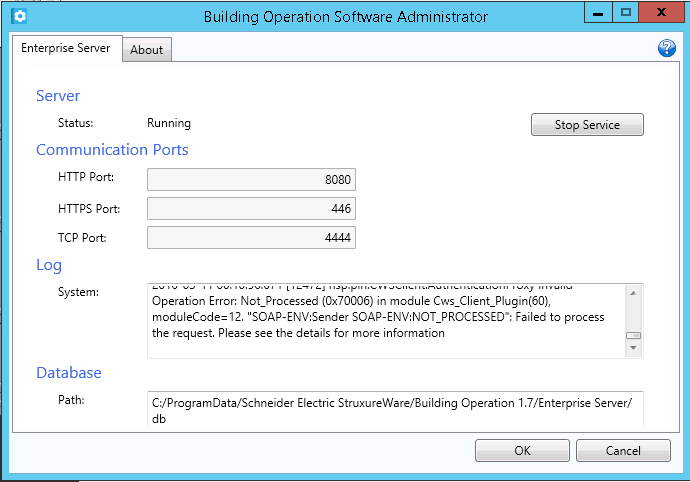
- Click Start Service, allow time for the service to start, and then click OK to exit.
After you changed the server port settings, you must modify the Building Operation Workstation login.
To modify the Building Operation Workstation login:
- Open Workstation.
- Add ":446" (the HTTPS port defined above) to the server information. For example, if your server name is "Standalone", make it appear as "Standalone:446".
- Provide your user name and password credentials and click Log on.