Using the Logical Device Editor
Use the Logical Device Editor to map measurements from physical devices to measurements provided by the logical device type that is associated with a logical device.
To open the Logical Device Editor:
- Start Management Console and log in using an account with supervisor-level access.
- Click the Devices icon, then right-click the Display window and select New > Logical Device.
The devices defined in Management Console are listed in the Input Devices area of the Logical Device Editor.
The top portion of the editor consists of a header area that contains instructions, selection lists, and input fields. The bottom portion is the mapping area that allows you to map the input registers of a physical device to a list of measurements provided by the associated device type.
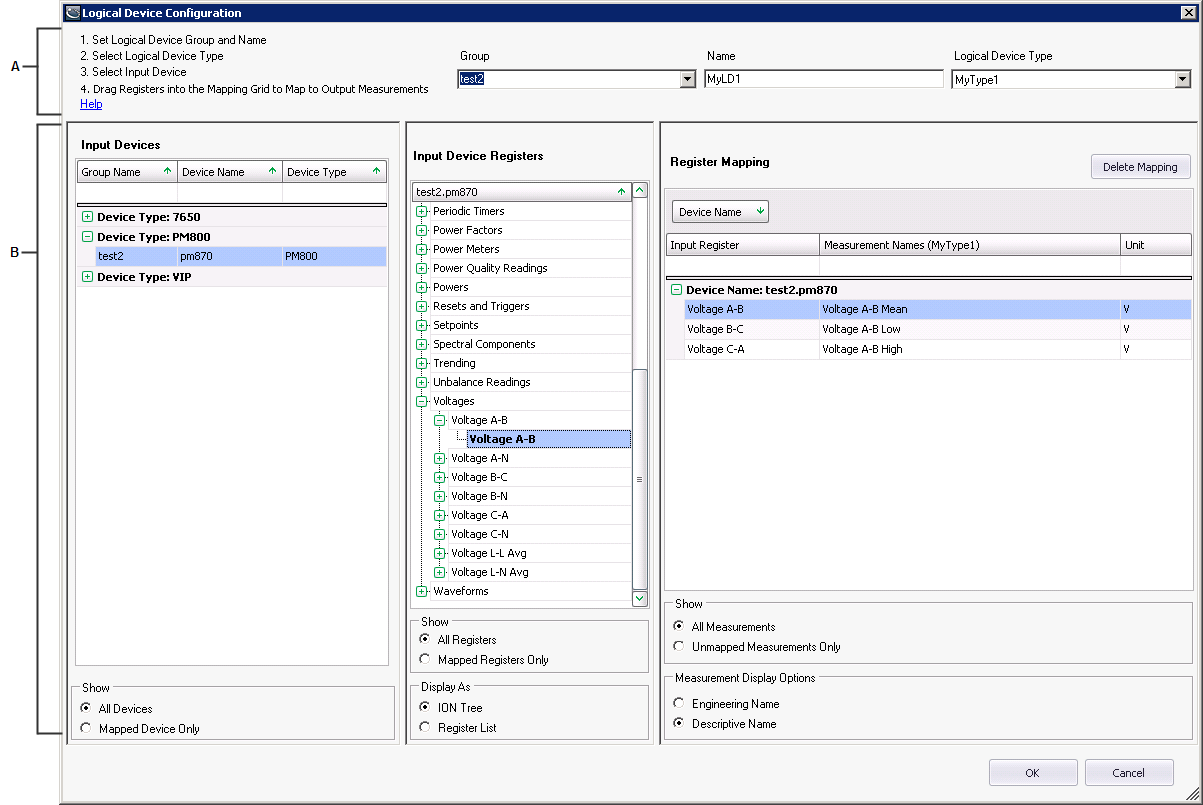
|
||||
|
The header area
The instructions indicate the steps required to create a logical device.
The Group field is a combination input field and dropdown list. You can either enter a name for the group or select a group from the list.
The Name field identifies the name of the logical device that you are defining. Enter the name of the logical device in the field.
The Logical Device Type dropdown list contains the names of logical device types that are available for selection.
The mapping area
The Input Devices grid lists the devices that are in your system. When you select a device, its output registers are listed in the Input Device Registers area.
The Register Mapping grid is populated with a list of the output measurements that are defined for the logical device type that you select in the Logical Device Type dropdown list. They are listed under a generic Device Name label pending their mapping to the logical device name that you specified. Drag an entry from the Input Device Registers list to an output measurement in the Register Mapping grid to map the two values.
Defining a logical device
-
Select a logical device type from the Logical Device Type dropdown list.
The output measurements defined for the selected logical device type are listed in the Output Measurement column in the Register Mapping area.
- Either select an existing group name from the Group dropdown list, or enter a group name in the field.
- Enter a name for the new logical device in the Name field.
-
Select one of the input devices from the Input Devices area of the editor.
The registers for the selected input device appear in the Input Device Registers area. Note that if you choose to display the registers for the input device in an ION tree format, delays in displaying the registers can occur for devices with a large volume of registers.
-
Map an input device register to an output measurement by dragging it to the output measurement listed in the Register Mapping area of the editor.
The input device registers appear in bold font when they are mapped to an output measurement.
-
Click OK to save the logical device configuration in Management Console.
Any unmapped measurements are displayed in red.
-
To edit a logical device that is in the Device panel of Management Console, double-click the device name, or right-click the device name and select Configure Device to open the Logical Device Editor, or click the device then select Edit > Configure Device.
Note that:
- If you choose to edit the configuration of the logical device, delays can occur in displaying the registers for devices with a large volume of configured registers.
- Duplicate and Configure in Management Console's Edit menu cannot be used with logical devices. See Creating multiple logical devices for information about creating more than one logical device.
Considerations regarding logical devices and historical data
When a logical device is configured, historical data for an output register (that is, an output measurement) on the physical device is automatically routed to the corresponding output measurement on the logical device.
When a logical device is configured, historical data is logged to the logical device and not the related physical device.
If multiple logical devices include the same input measurement from the same physical device, historical data from that input measurement is routed to the logical device that was configured last.
Deleting a physical device that is mapped to a logical device
If a physical device that is mapped to a logical device is deleted, the mapping of input measurements for the logical device can no longer be resolved. A message dialog opens to indicate the result of the delete action and asks whether you want to continue with the deletion.
If you right-click the logical device in Management Console and select Configure Device to open the Logical Device Editor after you have deleted the physical device, a message indicates that the physical device has been deleted. The Register Mapping grid for the logical device shows the deleted physical device/ION handle in the Input Register column.
If you re-create the physical device, the input measurement mapping for the logical device is automatically restored.
Renaming a physical device that is mapped to a logical device
If a physical device that is mapped to a logical device is renamed, a message dialog opens to indicate the result of the rename action and asks whether you want to continue with renaming.
If you right-click the logical device in Management Console and select Configure Device to open the Logical Device Editor after you have renamed the physical device, the Register Mapping grid for the logical device shows the renamed physical device in the Device Name column.
Deleting a site which has a physical device mapped to a logical device
If a site with a physical device mapped to a logical device is deleted, the physical device is also deleted and the mapping of input measurements for the logical device can no longer be resolved.
If you right-click the logical device in Management Console and select Configure Device to open the Logical Device Editor after you have deleted the site, a message indicates that the physical device has been deleted. The Register Mapping grid for the logical device shows the deleted physical device/ION handle in the Input Register column.