NOTE: This report is part of the Backup Power Module. This module requires a separate license.
Summary
The Generator Activity Report shows run information for backup generators, such as run times, durations, run reason, and overall run hours. Use this report to understand and manage your backup generator operation.
Details
The Generator Activity Report shows:
- The number of non-emergency running hours as an annual total.
- Running hours broken out into categories for Test, Power Outage, Load Shedding.
- Bar graphs for generators with the number of hours of non-emergency run time.
- A table with non-emergency and emergency run hours for each generator.
Prerequisites
- The Backup Power Module must be configured.
- The measurement data must be available as historical data logs in the database.
Report inputs:
Type a title for the report in the text box.
Select the group for which the report is intended.
Use this input to select the timeframe for the data you want to view in the report.
Select the reporting period from the dropdown list. The timeframe options in the timeframe dropdown are relative to the date the report is run. To run a report that starts and ends in the past, select the fixed date option. Type a start and end date in the date boxes or click the arrows beside the dates to display a pop-up calendar and select a date. Type a time in the time boxes or click the up and down arrows beside the time to adjust the hours or minutes up or down. You can also run a report that starts and ends in the future. You must manually add the future data. You can use any tool to generate future data. For example, use Manual Data Editor to manually enter measurement data.
Select the timezone you want to view timestamps in.
Enter the maximum number of hours the generators should run in non-emergency use. Enter a value that is in compliance with local authority requirements. For example, in the United States, the Environmental Protection Agency (EPA) requires that generators can run no more than 100 hours in non-emergency use.
Click Yes to include a generator details section in the report. Click No to exclude this section.
Click Yes to include data warnings in the report. If there are none, the section is not included. Click No to exclude this section.
Example:
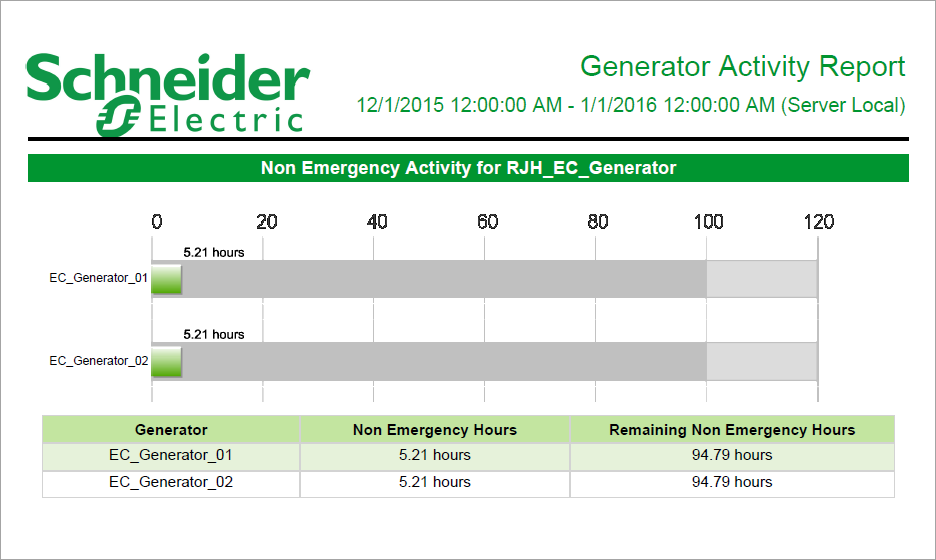
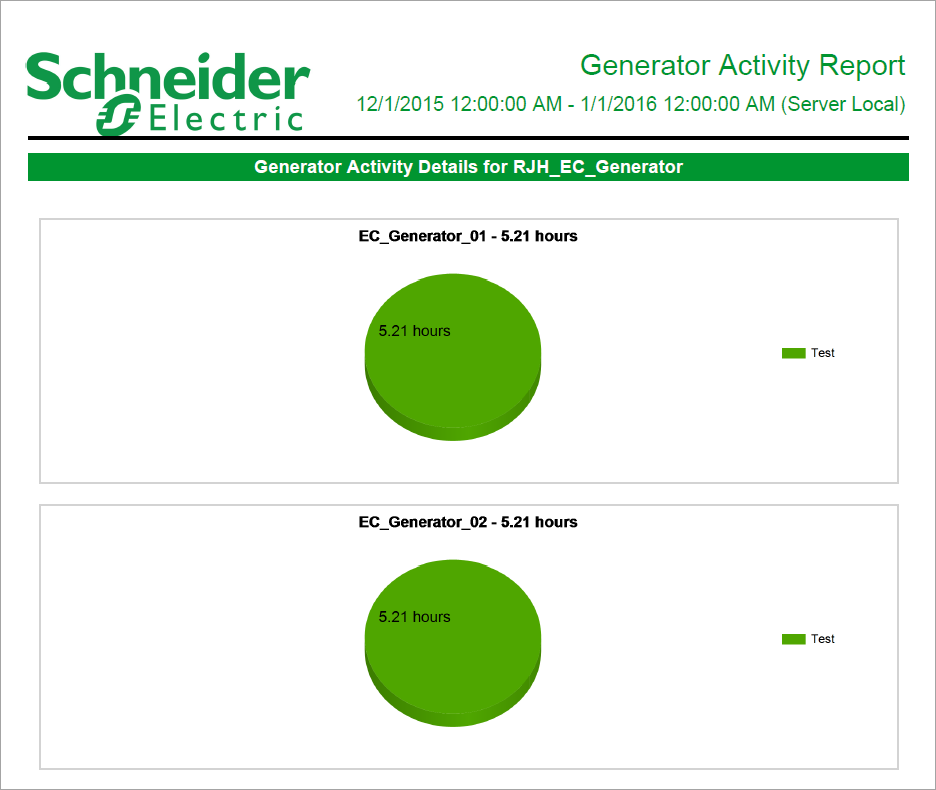
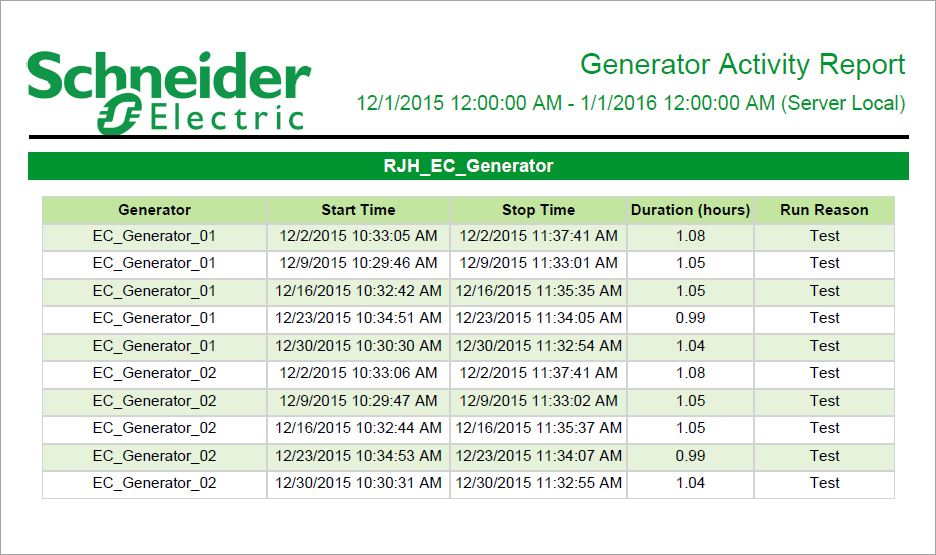
NOTE: This example only shows selected content from the report, it does not show the entire report.