NOTE: This report is part of the Energy Billing Module. This module requires a separate license.
Summary
The Billing Summary Report shows a listing of the consumption costs for multiple consumers in one report and gives an overall total cost. Use this report to see the costs for multiple consumers in a single report, for example for an office building with different tenants.
Details
You can select multiple tenants and multiple rates to create a single report for all your tenants.
Prerequisites
- The Energy Billing Module must be configured.
- The measurement data must be available as historical data logs in the database.
Report inputs
Type a title for the report in the text box.
To select a group of tenants that share the same rate, click Select Sources to open the source selector dialog. Select a view name or Virtual Meter in the View drop-down list. Select one or more tenant names, one or more devices under a tenant name, or one or more virtual meters. Click OK to add your selections to the report.
To add additional groups of tenants that share other rates, click the "Plus" icon besides the source selector.
To add rates for the groups of tenants, select a rate from the drop-down list for each tenant group.
Use this input to select the timeframe for the data you want to view in the report.
Select the reporting period from the dropdown list. The timeframe options in the timeframe dropdown are relative to the date the report is run. To run a report that starts and ends in the past, select the fixed date option. Type a start and end date in the date boxes or click the arrows beside the dates to display a pop-up calendar and select a date. Type a time in the time boxes or click the up and down arrows beside the time to adjust the hours or minutes up or down. You can also run a report that starts and ends in the future. You must manually add the future data. You can use any tool to generate future data. For example, use Manual Data Editor to manually enter measurement data.
Select the timezone you want to view timestamps in.
Anything entered in the Tenant Filter parameter (comma separated) that matches any Billing meta data line items (Tenant column) is included. An '*' can be entered to include everything.
Anything entered in the Line Item Filter parameter (comma separated) includes rows from the Item column. For example, to include the On Peak Usage line item, enter On Peak Usage in the Line Item Filter. To include both On and Off Peak usage, enter Peak Usage.
Save Billing Totals calculates the billing total per Tenant (Source) and writes the value back into the database so that it can be used in other applications, such as Dashboards, Diagrams or Reports.
Select Yes if you want the totals in the report to be unaffected by the filtering. If you want the totals in the report to be based on line item and tenant filter, select No.
Select to order the list of bills in the report output by tenant name or by rate file name.
Example:
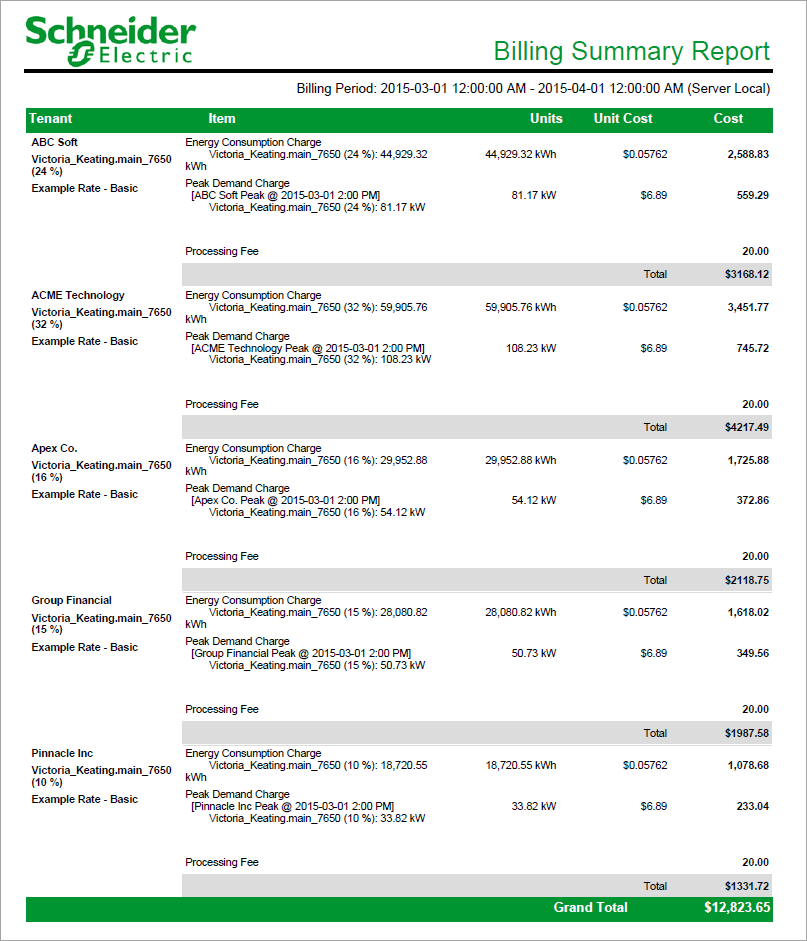
NOTE: This example only shows selected content from the report, it does not show the entire report.