Billing Verification Report
NOTE: This report is part of the Energy Billing Module. This module requires a separate license.
Summary
The Billing Verification Report shows the difference between two bills, generated from different data sources, or between a generated bill and a manually entered cost value. Use this report to compare a utility bill with an internally generated bill.
Details
You can configure the report to send out an email notification if the difference in the bill values exceeds a programmable limit.
Prerequisites
- The Energy Billing Module must be configured.
- The measurement data must be available as historical data logs in the database.
Report inputs
Type a title for the report in the text box.
Use this input to select a source for the bill comparison, for example the internal metering source. To select the source, choose a hierarchy view or virtual meter.
Use this input to select the reference source for the bill comparison, for example the utility owned metering source. To select the source, choose a hierarchy view or virtual meter.
Use this input to select the timeframe for the data you want to view in the report.
Select the reporting period from the dropdown list. The timeframe options in the timeframe dropdown are relative to the date the report is run. To run a report that starts and ends in the past, select the fixed date option. Type a start and end date in the date boxes or click the arrows beside the dates to display a pop-up calendar and select a date. Type a time in the time boxes or click the up and down arrows beside the time to adjust the hours or minutes up or down. You can also run a report that starts and ends in the future. You must manually add the future data. You can use any tool to generate future data. For example, use Manual Data Editor to manually enter measurement data.
Select the timezone you want to view timestamps in.
Select the rate structure to apply to this report. The rate determines how the cost for each source is calculated.
(Optional) Enter a billing amount, for example from a utility issued bill, which will be compared to the calculated bill value from the reference source. Set to 0 to ignore.
(Optional) Set the notification threshold, in %, for the billing difference between the Check source and the Actual Total. Set to 0 to ignore.
(Optional) Set the notification threshold, in %, for the billing difference between the Check source and the Private source. Set to 0 to ignore.
Click Yes to include the comparison summary page and the individual bills for the source and the reference source in the report output. Click No to only include the comparison summary page in the report output.
Select a notification option for when to send out notification emails. The available options are:
- Do Not Notify
No notification email will be sent.
- Both
Send a notification email if either alarm threshold is exceeded.
- Check Source vs Actual Total
Only send a notification if the threshold for the Check vs Actual Total is exceeded.
- Check Source vs Private Source
Only send a notification if the threshold for the Check vs Private Source is exceeded.
Enter a comma-separated list of email addresses to which notification emails will be sent.
Enter the subject line for the notification emails.
Example:
Comparison summary page
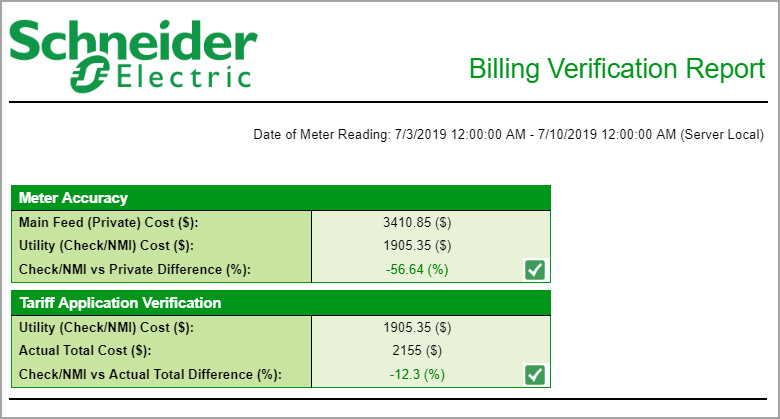
Billing details page for internal source
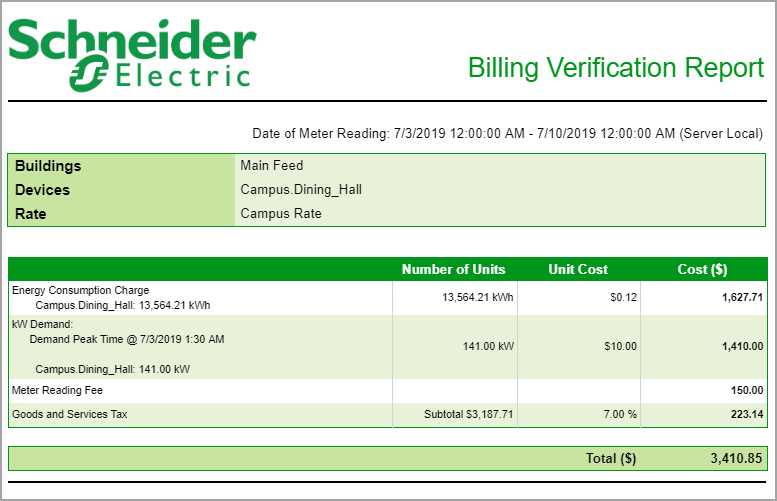
Billing details page for utility source
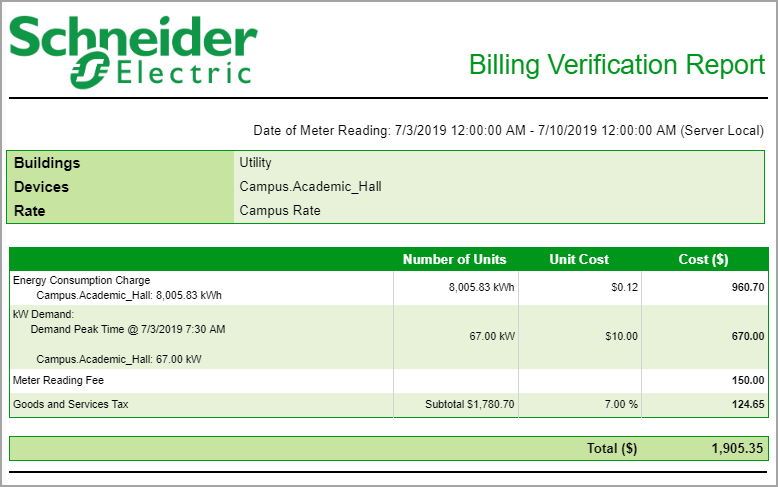
NOTE: This example only shows selected content from the report, it does not show the entire report.