NOTE: This report is part of the Energy Billing Module. This module requires a separate license.
Summary
The Energy by IT Customer Report gives consumption data for different IT customers, down to the rack and circuit level. Use this report to understand the consumption of IT customer loads in your data center, and for exporting billing system information.
Prerequisites
- The Energy Billing Module must be configured.
- The measurement data must be available as historical data logs in the database.
Report inputs:
Type a title for the report in the text box.
Type the data center facility name.
(Optional) Type the data center facility location.
Click Select Customers. Select the customers that you want to include in the report from the list. Click Select All to select all the customers from the list. Click None to deselect all the customers. Click OK.
Use this input to select the timeframe for the data you want to view in the report.
Select the reporting period from the dropdown list. The timeframe options in the timeframe dropdown are relative to the date the report is run. To run a report that starts and ends in the past, select the fixed date option. Type a start and end date in the date boxes or click the arrows beside the dates to display a pop-up calendar and select a date. Type a time in the time boxes or click the up and down arrows beside the time to adjust the hours or minutes up or down. You can also run a report that starts and ends in the future. You must manually add the future data. You can use any tool to generate future data. For example, use Manual Data Editor to manually enter measurement data.
Select the timezone you want to view timestamps in.
Select either Summary or Detail.
- Summary – Shows only the aggregated values for all racks/circuits for a given tenant.
- Detail – Shows the aggregated value as well as child values of the racks and circuits.
Select either with Customer Peak or with Data Center Peak.
Click Yes to show an alphanumeric billing ID for a tenant which can be used by third party billing engine.
Click Yes to include error messages in the report, or No to exclude them.
Example:
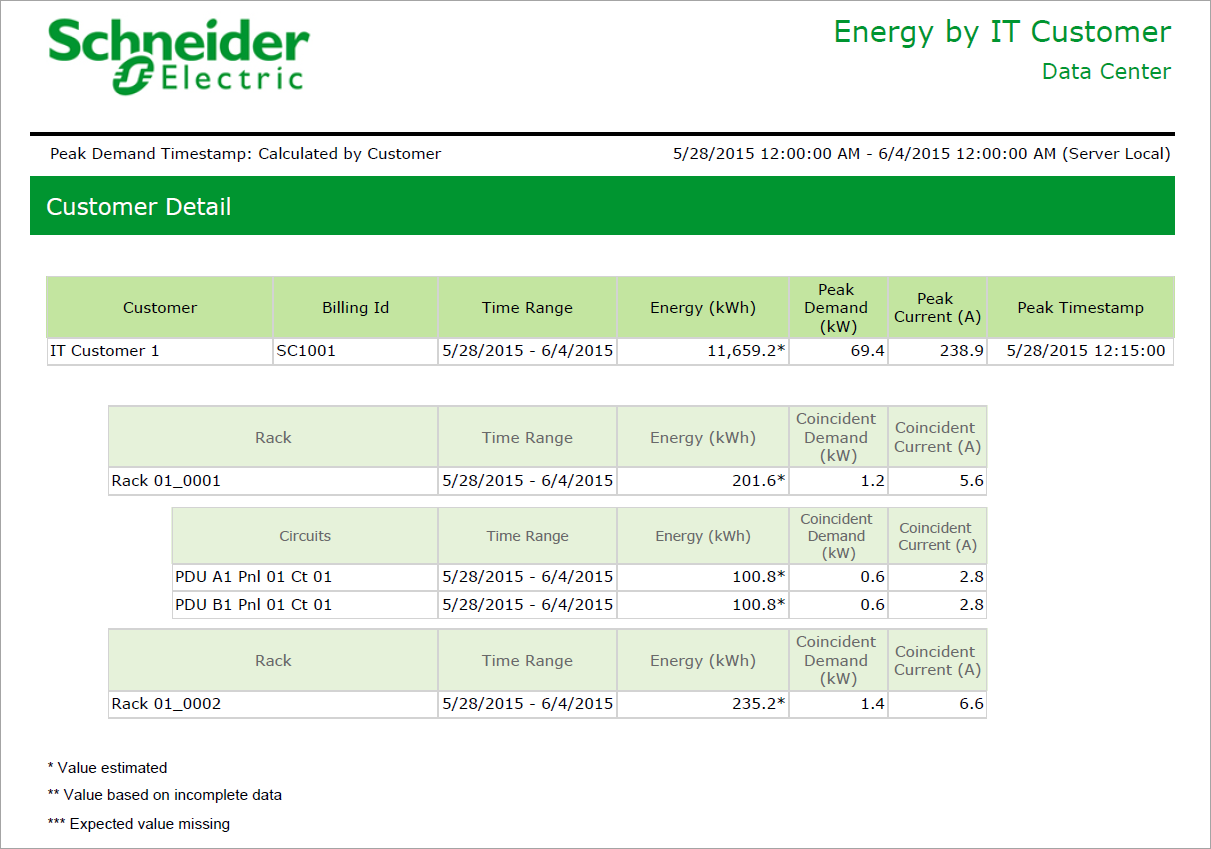
NOTE: This example only shows selected content from the report, it does not show the entire report.