NOTE: This report is part of the Capacity Management Module. This Module requires a separate license.
Summary
The Generator Power Report shows system loading compared to backup generator rating and redundancy design limits. Use this report for backup power system capacity analysis and planning.
Prerequisites
- The Capacity Management Module must be configured.
- The measurement data must be available as historical data logs in the database.
Report inputs:
Type a title for the report in the text box.
Type the data center facility name.
(Optional) Type the data center facility location.
Select one or more system configurations to use in the report:
- Click Select Generator Systems. The Selector screen appears with the UPS systems you set up in the Generator Power Configuration Utility.
- Select one or more generator systems.
- Click OK.
Use this input to select the timeframe for the data you want to view in the report.
Select the reporting period from the dropdown list. The timeframe options in the timeframe dropdown are relative to the date the report is run. To run a report that starts and ends in the past, select the fixed date option. Type a start and end date in the date boxes or click the arrows beside the dates to display a pop-up calendar and select a date. Type a time in the time boxes or click the up and down arrows beside the time to adjust the hours or minutes up or down. You can also run a report that starts and ends in the future. You must manually add the future data. You can use any tool to generate future data. For example, use Manual Data Editor to manually enter measurement data.
Select the timezone you want to view timestamps in.
This input determines the period of time over which data is accumulated for presentation in the report, such as day, week, and so on. From the dropdown list, select the aggregation interval that you want to use. If a custom report includes a predefined aggregation interval, contact the owner to adjust the interval for your use.
Click Yes to include a section for capacity data in the report. Click No to exclude capacity data.
Click Yes to include data warnings in the report. Click No to exclude them.
Example:
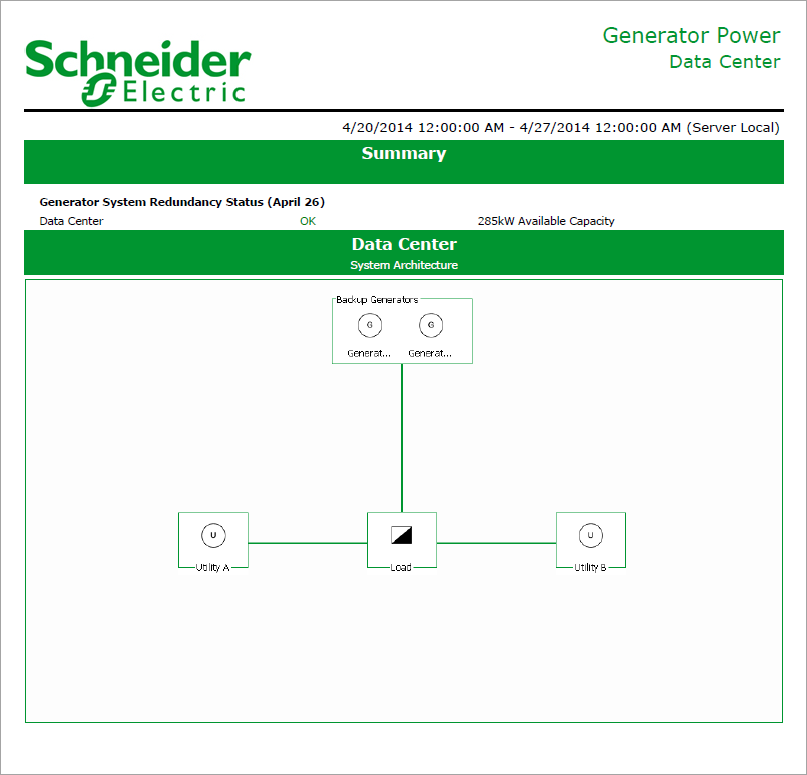
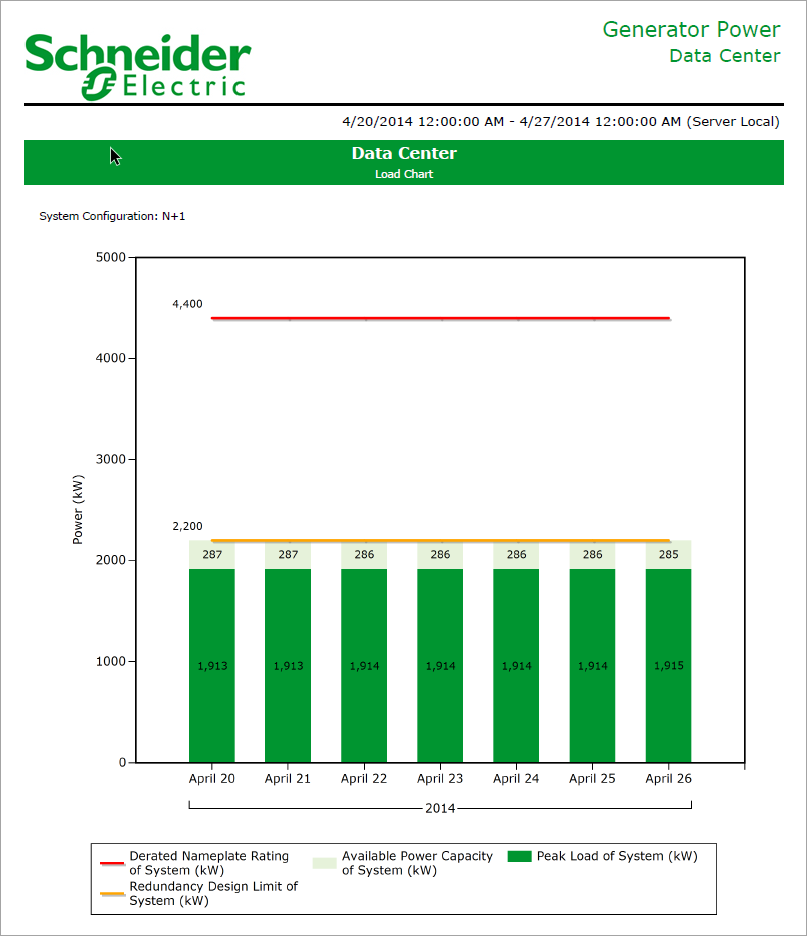
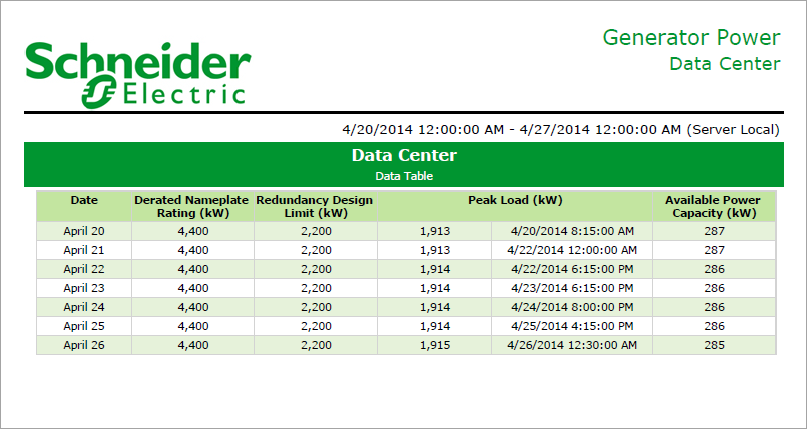
NOTE: This example only shows selected content from the report, it does not show the entire report.