Summary
The IEC61000-2-4 report shows an analysis of compatibility levels of low-frequency conducted disturbances that were taken in compliance with the IEC61000-2-4 standard. Use this report for a power quality analysis of your facility based on the IEC61000-2-4 measurement standard.
NOTE: This report needs data from monitoring devices with IEC61000-2-4 monitoring capabilities.
The IEC61000-2-4 report shows the following types of disturbances and the corresponding compatibility level:
- Voltage deviations
- Voltage dips and short interruptions
- Voltage unbalance
- Temporary power-frequency variations
- Harmonics up to order 50
- Interharmonics up to the 50th harmonic
- Transient overvoltages
Prerequisites
- The measurement data must be available as historical data logs in the database.
- Devices PM8000 and ION9000 are only supported. The custom framework for these devices should be deployed. The custom framework for these devices are available in
{root install folder}\config\fmwk\IEC61000-2-4.NOTE: On deployment, the custom framework replaces the entire existing framework and the existing framework is lost. To deploy the custom framework, see Pasting a node's entire configuration into another node.
Report Inputs
Type a title for the report in the text box.
The Source Selector dialog provides options to show Devices or Views:
Use the Devices option to select the devices you want to include in the report.
From the Grouping list, select the way in which you want to display the sources (for example by device type or by group name). Click + and - to expand and collapse items in the navigation tree. Click the check box beside a device (or group of devices) to select it. Click Select All or Select None in the top-right corner to select or clear all the check boxes.
After selecting the devices, click OK.
Use the Views option to select a hierarchy view (a tree of relationships) or virtual meters. The hierarchy views and virtual meters are configured in the Hierarchy Manager component. (See the Hierarchy Manager Help for further information about hierarchies, virtual meters, and views.) Click + and - to expand and collapse items in the tree. Click the check box beside any hierarchy item in the tree or any virtual meter to select it.
Click OK after making your selections.
Select an option for the three classes of electromagnetic environment. The options are Class 01, Class 02, and Class 03.
NOTE: Class 01 defines compatibility level lower than public (laboratory instrumentation, some protection equipment, etc.). Class 02 defines compatibility level equal to public (any equipment designed for supply from public networks). Class 03 defines compatibility level higher than public (equipment in the presence of welding machines, rapidly varying loads, large converters, etc.).
Use this input to select the timeframe for the data you want to view in the report.
Select the reporting period from the dropdown list. The timeframe options in the timeframe dropdown are relative to the date the report is run. To run a report that starts and ends in the past, select the fixed date option. Type a start and end date in the date boxes or click the arrows beside the dates to display a pop-up calendar and select a date. Type a time in the time boxes or click the up and down arrows beside the time to adjust the hours or minutes up or down. You can also run a report that starts and ends in the future. You must manually add the future data. You can use any tool to generate future data. For example, use Manual Data Editor to manually enter measurement data.
Select the timezone you want to view timestamps in.
Select an option for the format of the label describing the source. The options are Source Name, Source Description, and Combined Name/Description.
NOTE: The source description is the description that was entered in Management Console or Device Manager for a source, when the source was added or edited.
Click Yes to include data warnings in the report. If there are none, the section is not included. Click No to exclude this section.
Example:
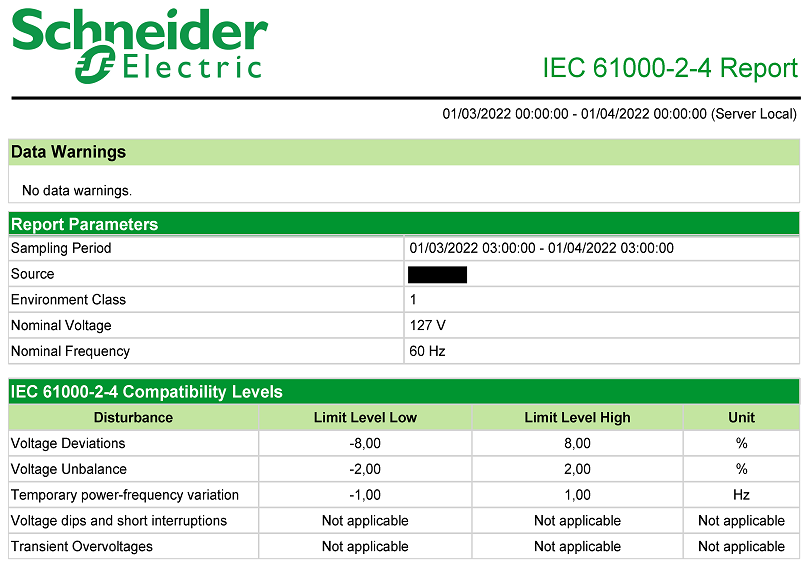
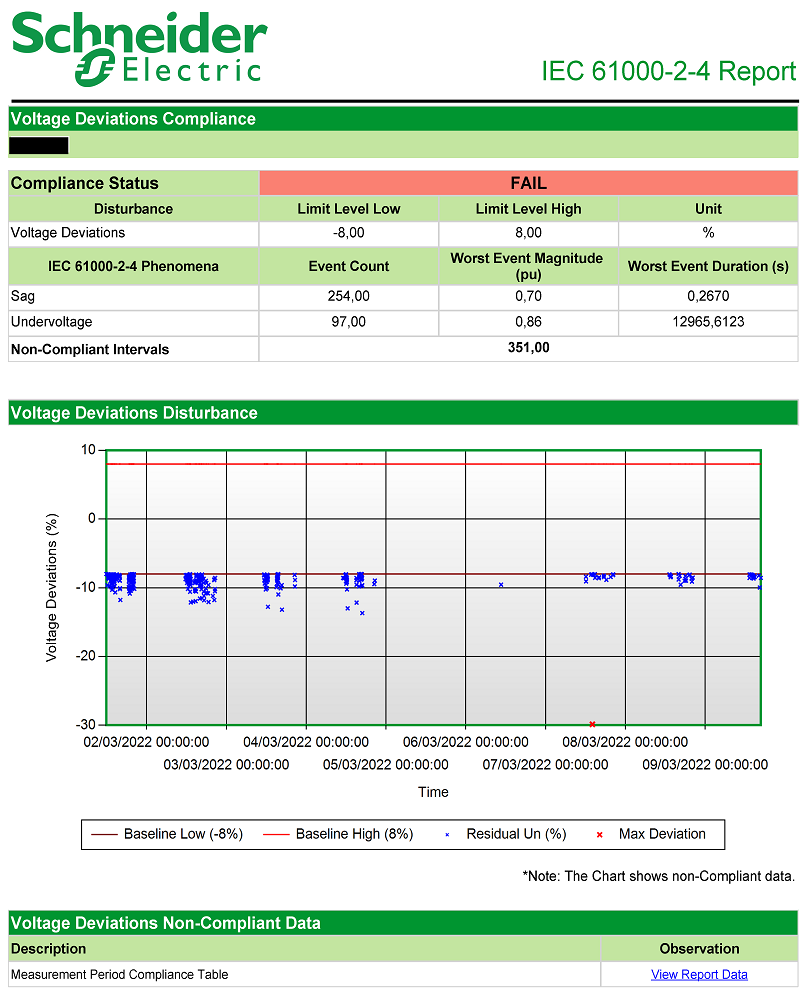
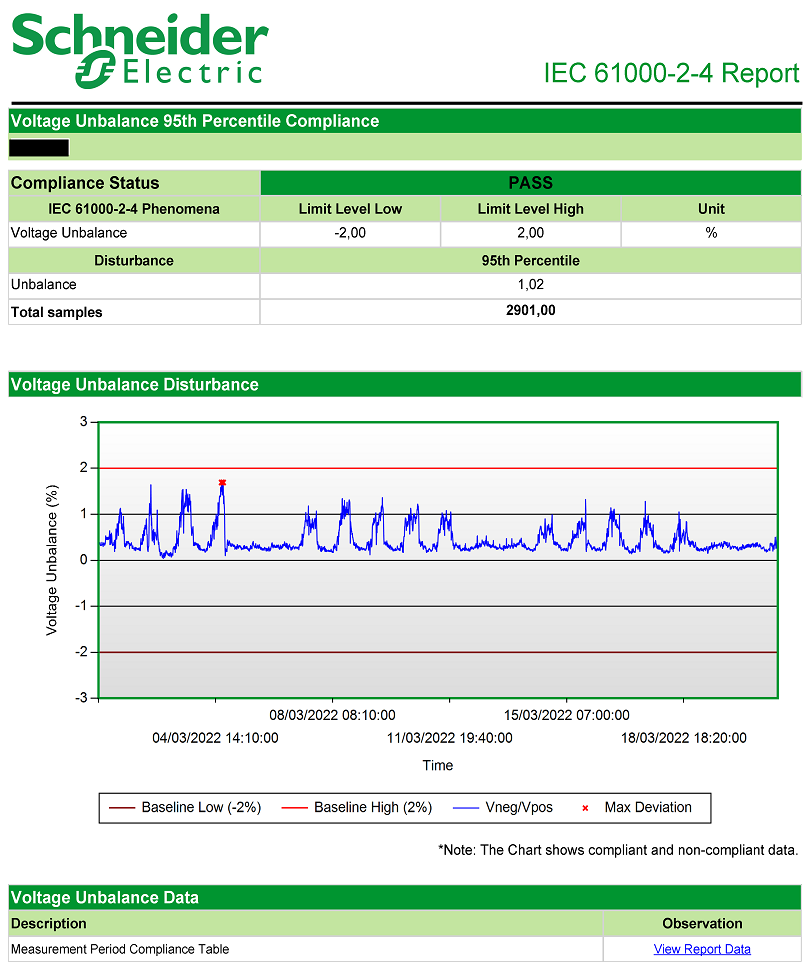
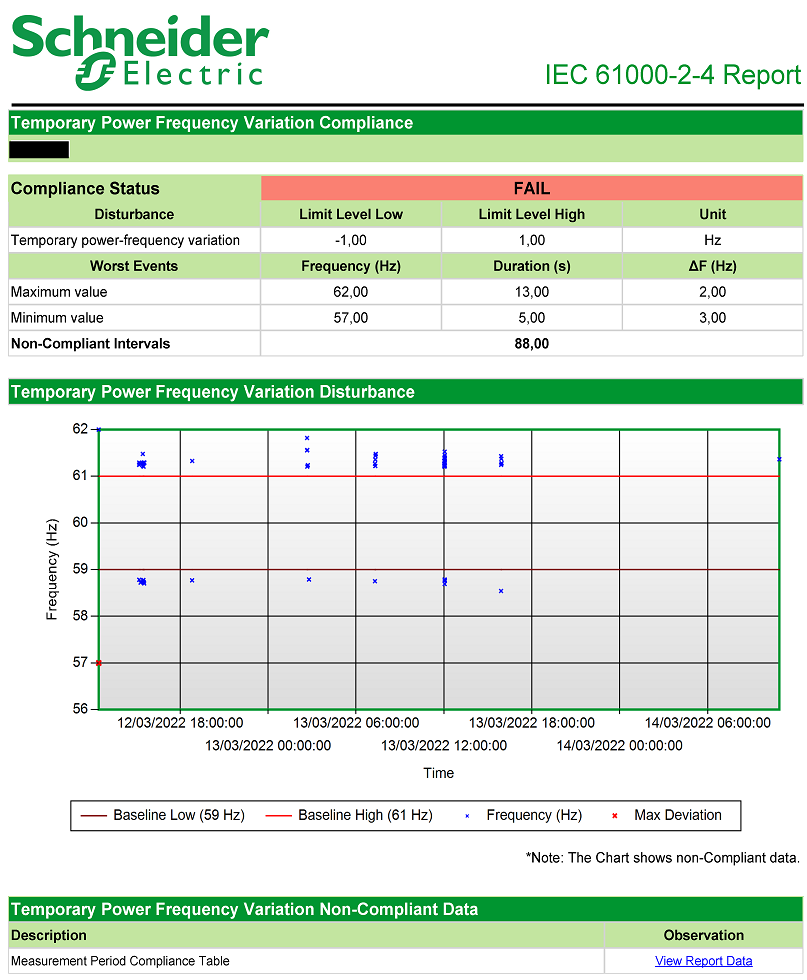
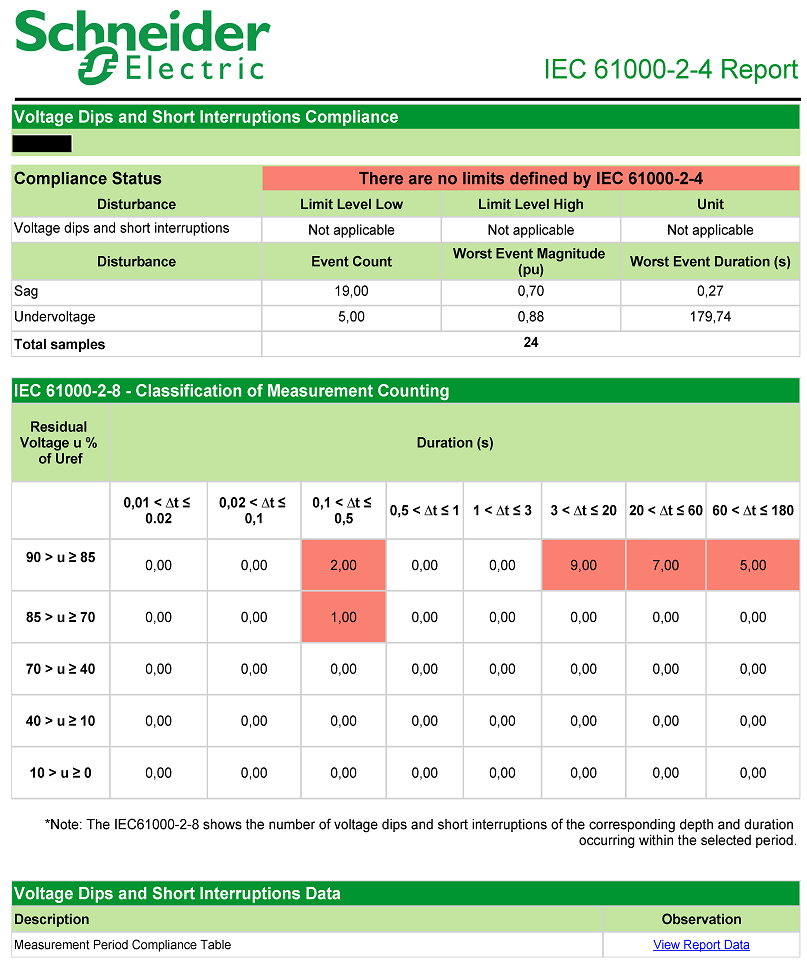
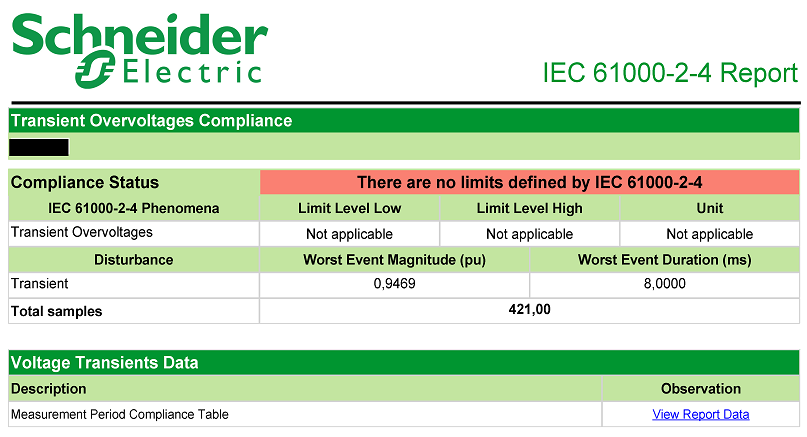
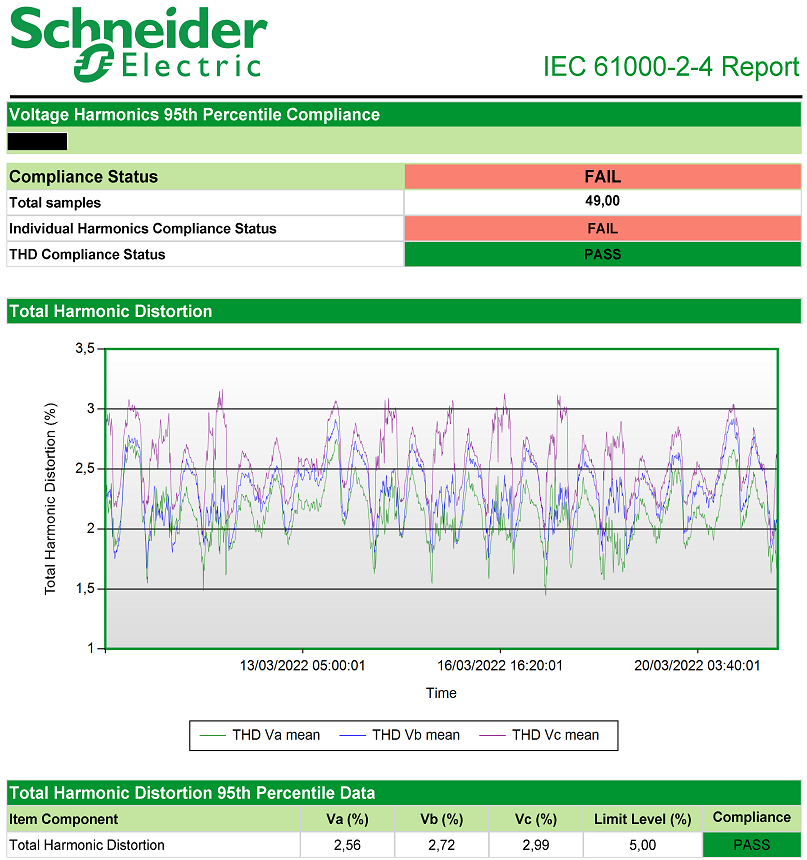
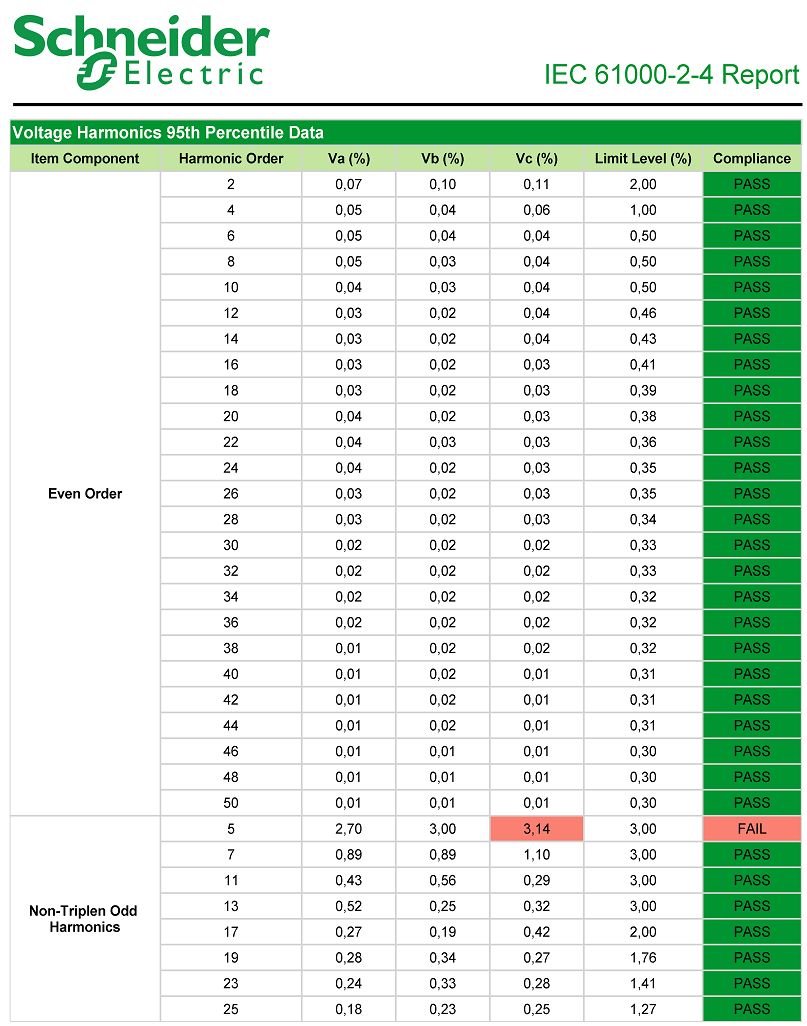
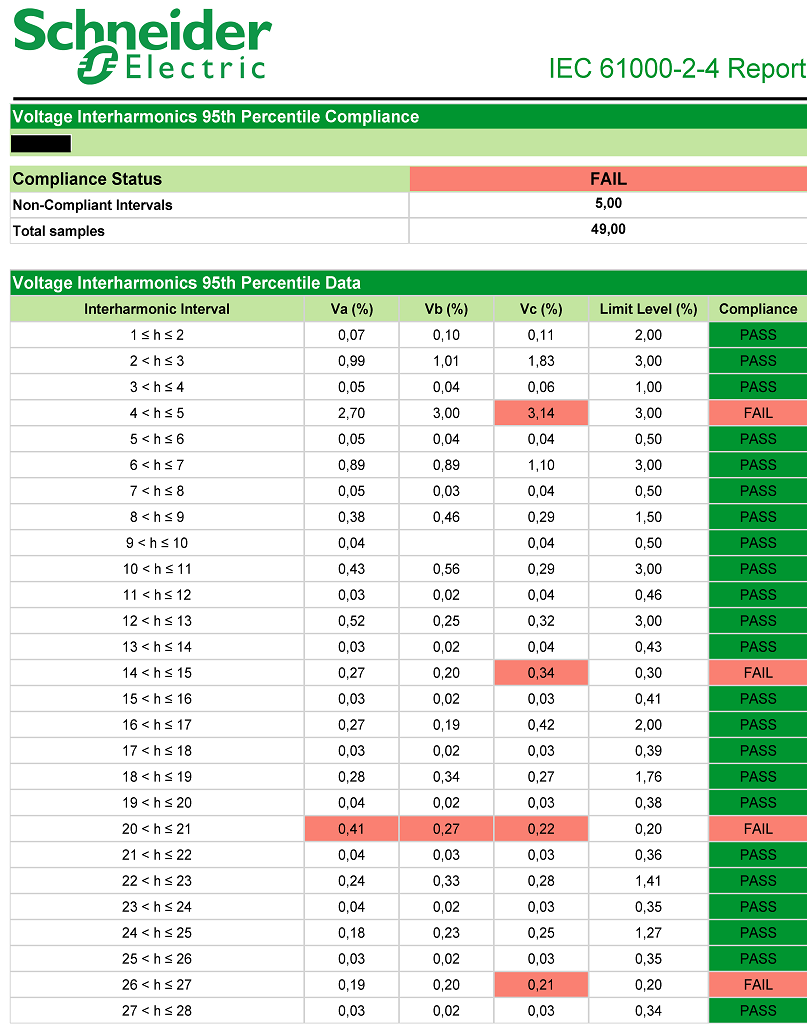
NOTE: This example only shows selected content from the report, it does not show the entire report.