Restoring Power Operation from an automated backup
If you have a redundant system, you must also restore the redundant servers. See Restoring a redundant Power Operation system for details.
To restore Power Operation from an automated backup on the Destination Server:
- Copy the PSEvx.x_Restore.ps1 script on to the server.
- Edit the file for your system:
- For <$sourceDir>, enter your backup directory location.
- If you did not install to the default install location, edit the <pseBin> and <$pseData> to reflect the installed location path.
- Run PowerShell as Administrator and set the execution policy with the following cmdlet:
Set-ExecutionPolicy Bypass. - Right-click on the script file and run with PowerShell.
- If the server IP address changed, update the IP address:
- Power Operation 2022, Power SCADA Operation 2020, Power SCADA Operation 9.0, or Power SCADA Expert 8.2:
In Studio, click Topology > Edit and then select Network Addresses from the drop-down menu: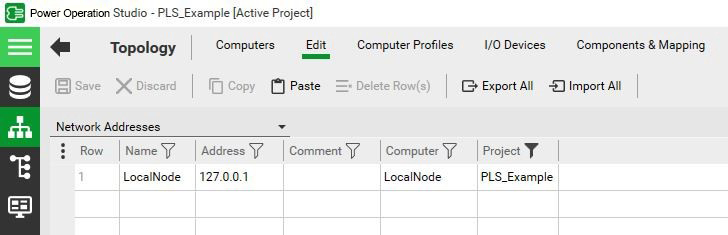
- PowerSCADA Expert 8.1:
In the Project Editor, click Servers > Network Addresses.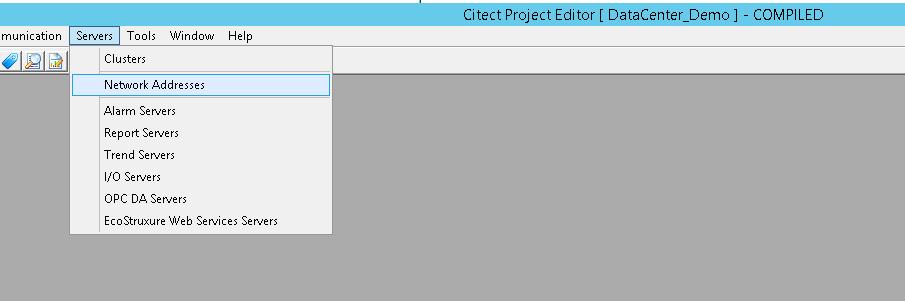
- Power Operation 2022, Power SCADA Operation 2020, Power SCADA Operation 9.0, or Power SCADA Expert 8.2:
- Update the IP address.
- Compile the project.