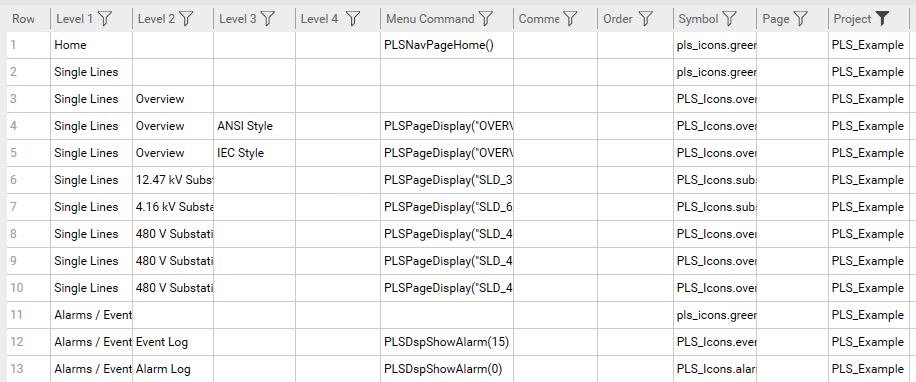Adding pages to project Menu Configuration
The Menu Configuration form (in Power Operation Studio, click Visualization ![]() > Menu Configuration) edits
> Menu Configuration) edits Pagemenu.dbf in your project. This controls the Power Operation Runtime tabs and menus on the screen. You can also use menu configuration to specify actions that will be taken when an option is selected.
TIP: Copy and paste the menu settings from the PLS_Example project settings and use them as a template for your new project’s menu configuration file.
The following image illustrates a blank Menu page for the PLS_Example project (see the table below for descriptions of the columns):