Attributes Overview
Each element in the Objects pane has a number of properties. The Graphics Editor element properties are referred to as attributes, in compliance with XML standards. The attributes are displayed in the Properties pane, where they can be edited. Attributes are used to give a complete description of a graphic element. Most of the attributes are automatically defined when the graphic element is created. By changing the attributes, you can change, for example, the appearance and behavior of a graphic element.
The Properties pane has two modes, where you can define which level of detail you want displayed:
- Normal – displays the most commonly edited attributes.
- Detailed – displays all attributes.
Some attributes describe a dynamic behavior and the attributes become apparent only when the graphic is used in a dynamic environment, for example, as an online graphic accessible in the Diagrams viewer. Often, text with information on how the specific attribute gets its value, is displayed below the label.
Attribute label example in the Properties Pane
Often, text with information on how the specific attribute gets its value, is displayed below the label.
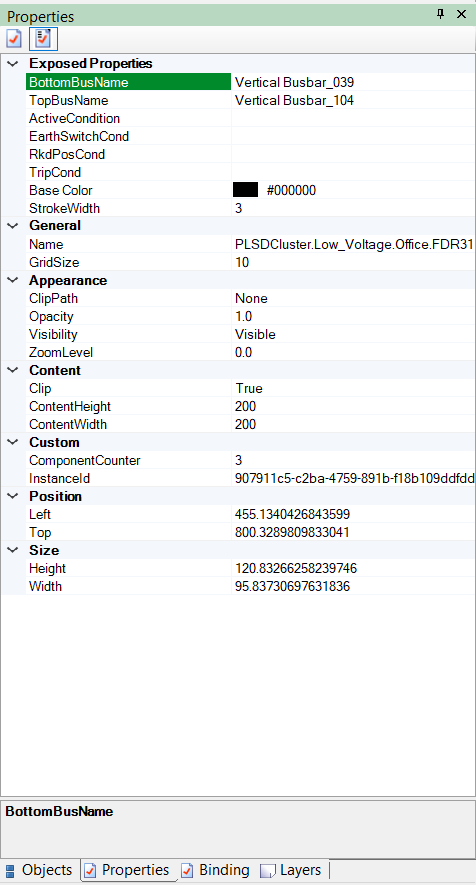
(blank)
The value has been chosen when the element was created and applies to this element.
Default value
The value was set by default when the element was created and applies to this element.
Inherited value
The element is a part of a parent element and has inherited its value from the parent.
This information can be useful when you create more complex graphics, where attribute inheritance is used. For more information, see the Inherited Attributes section.
Different elements and items have different attributes, which are described with each item, but some general rules apply.
There are different categories of graphic element attributes:
- Generic Attributes
- Appearance, Position and Size attributes
- Behavior, Boundary and Target attributes