Using Groups
You can group multiple objects, ungroup objects, select an object, select multiple objects, select all objects, clear the selection of multiple objects, select a group, and select an object within a group. For more information, see the Groups Overview section.
Grouping Multiple Objects
You group objects to be able to perform an operation on them all simultaneously.
To group multiple objects:
- In Graphics Editor, in the work area, select the objects you want to include in the group.
- On the Options toolbar, click Group.
The selected objects are now grouped and enclosed by the selection rectangle.
Ungrouping Objects
You ungroup objects to be able to perform operations on them individually. Nested groups are unfolded in the reverse order.
To ungroup objects:
- In Graphics Editor, in the work area, select the group you want to ungroup.
- On the Options toolbar, click Ungroup.
The selected objects are now ungrouped. The selection rectangle still encloses all the objects, but the objects also have separate selection indicators. All selections are cleared when you click outside the objects.
Selecting an Object
You can select a single object to perform an operation only on that object.
To select an object:
- In Graphics Editor, in the work area, click the border or fill of the object you want to select.
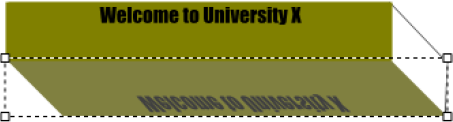
NOTE: When an object is selected in the work area, it is highlighted in the Objects pane tree structure. The opposite also applies: when you click an object in the Objects pane, the corresponding object is selected in the work area.
Selecting Multiple Objects
You select multiple objects to perform an operation on them all simultaneously.
To select multiple objects:
- In Graphics Editor, on the Drawing toolbar, click Select.
- Press CTRL while clicking the border or fill of all the objects you want to include in the selection.
The last selected object is the primary selection.
NOTE: You can add or remove objects by pressing CTRL while clicking the objects. Clicking the same object toggles between select and clear.
Selecting All Objects
You select all objects to perform an operation on them all simultaneously. This command selects all objects including invisible objects.
To select all objects:
- In Graphics Editor, click anywhere in the work area and press CTRL+A.
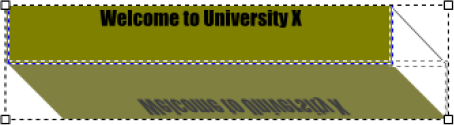
The last selected object is the primary selection.
Clearing the Selection of Multiple Objects
You clear the selection of objects when you have completed an operation on them.
To clear the selection of multiple objects:
- In Graphics Editor, in the work area, press CTRL+D.
The selection of all objects in the drawing are cleared.
Selecting a Group
You select an entire group of objects to perform an operation on the group and all objects within the group simultaneously.
To select a group:
- In Graphics Editor, in the work area, click the border, or any filled part, of any of the objects in the group.
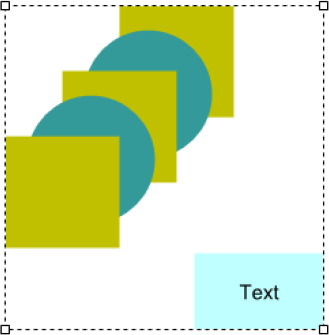
Selecting an Object Within a Group
You select individual members within a group to perform an operation only on the selected objects.
To select an object within a group:
- In Graphics Editor, in the Objects pane, click the object you want to select within the group.
The entire group and each individually selected object are selected in the work area. Any operation you perform only affects the individually selected objects, not the entire group.