Binding and filtering alarm counts
You can bind alarm counts in TGML graphic pages and render the counts of different alarm types at the cluster and equipment level.
You can bind the following alarm type counts:
- TotalAlarmsCount
- UnackowledgeAlarmsCount
- ActiveAlarmsCount
- ActiveAndUnacknowledgedAlarm sCount
- ActiveOrUnacknowledgeAlarmsCount
The alarm filters are also applied on the count of a specific device type or on a cluster. Currently, the following alarm filters are supported:
- Priority
- Alarm Type
- IncidentId
- AlarmDefinitionId
- DateRange
Alarm filters can be applied in TGML components using the custom GroupBy property.
NOTE: For more information, see Alarm count grouping.
The following alarm count components are available by default in the alarm counts library:
- Active alarms
- Active alarms with filter
- Active and unacknowledged alarms
- Active and unacknowledged alarms with filters
- Active or unacknowledged alarms
- Active or unacknowledged alarms with filters
- Total alarms
- Total alarms with filters
- Unacknowledged alarms
- Unacknowledged alarms with filters
The default alarm count components can be dragged and dropped to the workspace in the TGML Graphics editor.
For example, the TotalAlarms component is dragged to the workspace as shown in the below screen.

Assign the bind to the selected component and save the TGML graphic file.
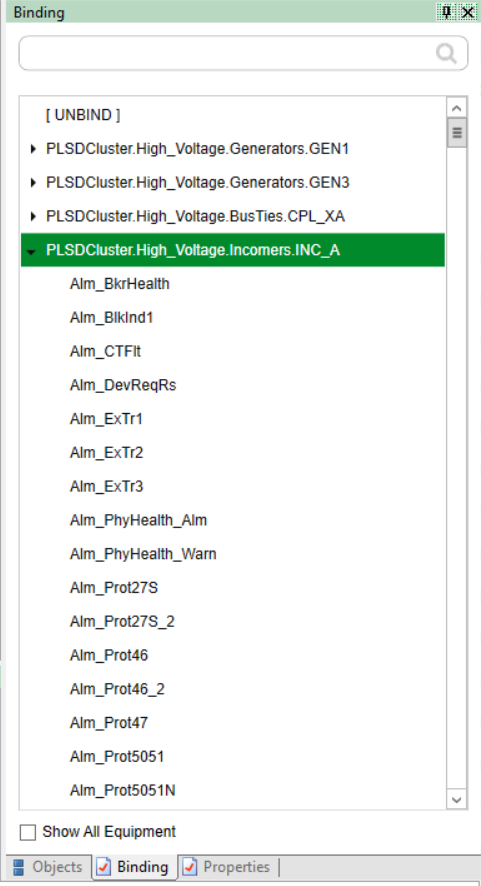
NOTE: Inactive acknowledged alarms count will be excluded from TotalAlarms count.
The following steps describe the complete workflow for creating alarm binds and using alarm filters:
- In Graphics Editor, click New > Graphic.
- Select and then drag a Textbox to the workspace.
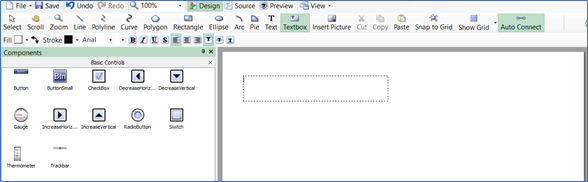
- At the bottom right corner, click Objects.
The following is displayed:

- At the right bottom, click Properties.
- In the Content section, enter the value of content as UnAcked Alarms.

- Repeat the steps from 2 through 5 for the other labels as shown in the following image:
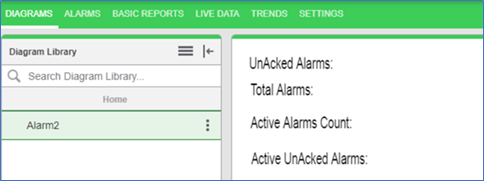
- Enter the Content values according to the labels that are created.
- Select the text box and drop it next to the label.
- Click the text box on the screen.
- Click the Properties tab.
- In the Content section, enter the value of content as 0.00.
- Click the Object tab.
- Select Textbox > New > Bind.
- Click the Properties tab.
- In the Name section, the bind name as ~ALM:UnAckedAlarmsCount.
- (Optional) To display the alarm counts of device type:
- Select both TextBox objects, and then click Group as > Component.
- Enter the value of Component as shown below:
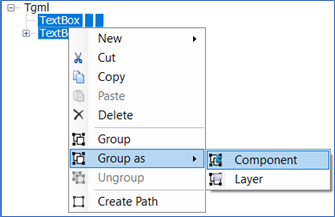
Alarm counts for device type:
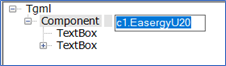

Alarm counts for cluster:
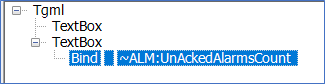

NOTE: If the device type is specified, TGML shows the unacknowledged alarms count of device type. If the device type is not specified, TGML shows the unacknowledged alarms count of cluster.
- Select both TextBox objects, then click Group as > Component.
- Select your component and click New > Expose.
- In the Properties tab, under Name, click Alarm Properties. Under ExposedAttribute, click Name.
- In the Objects tab, select your component.
- In the Properties tab, add the necessary filters for the Name and Alarm properties. For example, ~FLT:Priority=High
- In the Objects tab, right-click your component and click Group as > Component.
- Bind your component to a device.
- Select the component.
- On the Binding tab, right-click the equipment to which you want to bind the component, and click Bind.
- Save the TGML file.
- Load the saved TGML file in Web Applications to display the alarm counts.
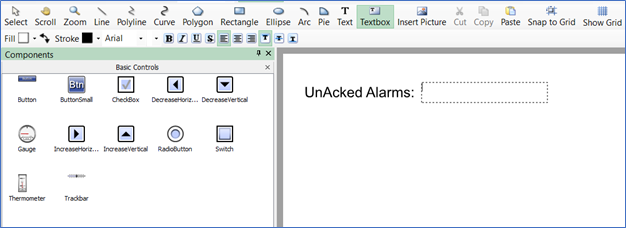
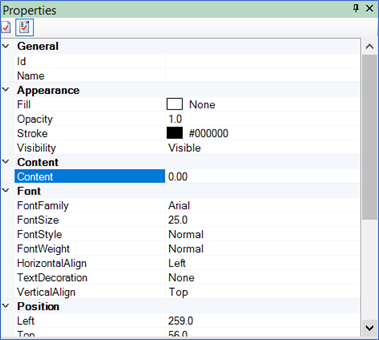
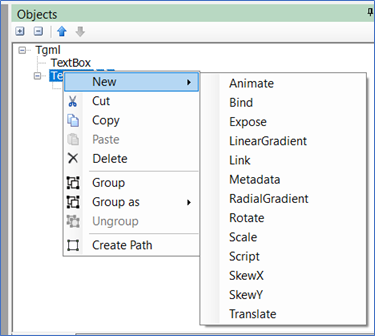
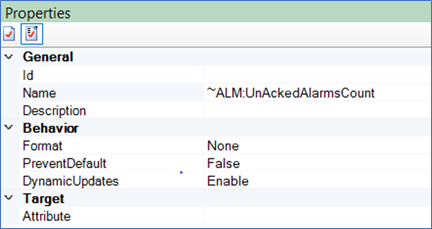
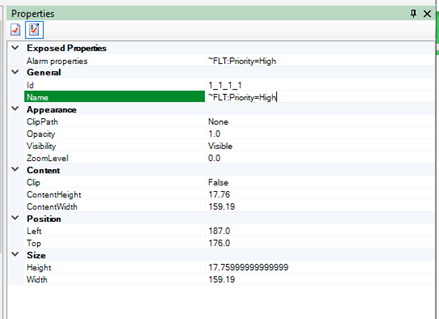
NOTE: Supported filters include Priority, Type, IncidentID, AlarmDefinitionID, DateRange, and should be separated by an ampersand symbol &.
For example: ~FLT:Priority=High&Type=ALM_COMMLOSS&DateRange=01/01/2019 to 12/31/2099
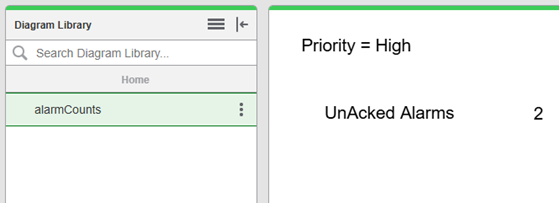
You can use other alarm count binds to get the count of specific alarms:
- ~ALM:ActiveAlarmsCount
- ~ALM:ActiveAndUnacknowledgedAlarmsCount
- ~ALM:TotalAlarms
- ~ALM:ActiveOrUnacknowledgedAlarmsCount
