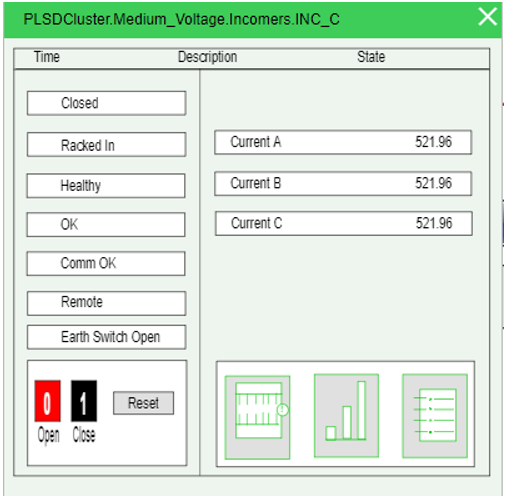Configuring generic pop-ups to behave as real-time device pop-ups
You can configure pop-ups to display real-time device readings.
To configure a pop-up to display real-time device readings:
- Open Graphics Editor and navigate to Components > Equipment and Meters.
- In the Components pane, select a meter component and drag and drop it to the workspace.
- In the Binding pane, select a component or device to bind to the selected component.
- From the Snippets pane, drag and drop the PopUp snippet onto the component in the workspace. By default, the pop-up is linked to the generic pop-up.
Templates\Generic PopUp\!GenericPopup|PLS_Include - Update the link to point to the required TGML file from the Templates folder.
- Copy the required TGML file name from the equipment folder here: C:\ProgramData\Schneider Electric\Power Operation\v2022\User\PLS_Include\TGML\Templates\<equipment>
- Double-click and enter the new file path and file name:
Templates\<equipment>\<Name of TGML File>|PLS_Include
- Navigate to the following path to save the file:
File > Save As > Project TGML
- Test the updated link as explained in the PopUps section.
- Click the graphic to open a pop-up displaying real time readings from the component.