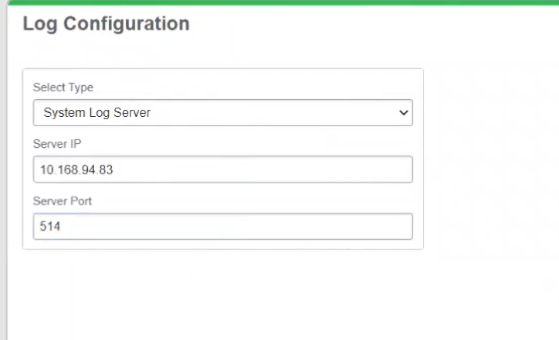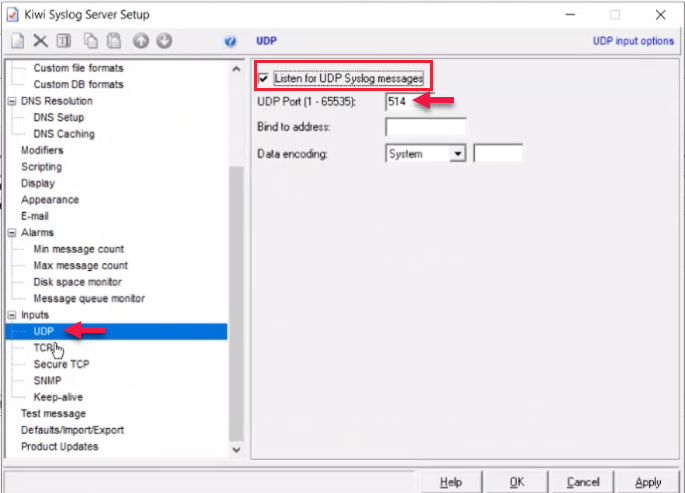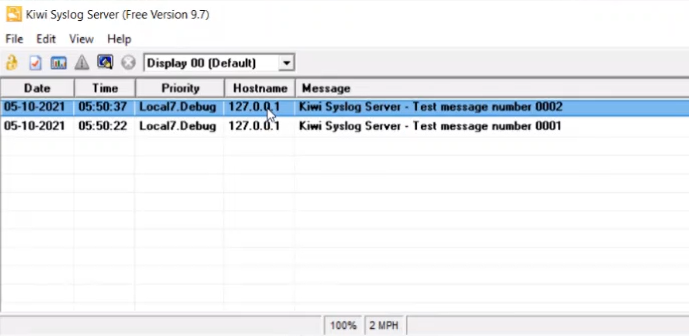Logging Module
The logging module provides developers detailed system data during debugging. The logging module supports:
- Flat file-based logging
- Syslog server-based logging
Enabling Logging
Enable Flat File-based logging or Syslog server-based logging in the WebHMI.
To enable Flat File-based logging:
- In WebHMI, click on the SETTINGS tab.
- In the View Library, click Diagram.
- In the View Library, click Log Configuration.
- Select Flat File from the drop-down list.
Flat File log files will generate as text files available in C:\Program Files (x86)\Schneider Electric\Power Operation\v2022\Applications\Services\Pso Webservice\Logs.
To access the logs folder:
- Launch Internet Information Service (IIS) Manager.
- In the Connections pane, right-click the PSOWebService folder > Explore.
- In C:\Program Files (x86)\Schneider Electric\Power Operation\v2022\Applications\Services\Pso Webservice\, open the Logs folder.
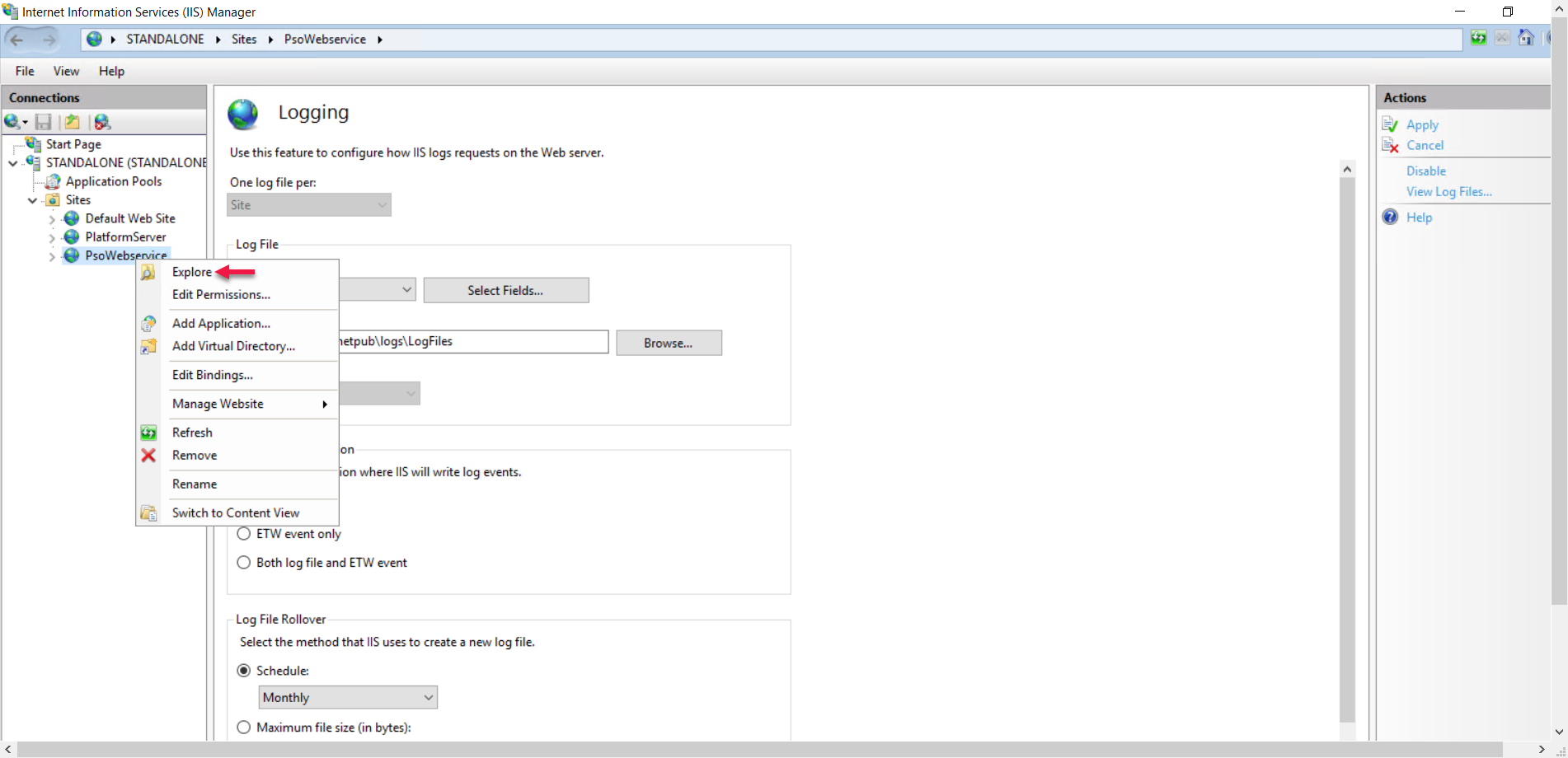
Log files are now available inside the Logs folder.
Enabling syslog server-based logging
There are many kinds of system log servers available.
NOTE: A syslog server is not provided with WebHMI, and can be purchased from a third-party vendor.
The following steps demonstrate a Kiwi Syslog Server as an example:
- In the View Library, click Diagram.
- In the View Library, click Log Configuration.
- Select System Log Server from the drop-down list.
With System Log Server selected, log messages will be sent to your syslog server, which will manage log storage based on the features available in your chosen syslog server.
Syslog Server Setup
To configure your syslog server, you will need the system IP where the syslog server is installed or the hostname, and the port number the syslog server will open, in order to receive log messages from WebHMI.
- Install the Kiwi Syslog Server.
- Launch Kiwi Syslog Server.
The Kiwi Syslog Server box opens.
- File > Setup.
The Kiwi Syslog Server Setup box opens.
- In the Kiwi Syslog Server Setup dialog, click Inputs > UDP, and enable the Listen for UDP Syslog messages check box. Note the UDP port number.
- Inputs > TCP, and enable the Listen for TCP Syslog messages check box. Note the TCP port number.
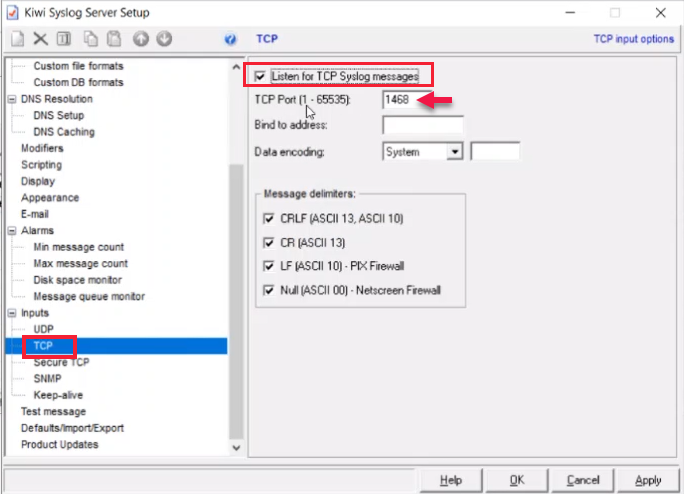
Either of the TCP or UDP port numbers can be used in the WebHMI server port in the log configuration settings. - Enter the Server IP of the WebHMI application using the IP for the server that hosts the WebHMI application.
- Click Apply.
- Click Inputs.
- Launch Command Prompt and retrieve the IP address for the system in which WebHMI is deployed.
- Enter the retrieved IP address in the Kiwi Syslog Server setup > Input.
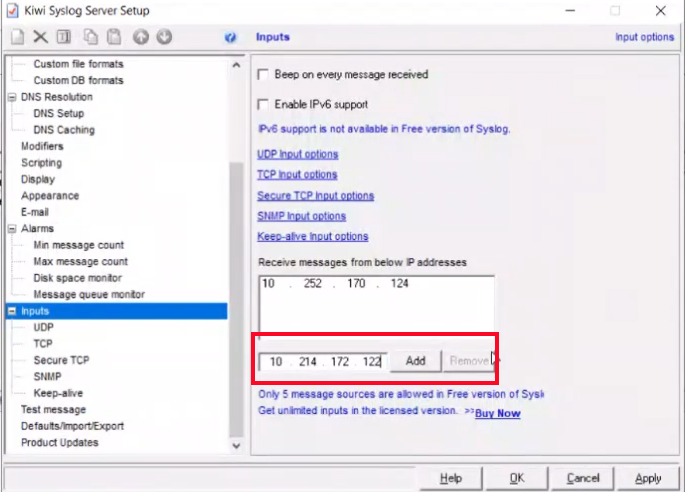
- Click Add and then click Apply.
The logs of System Log Server will display in the Kiwi Syslog Server box.
- Launch WebHMI.
- Enter the server IP and server port in the WebHMI log configuration. The logs of various WebHMI modules are displayed in the Kiwi Syslog Server UI.