Viewing Load Impact
View Load Impact to identify changes in steady state electrical loads in your power system triggered by a voltage disturbance.
NOTE: Load Impact analysis is only available for alarm instances and incidents, not for alarm status. Also, the data associated with the alarm or incident must meet the prerequisites. See Load Impact for more information.
To view Load Impact:
- In the alarm viewer, open an existing alarm history or incident history view from the View Library or add a new View.
TIP: Add a Load Impact filter to your view to identify load impact relevant alarms and incidents. You can add this filter in View Settings > Categories > Power Quality.
NOTE: The Load Impact filter settings only apply to the following Power Quality alarm or incident types: Interruption, Under Voltage, Over Voltage, Sag, Swell, Unclassified Disturbance, Transient.
- Find the alarm instance or Incident for which you want to view Load Impact, and click Open Details
 to open the details window.
to open the details window.TIP: Alarms or incidents with Load Impact calculations are tagged with a Load Loss
 (load value less than 0) or Load Gain
(load value less than 0) or Load Gain  (load value greater than 0) label. You can enable or disable the display of the label in Web Applications > Settings > Alarms > Alarm Views.
(load value greater than 0) label. You can enable or disable the display of the label in Web Applications > Settings > Alarms > Alarm Views. - In the details window, view the Load Impact information related to this alarm or incident.
TIP: See Load Impact calculations for more details.
For information on how to configure Alarms, see Alarms configuration.
Load Impact for Recent Alarms
Load Impact will be enabled if the recent Alarm card Type field matches one of the following categories:
| ALM_INTERRUPTION_VOLTAGE | Interruption |
| ALM_UNDER_VOLTAGE | Under Voltage |
| ALM_OVER_VOLTAGE | Over Voltage |
| ALM_SAG_VOLTAGE | Sag (Current) |
| ALM_SWELL_VOLTAGE | Swell (Voltage) |
| ALM_SAG_SWELL_VOLTAGE | Sag/Swell (Voltage) |
| ALM_TRANSIENT_VOLTAGE | Transient |
| ALM_UNCLASSIFIED_PQ | Unclassified Disturbance |
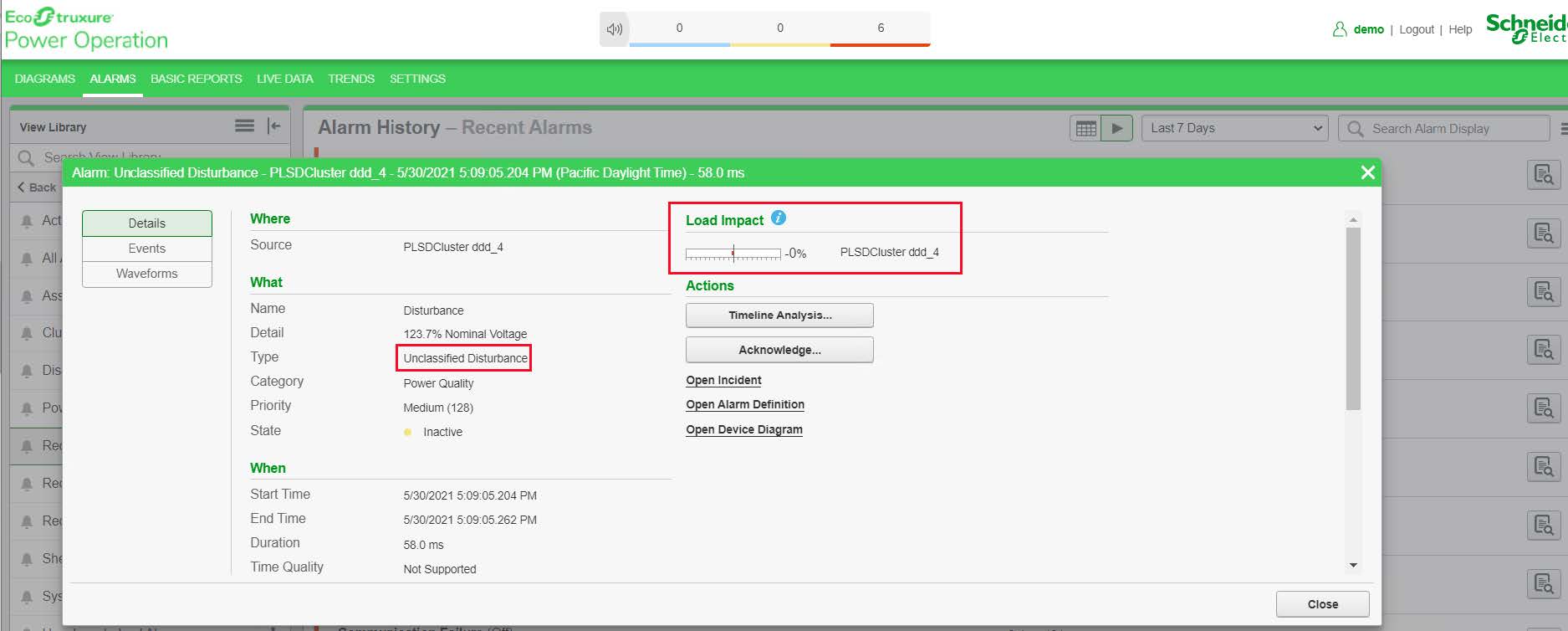
Load Impact for Recent Incidents
Load Impact will be enabled if the recent Incident card Type field matches one of the following categories:
| IN_INTERRUPTION | Interruption |
| IN_UNDER_VOLTAGE | Under Voltage |
| IN_OVER_VOLTAGE | Over Voltage |
| IN_SAG | Sag |
| IN_SWELL | Swell |
| IN_SAG_SWELL | Sag/Swell |
| IN_UNCLASSIFIED_PQ | Unclassified Disturbance |
| IN_TRANSIENT | Transient |
Enable and disable Load Impact Display
To view and configure Load Impact Display settings, do the following:
-
In WebHMI, click SETTINGS.
-
In the Settings Library, click Alarms > Alarm Views.
-
In the Load Impact Display section, select or clear the check boxes.
-
Click Save to apply the changed settings.