Managing device types
Use the Add / Edit Device Type screen to begin adding, editing, or deleting a device type from the system. See Edit a device type and Delete a device type for instructions on editing or deleting device types.
To open Add / Edit Device Type:
In Profile Editor, click Define Device Type Tags, then click Add / Edit (to the right of the Device Type Name field.)
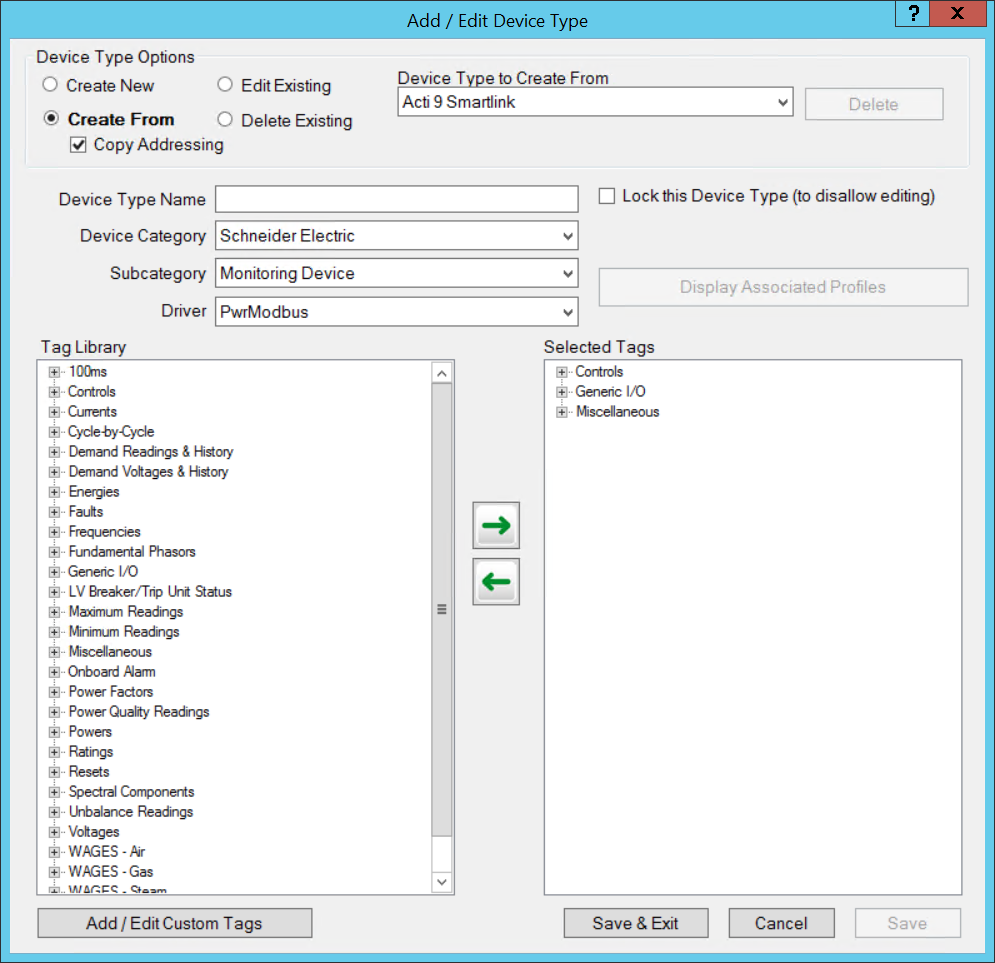
The following table describes the parts of the Add / Edit Device Type screen.
|
Field Name |
Valid Entries |
Comments |
|---|---|---|
|
Create New |
Click one of the radio buttons to select the action you want to take.
|
Click to add a device type that is not based on an existing type. |
|
Create From |
Click to copy an existing device type. |
|
|
Edit Existing |
Click to edit an unlocked device type. |
|
|
Delete Existing |
Click to delete an unlocked device type and any associated custom profiles. |
|
|
Device Type (to Create From/to Edit/ to Delete) |
select type |
Select the device type that you want to create from, edit, or delete. |
|
Copy Addressing |
|
Active when you choose Create From. Check this box if to copy the addressing of the “from” device. This gives each tag in the new device type the same address string as the matching tag in the “from” device. |
|
Type or select the name: maximum 32 characters, do not use \ / : * ? < > | |
If creating a device type, type the name. If editing a device type, the device type that was selected for editing displays here. You can change the name here. |
|
|
Device Category |
Choose the category for this device. |
To create categories, see Printing the .CSV file In addition to predefined categories, you can add custom categories. See Managing device type categories for instructions. Categories are used in the Device Creation wizard, and are a means of shortening the list of devices you must view. |
|
Subcategory |
Choose the subcategory for this device, if needed. |
Default options are Monitoring Device, PLC, or Protection Device. Depending on the device you select at the top of the page, this field is filled in for you.
As with categories, subcategories are created in the Printing the .CSV file screen. |
|
Select the driver for the device type. |
Predefined drivers are created for all PowerLogic compatible devices, though you may need to use these drivers for multiple device types. For example, you would use the CM4000 driver for a CM3000. Use the Generic Power Device driver for third-party devices. The Controllable Device driver is currently not used. Use Generic JBus Device driver for JBus devices. |
|
|
Display Associated Profiles |
(Active only in Edit mode) Click to display a list of profiles that are associated with the selected device type. |
This list shows the profiles that are associated with the selected device type. |
|
IEC Tags |
n/a |
This list includes all tags that have been added to the system, standard tags and custom tags that you have added. Tags are listed in their groups (such as 100ms, Onboard Alarm, Power Factors). |
|
Selected Tags |
Select tags from Tags; click the right arrow to move them to this box. |
You can move single tags or entire tag groups. They must be moved one at a time (cannot Shift+click to select).
NOTE: You cannot deselect tags for a device type if that device is associated with a device profile. |
|
Add/Edit Custom Tags |
Click to begin adding a custom tag. |
Live when creating or editing a tag. Opens the Add/Edit Custom Tags screen. See Edit a custom tag for instructions. If you add a custom tag here, you are prompted to save the device type. After adding the tag, you have the option of adding that tag to the device type. |