Device Profiles
Use Device Profiles to add device profiles to the project.
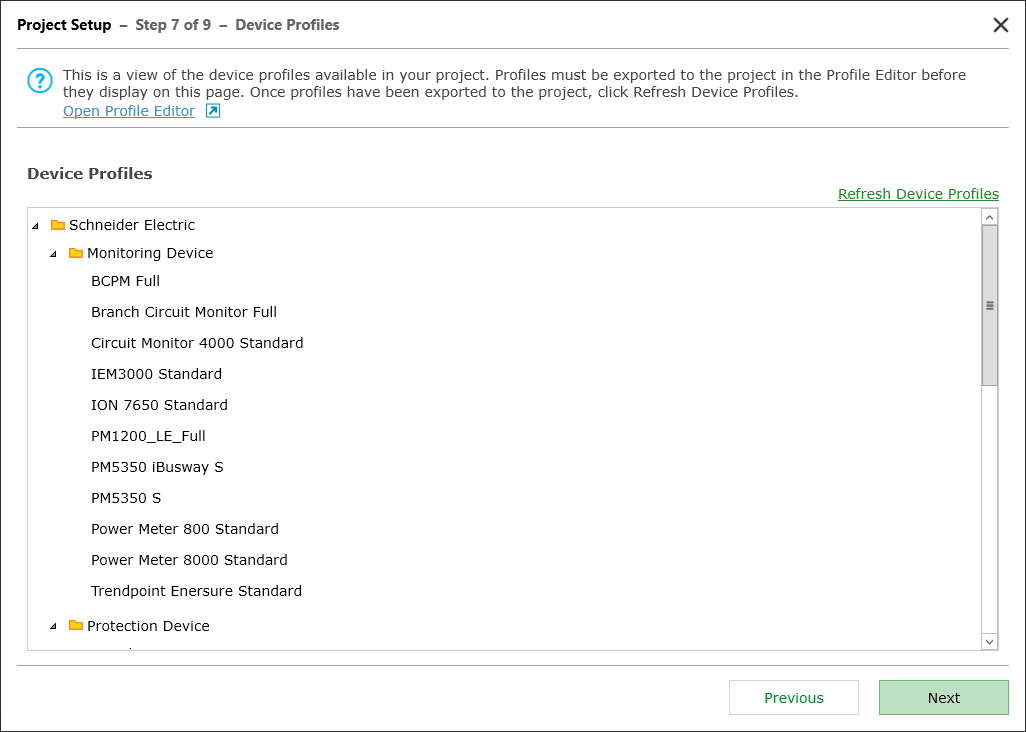
NOTE: Device Profiles displays device profiles that are available to use in the project. Device profiles are displayed only if they exist in the project. If a device profile that you want to use is not listed here, you must optionally create it, add it to the project, and then export it to the project using the Profile Editor.
To add a device profile to your project that is missing from this list:
- Click Open Profile Editor.
- Click the Set Up Projects tab.
- Under Project, select the project to which you want to export the device profiles, and then click Add/Edit.
In the Add / Edit Project window:
- Add the device profiles you want to export to your project by selecting them in the Device Profile list, and then click the arrow button to move them into the Selected Device Profile list.
NOTE: If the device profile you want to use is not in the Device Profiles list, you must create it. See for more information.
- Click Save & Exit.
- Add the device profiles you want to export to your project by selecting them in the Device Profile list, and then click the arrow button to move them into the Selected Device Profile list.
- In the Profile Editor, click Export Project.
- Click OK to close the Export Summary window.
- Close Profile Editor.
- In Project Setup, click Refresh Device Profiles.
The device profiles you added in the Profile Editor are now available to use in your project.
- Click Next.
For more information on Power Operation with Advanced Reporting and Dashboards device profile configuration, see Create Device Profiles