Add Web Diagrams to Equipment Popups
NOTE: This method only works when Power Monitoring Expert device names are identical to Power Operation equipment names.
To open the diagram from a meter genie equipment page:
- Open the Power Operation Graphics Builder and navigate to the page on which you want to insert the meter genie.
- Click Edit > Paste Genie.
- Under Library, click pls_meter and select the desired meter genie.
- Near the bottom of the page, locate the Events fields.
- In the Details Pop Up field, enter the PLS_WebReachPopup Cicode method.
Your Genie Properties dialog should resemble the following:
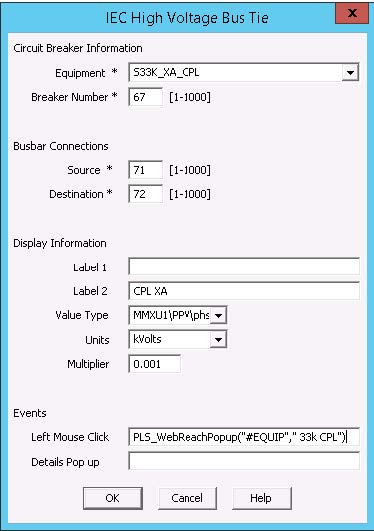
NOTE: Unlike the other two button types (from a menu or popup page), you do not specify the sDevice name. Instead, you pass #EQUIP. This value is a property of the genie. This only works when the Power Operation equipment name is the same as the Power Monitoring Expert group.devicename.
The result is an equipment popup that contains a button that looks like this:

To test the WebReach URL:
- Verify that the diagram opens, by entering the URL of the diagram in a browser.
The URL is:
http://<servername>/ION/default.aspx?dgm=OPEN_TEMPLATE_DIAGRAM&node=<devicename>
If this does not work, verify that the WebReachServer is correct in your citect.ini, and the diagram appears correctly in WebReach.