Editing PO to PME mappings
Load Sources automatically pairs PO devices and topics to PME sources and quantities. You can edit the default pairings by changing the PME source and the PME quantity.
Editing the PME source
You can edit the PME source associated with a PO device-topic pair by selecting a different PME source, or by creating a new one.
To edit the PME source:
- In the Mappings grid, select the cell of the PME source you want to edit.
- Assign a new or different new PME source to the PO device-topic pair:
To assign a new PME source:
- Type the name of the new PME source. Select Create New.
NOTE: The PME Source name has to match the Power Monitoring Expert device naming convention of Group.DeviceName with no special characters, such as: \ | + = : ; < > ? or , .
If you do not follow this device naming convention:
- In Web Reports you will have to find your ETL'd devices in the "other" group.
- In Dashboards, the devices will be grouped under "Devices".
To assign a different PME source:
- Select the PME Source from a drop-down menu of existing devices.
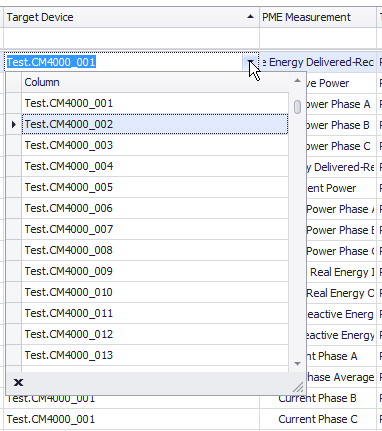
- Type the name of the new PME source. Select Create New.
Editing the PME quantity
You can edit the PME quantity associated with a PO device-topic pair by selecting a different PME quantity, or by creating a new one.
To assign a non-default PME quantity to a PO device-topic pair:
- In the Mappings grid, select the PME Quantity cell that you want to rename.
The Select Measurement dialog appears:
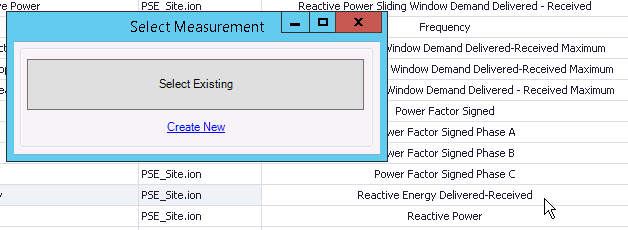
- Assign a different or new PME quantity to the PO device-topic pair:
To assign a new PME quantity:
- Select Create New.
The Create New Measurement dialog appears:
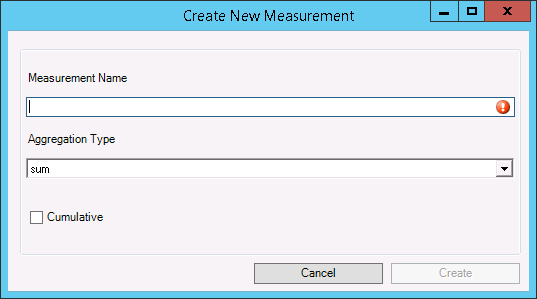
- Enter the new measurement name, set its values, and then select Create.
To assign a different PME quantity:
- Select Select Existing.
The Select Existing Measurement dialog appears:
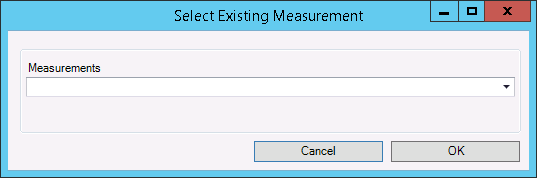
- From the Measurements drop down, select an existing PME quantity, and then select OK.
- Select Create New.
Continue mapping the ETL job.