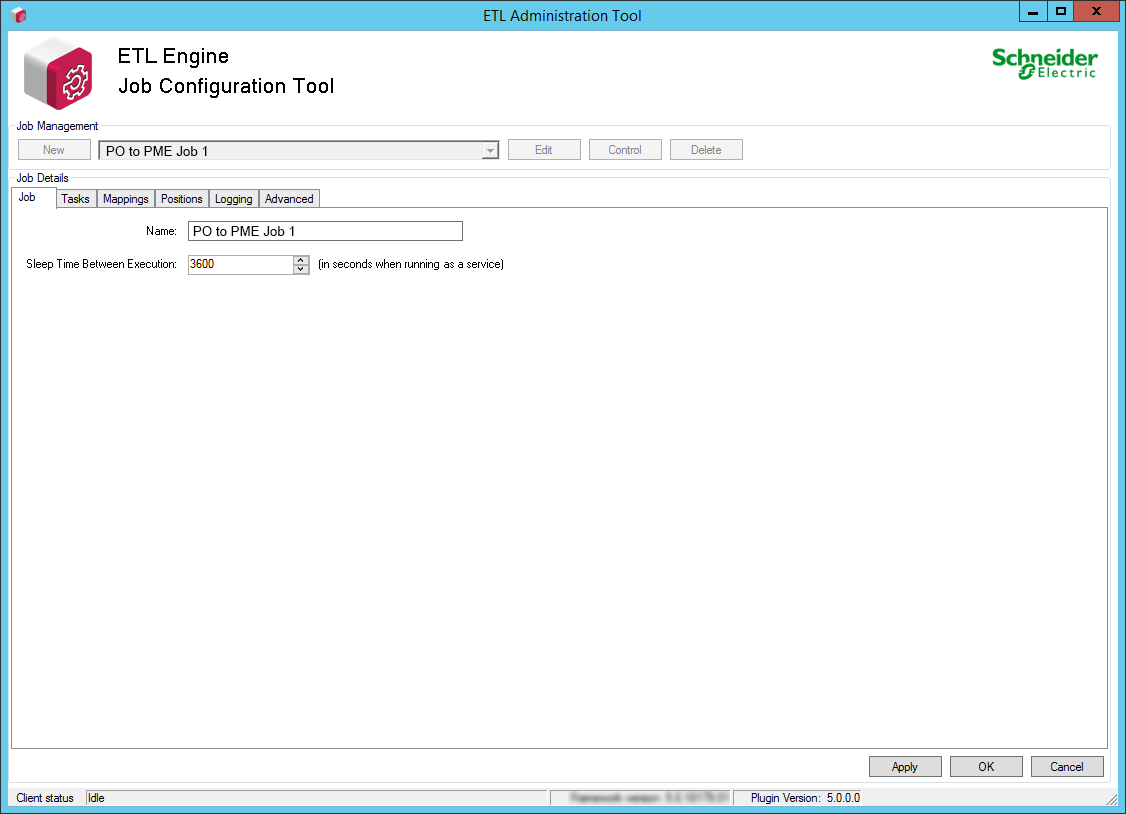Opening the ETL Administration Tool
NOTE: On Windows Operating Systems with restricted permissions, the ETL tool might not initialize and load its plugins on start up. This is due to limited write permission on the ETL install folder (for example: C:\Program Files\). The workaround is to install ETL to a custom folder with write permission.
To open the ETL Administration Tool:
- Double-click the ETL desktop shortcut. Depending on your operation system, you can also open the ETL Administration Tool from the Start menu or by typing the name of the ETL.
The ETL Administration Tool opens: