Configuring a thermal monitoring device profile
To create a thermal monitoring device profile:
NOTE: By default, a Switchgear Monitoring Device has Cubicle 1, Transformer 1, and Location 1 tags in the profile. If you only need those tags, skip to step 10.
- Open the Profile Editor and select the Create Device Profiles tab.
- In the Device Profile drop-down, select Switchgear Monitoring Device and select OK.
- Select Add/Edit.
- In the Add/Edit Device Profile window, select Create From and select Next.
NOTE: Make sure Switchgear Monitoring Device is still selected in the Device Profile to Create From drop-down.
- Enter a new name for the device profile, for example SMD Standard, and select Next.
- Confirm Switchgear Monitoring Device appears in the Selected Devices section, and then select Next.

-
In the Device Types Tags section, select the Cubicle, Transformer, and Location tags you need for the SMD, and select the
 to add them to the device profile.
to add them to the device profile.NOTE: By default, a Switchgear Monitoring Device has Cubicle 1, Transformer 1, and Location 1 tags in the profile. If you only need those tags, select Cancel and skip to step 10.
- Select all the tags you need and select Next.
- Select Close Wizard and select Finish.
NOTE: Select any SMD trending tags you need in this window. By default, no tags are selected for PC Based or Trend.
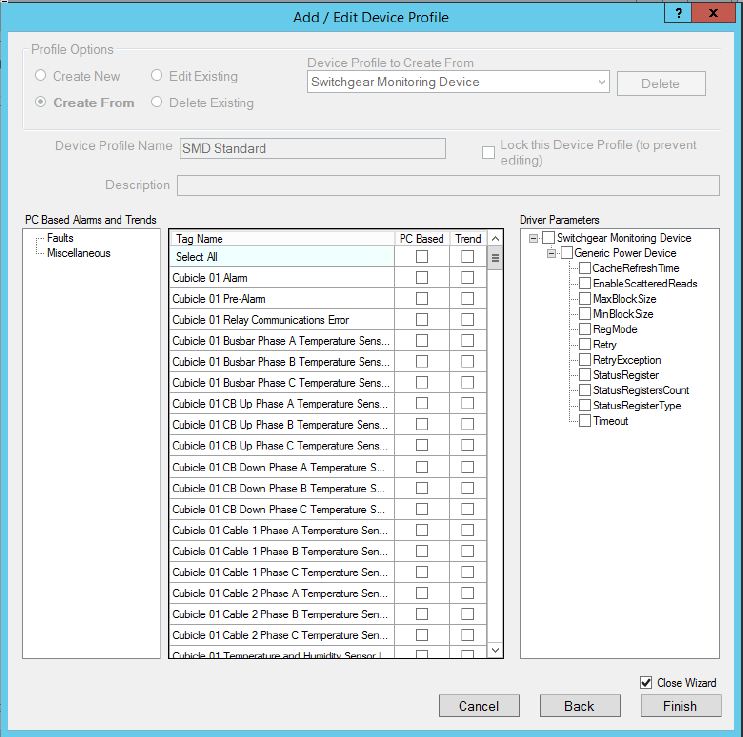
- Select the Set Up Projects tab and select Add/Edit.
- Select Create New, then select
 , select your project, and select OK.
, select your project, and select OK. - In the Device Profiles section, select the device profile you created and select
 to move it to the Selected Device Profiles section.
to move it to the Selected Device Profiles section.NOTE: If you skipped directly to step 10, select Switchgear Monitoring Device.
- Select Save & Exit.
- Select Export Project to export the new profile to the Power Operation project.