Managing CAE passwords
NOTE: The thick client does not support CAE credentials. Only the WebHMI will recognize CAE credentials.
Recommendations:
- Align usernames and passwords with the limitations of system devices.
- Use complex passwords or passphrases.
- Document and store passwords and usernames in a protected location.
- Have two security administrator (SecurityAdmin) user accounts to reduce the risk of losing security administrator password and access.
- Do not allow password history to contain a character repeated consecutively more than twice.
- Follow user account management tasks as described by your organization or contact your network administrator.
Password security capabilities include:
- Passwords can be different or the same for each project.
- Password complexity configuration.
- Password history to limit the reuse of passwords.
- Default password change forced after first successful login of SECADM default user account.
Default passwords and usernames
Text passwords are mandatory. Arrow passwords are optional and are used to access a device through a display.
| Default User Account | Default Text Password | Default Arrow Password | |
| SecurityAdmin | AAAAAAAA |
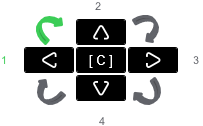
Enter this password twice, starting from the left arrow and move clockwise:
|
|
| DefaultEngineer | |||
| DefaultInstaller | |||
|
DefaultOperator |
|||
| DefaultRbacMnt | |||
|
DefaultSecAud |
|||
| DefaultViewer | |||
Lost password
If user access information is lost, you will have to reinstall Cybersecurity Admin Expert. Data will be overwritten and devices will have to be reset to factory settings.
Password recommendations
- Username login should be different than e-mail address, first name, and last name.
- 8 character maximum for arrow password (required).
- 8 character minimum.
- 1 uppercase letter minimum.
- 1 lowercase letter minimum.
- 1 number minimum.
- 1 special character minimum.
Changing a password
notice
LOSS of data
Record username and password information in a secure location.
Failure to follow these instructions can result in loss of data.
- Open Cybersecurity Admin Expert.
- Select SECURITY SETTINGS tab > User Accounts.
- Edit details.
- Select Save changes.
Changing password complexity
- Open Cybersecurity Admin Expert.
- Select SECURITY SETTINGS tab > User Accounts > Password complexity drop-down list:
- Select Save changes.
| Password Complexity Option | Description |
| None | Default password requirements. |
| IEEEStd1686 | 8 character minimum, 1 uppercase letter minimum, 1 lowercase letter minimum, 1 number minimum, and 1 special character minimum. |
| NERC CIP | 8 character minimum, including 3 character minimum of any: uppercase letter, lowercase letter, number, or special character. |
Limiting the reuse of passwords
- Open Cybersecurity Admin Expert.
- Select SECURITY SETTINGS tab > User Accounts > Number of previous passwords which cannot be reused.
- Select Save changes.