Using the Security Viewer Filter
To filter for the information that displays in the security viewer log, select Filter (in the upper left corner of the screen). The Security View Filter screen displays.
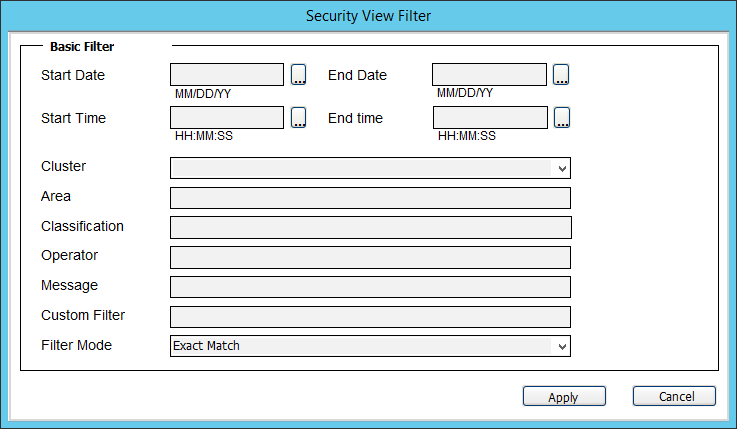
The following table describes the Security View Filter settings: