Launch the Profile Editor
NOTE: To avoid potential communication errors, use the Profile Editor to create all custom tags that will communicate with equipment.
There are several ways to open the Profile Editor:
- From the Start menu:
- Start > All Programs > Schneider Electric > Power Operation > Config Tools > Profile Editor.
- Start > Apps > Schneider Electric > Profile Editor.
- From the desktop: Double-click the Profile Editor shortcut.
- In Power Operation Studio > Topology activity, select I/O Devices > Device Profile Editor.
The Profile Editor screen displays with the Set Up Projects tab selected. There are two other tabs, used to create device type tags and profiles.
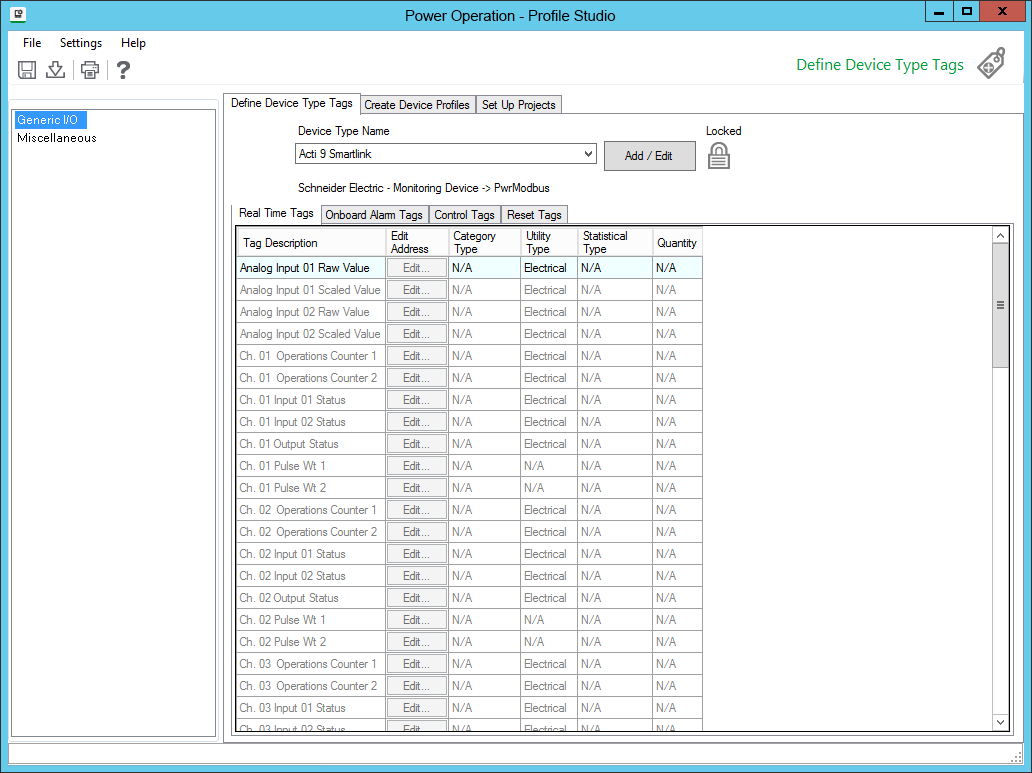
Locked and custom icons
Two icons may appear to the right of the Add / Edit button on some screens: the locked icon and the custom icon.
The Locked Icon ![]() :
:
This icon indicates that the selected file (e.g., device type, profile, or project) cannot be edited. All standard device types (for example, Circuit Monitor 4000, MicroLogic Type P, Power Meter 800) are automatically locked; they cannot be unlocked.
The Custom Icon ![]() :
:
This icon indicates that a device type or profile is user-created. It may have been created new, created from an existing device type or profile, or created by editing an unlocked custom device type or profile.
Set the screen resolution
Depending on the screen resolution you use, some of the Profile Editor screens may take up the entire viewing area. We recommend that you use at least 1024 x 768 resolution. You can also auto-hide the taskbar to provide more room.
TIP: For more information, on how to use the Profile Editor screens, select the help link (?) at the top of the page. The help file will open to instructions for the Profile Editor screen you are viewing.