Configuring ION modules
After you have placed a module in a node diagram, you can configure the various setup parameters of the module. It is not necessary to do this before you link the modules but you should ensure the module is set up correctly before sending the configuration to the node.
 warning
warning
unintended equipment operation
Do not use a controlled output for any safety critical application due to possible unexpected changes of state during power cycles, power outages, configuration changes, or firmware upgrades.
Failure to follow these instructions can result in death, serious injury, or equipment damage.
Only personnel with a thorough understanding of ION architecture and the system in which the meters and software are installed can configure ION modules and registers.
Module setup parameters include the module's label; its setup registers, labels and values; and its output register labels. To access these, right-click the module icon.
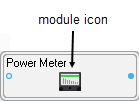
The ION Module Setup dialog opens.
The Setup Registers box lists all the setup registers of the module along with their current values or settings. To change any of the settings or assign a custom label to a setup register, select the register, then click Modify (or double-click on the register) to open the Modify Register dialog where you can make modifications.
In most cases, configuring a setup register is a simple matter of entering a number, entering text, or choosing an option from a list. (To determine the options or ranges available for a setup register, refer to the module's description in the ION Reference.)
When you have completed all your modifications to the module, click OK to return to the node diagram. The module icon appears pending until you send and save your changes.
Modifying enumerated, numeric bounded, and string setup registers
If the register you have selected is an enumerated, numeric bounded or string register, one of the following dialogs appear when you click Modify:
Enumerated registers
To modify an enumerated register, select an option from the Options list.
Numeric bounded registers
To modify a numeric bounded register, type a number in the Value box. The allowable range is shown under the Value box; you are alerted if you type a number outside this range.
To enter a formatted numeric value, click Format. In the Time Interval Value dialog, you can enter the numeric value as a date (offset from Jan 1, 1970) or a time interval.
String registers
To modify a string register, type your text in the String box.
Note that when you click Modify for a string register that is the connection string for a Log Acquisition module or Query module, the Modify Database Connection Properties dialog opens.
NOTE: When configuring Database Import Module, ensure DIM1 Connection String setup register use Provider as SQLNCLI11.
Modifying calendar setup registers
The ION Scheduler module has a special class of setup register called a calendar register. Configuring a calendar register is only necessary for nodes that have a Scheduler module. For detailed information on how to configure a calendar register, see the description of the Scheduler module in the ION Reference.
Modifying address setup registers
All Distributed Numeric, Distributed Boolean, and Distributed Pulse modules contain an address setup register that references another register. You can specify a new value or clear an existing value as required. (Currently, the Virtual Processor is the only node offering these types of modules.)
NOTE: Currently, you can only link the address setup register to External Numeric, External Boolean, and External Pulse registers.
Modifying an address setup register
- Right-click a Distributed Numeric, Distributed Boolean or Distributed Pulse to open the ION Module Setup dialog.
-
In the Setup Registers section, select a register then click Modify to open the Modify Address Register dialog.
- In the Modify Address Register dialog, double-click on the node, manager, module and output register you want to use. Click OK to continue.
- Click OK in the ION Module Setup dialog.
NOTE: You can clear the value of an address setup register. On the Modify Address Register dialog, select Reset Register Value and then click OK.
Parent module and shared setup registers
Setup registers that are surrounded by asterisks (for example, “**PM1 PT Sec**”) indicate that the module shares its setup registers with another (“parent”) module. An example of this is the High-Speed Power Meter or Meter Units Power Meter module (“HS Power Meter”, “MU Power Meter”). They share their setup registers with the parent Power Meter module.
If you try to modify a shared setup register, a prompt identifies the register as shared and gives the name of the parent module.
Navigate to the parent module and change the setup register there.
Using custom labels
You can assign custom labels to modules, setup registers, output registers, and Boolean ON/OFF conditions. All modules and registers have a default label and this label is what you see in node diagrams, user diagrams and event logs unless you specify a custom label.
Creating custom labels allows you to clearly describe what the module and its registers have been set up to do.
However, carefully consider which modules and registers should be assigned custom labels. There is a fixed number of labels available, but there are thousands of registers you can assign them to. Many of these registers do not benefit from custom labels. For example, most setup registers can be left at their default names since the only place their names might appear is in the event log.
NOTE: Some devices, such as the
Customizing a module label
The ION Module Setup dialog allows you to edit the module label. The module label is the text that appears across the top of the module icon in the node diagram. It is also the label that is used in event logs and in the dialog for the ION tree.
- In the ION Module Setup dialog, do one of the following:
- To create a custom label, select Use Custom Label and then type a name for the label in the box.
- To use the default label, select Use Default Label.
- Click OK to return to the node diagram.
Customizing an output register label
By providing a custom label for an output register, you can clearly indicate the information that register contains. For example, if you have linked the Vlna output register of a Power Meter module to a Thermal Demand module, and in turn linked the ThrmDemand output register to a Maximum module, you may want to label the Maximum module's output register as “Va TD Maximum” (instead of using the default name of “Maximum 1”).
- In the ION Module Setup dialog, select the output register in the Output Registers area and then click Modify to open the Modify Label dialog.
- Do one of the following:
- To create a custom label, select Use Custom Label and then type a name for the label in the box.
- To use the default label, select Use Default Label.
- Click OK to return to the ION Module Setup dialog.
Customizing Boolean ON/OFF labels
If the output registers of the module are Boolean, you can create custom labels to associate with the ON and OFF conditions of these registers. These labels can clarify exactly what the ON or OFF conditions represent. For example, if a Boolean output register is used to switch a fan on and off, you could create a Boolean ON label called “Fan Running” and an OFF label called “Fan Not Running.”
- In the ION Module Setup dialog, select the Boolean output register and then click Modify to open the Modify Boolean Register dialog.
- Do one of the following:
- To create custom labels, select Use Custom Labels and then type names for the Register Label, ON Label and OFF Label in the appropriate fields.
- To use the default labels, select Use Default Labels.
- Click OK to return to the ION Module Setup dialog.
Customizing a setup register label
- In the ION Module Setup dialog, select the setup register and click Modify.
- Do one of the following:
- To create a custom label, select Use Custom Label and then type a name for the label in the field.
- To use the default label, select Use Default Label.
- Click OK to return to the ION Module Setup dialog.
Resetting ION modules in a node diagram
Designer allows you to undo certain changes you have made in a node diagram since the last time you saved and sent your changes to the node. It refreshes the selected module icons so they reflect what is actually on the node. Reversible changes include:
- Changing the value of a setup register.
- Changing module or register labels.
- Changing the links between modules.
NOTE: Since adding and deleting modules happens immediately on a node, you cannot undo the deletion or the creation of a module.
To reset ION Modules:
- Select the module(s) you want to reset.
- Select Edit > Reset.
All the changes made to the selected modules since the last time you sent and saved the node diagram are discarded. Modules not included in the selection are unaffected (that is, if they had pending changes, the changes are still pending.)
Fast-linking ION modules in the Log Inserter
When linking modules in the Log Inserter, you can save time by using the Fast Linker utility. The Fast Linker automates much of the linking process, enabling you to quickly link any combination of event, data or waveform recorders. To access the Fast Linker options, press the CTRL key and click on the Log Inserter inputs.
For more information on using the Fast Linker utility, refer to the description for the Log Acquisition module in the ION Reference.