Login Options
Use the login options settings to define how Windows users can log into the software. You can also disallow login for standard users and only allow login for Windows users.
You can choose the following login options for Windows users:
- Manual Login Only
Windows users can log into the system by manually entering credentials on the login page.
- One-Click Login Only
Windows users can log into the system by clicking a hyperlink on the login page.
- Manual Login and One-Click Login
Windows users can log into the system by manually entering credentials, or by clicking a hyperlink on the login page.
NOTE: Standard users, if allowed to log in, always have to enter their credentials manually.
If the Login dialog box appears very small or if the Password text box is not visible, follow one of the below options:
Option 1:
- Click Start > Settings > System > Display.
- Set the slider for Change the size of text, apps and other items to 100%.
- Click Apply.
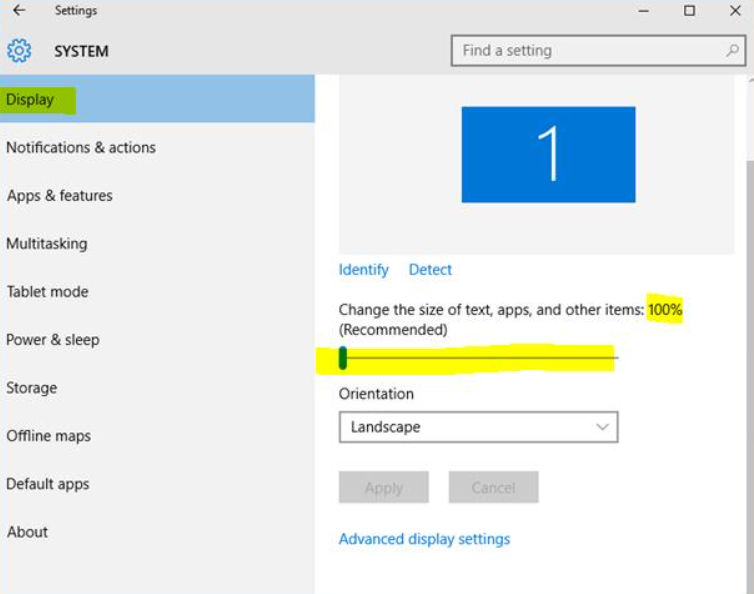
Option 2:
- In Windows Explorer, navigate to the appropriate EXE files (Designer, Vista...) in the installation directory:
..\Power Monitoring Expert\system\bin. - Right-click on the application EXE file (for example Designer.exe), and then select Properties.
- Select Compatibility.
- Select Change settings for all users.
- Select Disable display scaling on high DPI settings.
- After changing the properties of all application EXE files, restart the server.
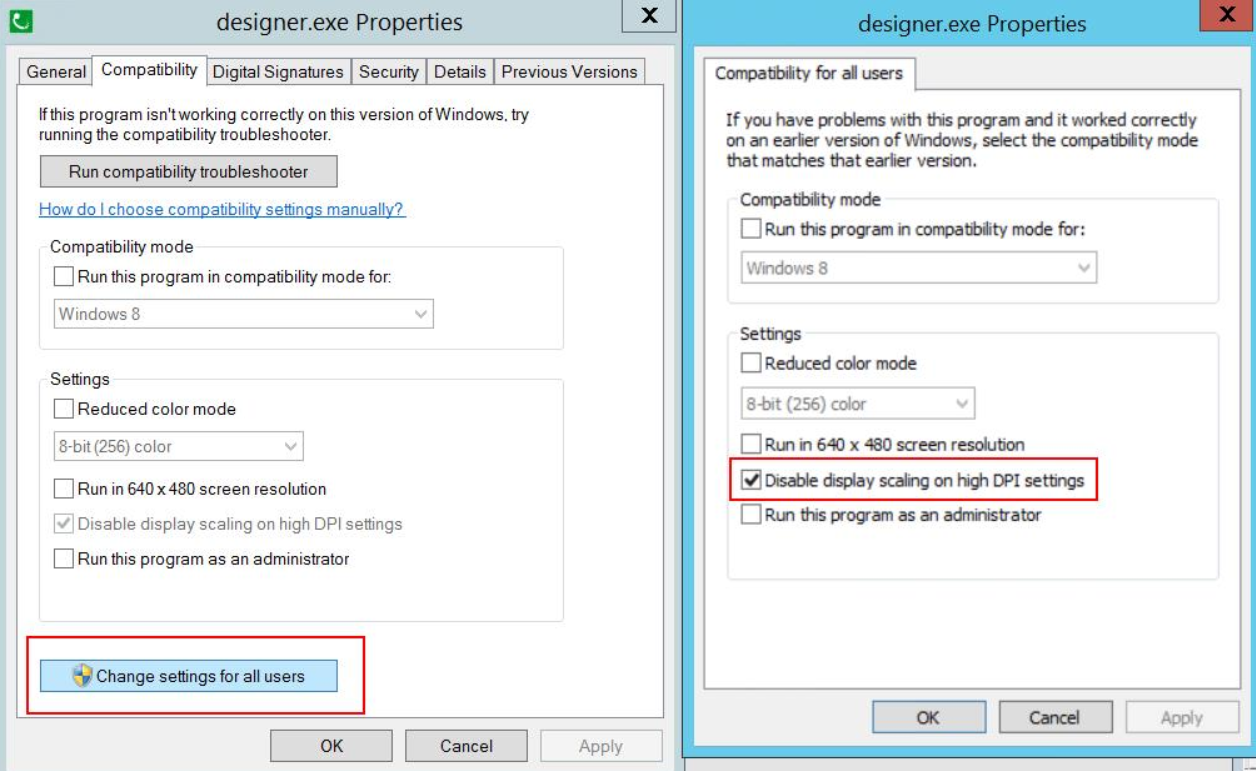
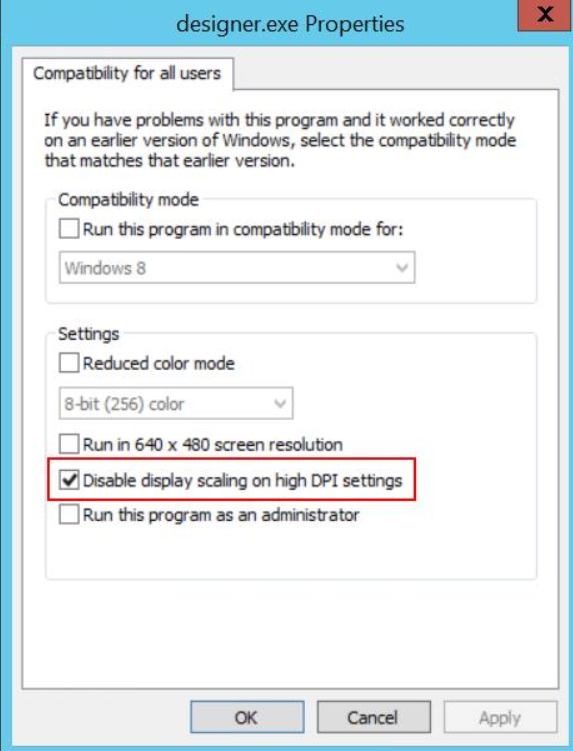
If you only want to allow Windows user accounts to log into the software, you can disable standard user login. For these options to be available, your system must have at least one Windows user with supervisor-level access.