Viewing real-time data
Vista uses numeric objects and status objects to display real-time data. Numeric objects display real-time numeric values and status objects display real-time Boolean (ON/OFF) information.
Viewing data with numeric objects
Vista uses numeric objects to display real-time numeric data from your power monitoring system. Numeric objects can display many types of data, such as line voltage or current, power or energy levels, harmonics, or demand parameters.
Depending on their configuration, numeric objects can display data in different formats: alphanumeric, dial, horizontal or vertical bar, or scrolling graph.
See Customizing the display of a numeric object for more information on configuring numeric objects.
Using flags on a numeric object
In some cases, a numeric object may use flags to indicate the low and high limits of the displayed parameter.
When used on a dial display, flags appear as colored areas on the dial. When used on other types of numeric objects, flags change the object's background color to indicate that a Low, Low Low, High, or High High limit is currently exceeded. To view or change the default colors, select Options > Flag Colors.
The following image depicts a Low Limit of 140, a Low Low Limit of 60, a High Limit of 260, and a High High Limit of 340. The portion of the dial between 140 and 260 is transparent in Vista (the background color fills that portion of the dial), and is white in the Web-based Diagrams application.
NOTE: To see changes made in Vista appear in Web Application Diagram, after modifying flag colors or any other changes close Vista. When you close Vista, ..\Program Files (x86)\Schneider Electric\Power Monitoring Expert\config\cfg\ud\supervisor.wsu gets updated, which is used by Web Application Diagram.
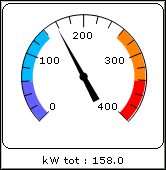
TIP: If you need only Low Low and High High limits, set the Low limit equal to the Low Low limit and the High limit equal to the High High limit.
Flag colors are stored in the workspace file on a per-user basis. They are configurable and can be customized by anyone who has the necessary access level. See Display options for more information on configuring flags.
Viewing data with status objects
Vista uses status objects to display Boolean (ON/OFF) conditions in your system. A status object may display the status of a digital output (such as a relay), a digital input (status input), or a setpoint in your system.
The default status object appears as an indicator light that changes color to indicate various conditions. Gray indicates the status object is not linked or not receiving data.
Like most diagram objects, status objects can be modified by any user with an appropriate access level. Depending on how a status object has been configured, its appearance and function can differ significantly from the default settings.
You can specify that it appear as an alphanumeric display or you can select custom images representing different conditions, for example for ON, OFF, and Unconnected. See Customizing the display of a status object for more information.
NOTE: In some cases, the active state of a status object may have been changed (inverted) so that an active state appears as inactive and vice versa. See Customizing a diagram object for more information.