The Vista interface
The Vista interface consists of a main screen with a title bar, a menu bar, a toolbar, a workspace, a status bar and (in Edit mode) a toolbox.
For information on opening or generating a Vista diagram, see Generating, opening and closing a user diagram.
The following image illustrates the Vista interface with a user diagram showing real-time values.
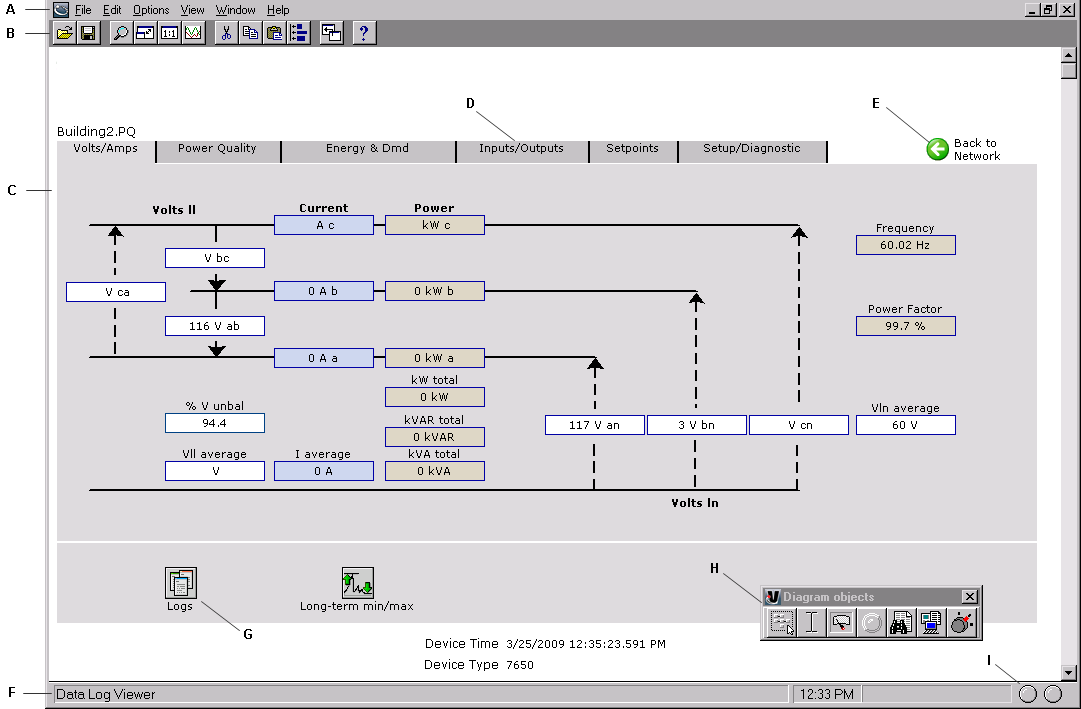
|
||||||||||||||||||
|
Toolbar
The toolbar offers quick access to the commands that are used most frequently. Each command on the toolbar is also available from the menus.
| A | Open |
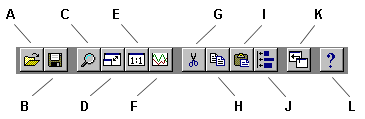
|
G | Cut |
| B | Save | H | Copy | |
| C | Zoom | I | Paste | |
| D | Fit to window | J | Layout | |
| E | Restore to 100% | K | Up One Level | |
| F | Plot Selected Data | L | Help |
Zoom
Select View > Zoom In or click the Zoom button to change the mouse pointer to a crosshair. Use this pointer to drag an outline around the area you want to enlarge.
Restore to 100%
Select View > Restore to 100% or click the Restore to 100% button to return to the normal view.
Fit to Window
Select View > Fit to Window or click the Fit to Window button to force the user diagram to fit in the current window.
Up One Level
Select File > Up One Level or click the Up One Level button to return to the previously displayed window. Note that this also closes the current window. If you want to be prompted when you reach the top level of a diagram, make sure Options > Browse closes active window is selected.
Workspace
The main area in the center of the Vista screen is the workspace. The workspace is used to display information such as user diagrams and data and event viewers.
Status Bar
The status bar displays:
- The status line, which describes any active processes and provides a brief description of the currently selected command or toolbar button.
- The current time on the workstation.
- A progress indicator bar.
- Two communication status lights.
Toolbox
In Edit mode, the toolbox also appears on the screen. You can add objects to the user diagram using the toolbox. See Creating and customizing a user diagram for more information on the toolbox and Edit mode.
Other display features
Vistaoffers several display features to assist you when viewing a user diagram. Some of these are accessible through the toolbar and menu options (see Toolbar). Those only accessible through menu options are:
Browse closes active window
Select Options > Browse closes active window to have each window that you open replace the previous one. This option is selected by default. Without this option selected, any previously opened windows remain open.
Arrange All
Select Window > Arrange All to tile all open windows in the workspace.
Display mode and Edit mode
There are two display modes in Vista, which affect how you navigate a user diagram. Whether or not the toolbox is shown indicates the mode you are in: if the toolbox is open, you are in edit mode; if it is closed, you are in display mode.
- Display mode allows you to monitor your system, view system data, and control some aspects of your system. In Display mode, single-click objects to view the information they contain or perform their associated action.
- Edit mode allows you to configure the appearance and function of user diagrams and diagram objects. In Edit mode, double-click objects to view the information they contain or perform their associated action. Right-click the objects to view configuration options. See Creating and customizing a user diagram and Customizing a diagram object for more information.
When instructed to click a diagram object, either single-click or double-click, depending on the mode you are in.