NOTE: This report is part of the Power Quality Performance Module. This Module requires a separate license.
Summary
The Power Quality Impact Report shows the financial impact of power quality related downtime. The impact calculations are based on a configurable, flat rate downtime cost. Use this report to see the cost of power quality related events to your facility or processes.
Prerequisites
- The Power Quality Performance Module must be configured.
- The measurement data must be available as historical data logs in the database.
Related
- Power Quality Impact gadget – provides a graphical representation of external. internal, and undetermined power quality events.
- Power Quality Analysis Report– provides summarizes power quality events and disturbances occurring in a production environment.
Report inputs
Type a title for the report in the text box.
Keep the default option All Groups or select a specific power quality group from the list.
The groups are defined in the Power Quality Group configuration file, which is implemented during Power Quality Performance commissioning.
Use this input to select the timeframe for the data you want to view in the report.
Select the reporting period from the dropdown list. The timeframe options in the timeframe dropdown are relative to the date the report is run. To run a report that starts and ends in the past, select the fixed date option. Type a start and end date in the date boxes or click the arrows beside the dates to display a pop-up calendar and select a date. Type a time in the time boxes or click the up and down arrows beside the time to adjust the hours or minutes up or down. You can also run a report that starts and ends in the future. You must manually add the future data. You can use any tool to generate future data. For example, use Manual Data Editor to manually enter measurement data.
Select the timezone you want to view timestamps in.
Select how you want to identify the location of the events that are included in the generated report. The available selections are Internal and External, Internal only, or External only.
This option represents the number of events that cannot be classified as External or Internal. Select Yes or No to include or exclude the data for these events from the generated report.
Click Yes to include data warnings in the report. If there are none, the section is not included. Click No to exclude this section.
Example:
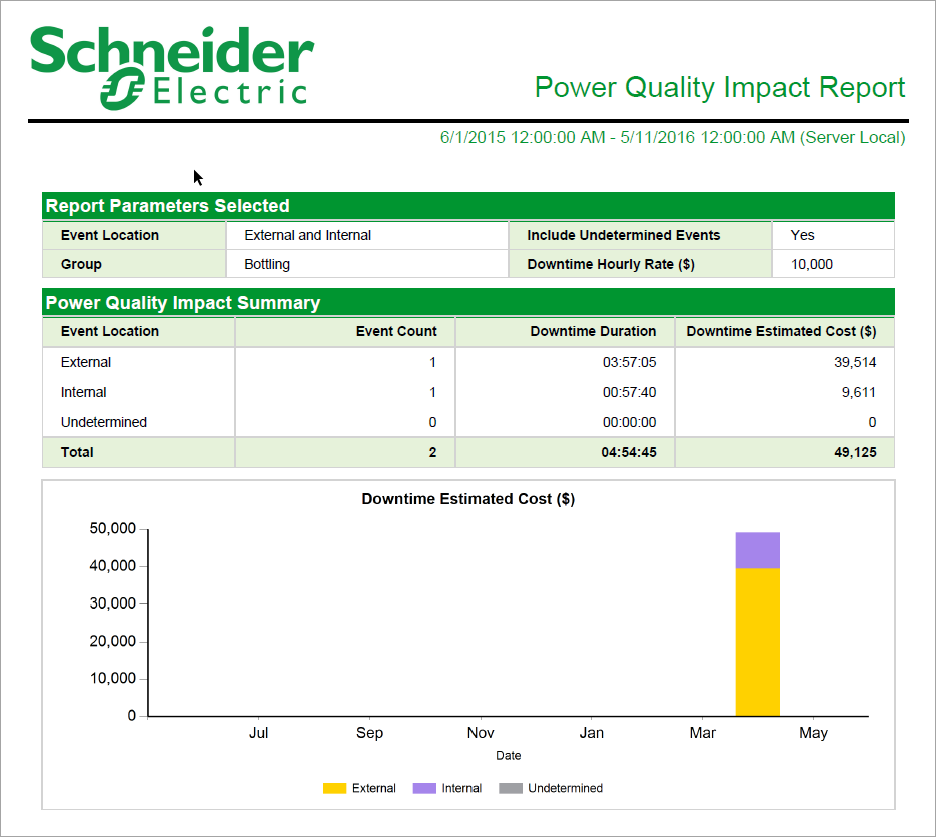
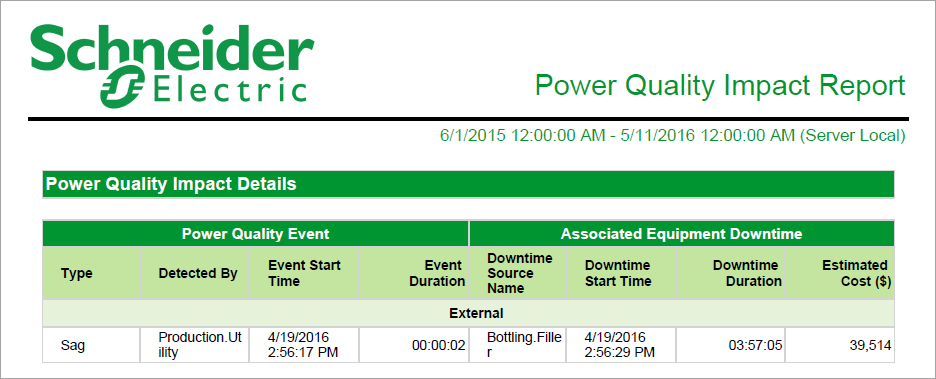
NOTE: This example only shows selected content from the report, it does not show the entire report.