Configuring EWS server in SmartConnector
SmartConnector (EWS server) exports the historical and alarm data.
Prerequisites
Before configuring the EWS server in SmartConnector, confirm that SmartConnector is installed and configured.
To configure EWS server in SmartConnector:
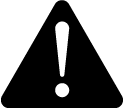 warning
warning
inaccurate data results
| ● | Do not incorrectly configure the software or the devices. |
| ● | Do not base your maintenance or service actions solely on messages and information displayed by the software. |
| ● | Do not rely solely on software messages and reports to determine if the system is functioning correctly or meeting all applicable standards and requirements. |
| ● | Consider the implications of unanticipated transmission delays or failures of communications links. |
Failure to follow these instructions can result in death, serious injury, equipment damage, or permanent loss of data.
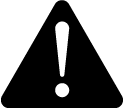 warning
warning
unintended equipment operation
| ● | Do not use the software to control time-critical functions. |
| ● | Do not use the software to control remote equipment without proper access control and status feedback. |
Failure to follow these instructions can result in death, serious injury, or equipment damage.
-
Open any supported web browser.
-
Navigate to
http://localhost:8082. - Login with the admin user name and password.
- Click EWS servers in the navigation bar.
- Click Add New. Pick an assembly page displays. SmartConnector automatically analyzes the SmartConnector install directory and displays all possible assemblies.
- Select Mangoose.Ews.Server assembly.
- Click Next. Choose a class page displays. SmartConnector automatically analyzes the selected SmartConnector Extension assembly and list all possible classes.
- Select Mongoose.Ews.Server.MongooseWwsServiceHost class.
- Click Next. Name EWS server page displays.
- In Name EWS server, enter the required information such as Name, Address, User Name, Password, and Confirm Password as follows:
- Name – EWS Server names must be unique within SmartConnector.
- Address – Complete URL for the SmartConnector EWS server. For example:
http://localhost:57630/DataExchange. - User Name – Enter the user name for the SmartConnector EWS server.
- Password – Enter the password for the SmartConnector EWS server.
- Confirm Password – Enter the password again to confirm for the SmartConnector EWS server.
- Click Finish.
- Click Start to run the SmartConnector EWS server.