Step 2 - Transfer the Configuration
Use Configuration Manager to transfer the configuration from the source system to the target system.
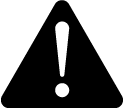 warning
warning
unintended equipment operation
| ● | Before writing a configuration verify that the system is not performing critical control actions that may affect human or equipment safety. |
| ● | Verify correct system operation after writing a configuration. |
| ● | Verify that you are writing to the correct new, factory installed target system. |
| ● | Avoid introducing malicious software into your system. |
Failure to follow these instructions can result in death, serious injury, or equipment damage.
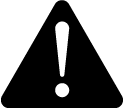 warning
warning
inaccurate data results
| ● | Before writing a configuration verify that the system data results are not used for critical decision making that may affect human or equipment safety. |
| ● | Verify correct system data results after writing a configuration. |
| ● | Do not introduce malicious software into your system. |
Failure to follow these instructions can result in death, serious injury, equipment damage, or permanent loss of data.
notice
LOSS of data
| ● | Back up the system configuration before writing a new configuration. |
| ● | Verify the correctness of a configuration before writing it to the system. |
Failure to follow these instructions can result in irreversible database changes.
Distributed systems
For a distributed system, the target system database server and PME server must be in the same domain.
To run the Configuration Manager on the target PME server, log into Windows with a domain account that meets the following conditions:
- It is a member of the administrators group on the PME server
- It has been added as a Login in SQL Server with sysadmin role in the PME database instance
NOTE: The configuration transfer will not succeed if the above conditions are not met.
To transfer the configuration:
- On the old system:
- Open Configuration Manager.
- Click Read from System.
- After the operation completes, review the log for errors. Correct errors that could cause problems on the new system.
- (Optional) Repeat steps b. and c. until the errors and warnings have been eliminated or have a known recovery process that will be applied on the destination system.
- (Optional) Add explanatory notes or attach files to the configuration.
- Click Save to Archive to save the configuration to archive.
- Export the PME system key. This can be done through the PME installer.
NOTE: The system key of the old source system is required to write the configuration to the new target system. Make sure this key is available when writing the configuration with the Configuration Manager.
NOTE: The system key of the old source system is required to write the configuration to the new target system Multiserver Hub Tool.
- Copy the archive file for transfer to the new system.
- Create a backup of the ION_Data, ION_Network, and ApplicationModules databases on the DB server using SQL Server Management Studio
- Create a backup of any historical database archives that you want to use on the new system.
- Copy the database backup files for transfer to the new system.
NOTE: Keep the configuration archive and database backups secure during and after the transfer to prevent unauthorized access.
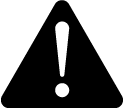 warning
warningpotential compromise of System availability, integrity, and confidentiality
Use cybersecurity best practices to help prevent unauthorized access to the software.
Failure to follow these instructions can result in death, serious injury, equipment damage, or permanent loss of data.
Work with facility IT System Administrators to ensure that the system adheres to the site-specific cybersecurity policies.
- On the new PME system:
- Delete the existing ION_Data, ION_Network, and ApplicationModules databases on the DB server.
- Restore the databases (ION_Data, ION_Network, ApplicationModules) and historical database archives from the old system onto the new database server.
- Log into the new PME server Windows operating system with a domain account that meets the conditions described above.
- Open Configuration Manager.
- Click Load from Archive to load the archived configuration from the old system.
- Click Write to System to write the configuration to the new system.
NOTE: During the write to system, the Configuration Manager will prompt for the system key from the old source system.
- Review the log for errors. Correct any errors that will cause problems on the new system.
Standalone systems
To transfer the configuration:
- On the old system:
- Open Configuration Manager.
- Click Read from System.
- After the operation completes, review the log for errors. Correct errors that could cause problems on the new system.
- (Optional) Repeat steps b. and c. until the errors and warnings have been eliminated or have a known recovery process that will be applied on the destination system.
- (Optional) Add explanatory notes or attach files to the configuration.
- Click Save to Archive. You can optionally save the historical data.
- Export the PME system key. This can be done through the PME installer.
NOTE: The system key of the old source system is required to write the configuration to the new target system. Make sure this key is available when writing the configuration with the Configuration Manager.
- Copy the archive file for transfer to the new system.
- On the new PME system:
- Open Configuration Manager.
- Click Load from Archive to load the archived configuration from the old system.
- Click Write to System to write the configuration to the new system.
- Review the log for errors. Correct any errors that will cause problems on the new system.
NOTE: During the write to system, the Configuration Manager will prompt for the system key from the old source system.
NOTE: The new PME system is NOT operational yet. You must manually complete the migration. See the following sections for detailed information on how to complete the migration.