ASCO Automatic Transfer Switch Configuration Tool Interface
To start the ASCO Automatic Transfer Switch Configuration Tool, go to the Power Monitoring Expert folder on the desktop, navigate to the Configuration Tools folder, and double-click the ASCO Automatic Transfer Switch Configuration Tool shortcut icon.
NOTE: A Windows Administrator account is required to open the configuration tool for the first time. Make sure to run the tool as an Administrator, so the tool will set the ASCO Gateway Service to start automatically.
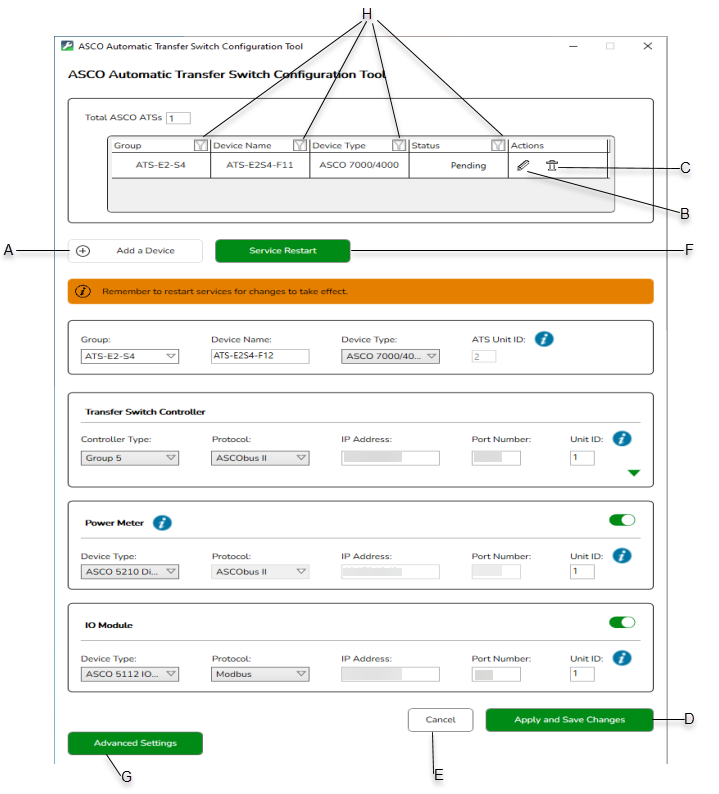
| A | Add a Device | B | Edit | C | Delete | D | Apply and Save Changes |
| E | Cancel | F | Service Restart | G | Advanced Settings | H | Filtering |
Add a Device
Select to create a new ATS entry.
Edit 
Select the icon to edit an existing ATS entry.
Delete 
Select the icon to delete an ATS entry.
Apply and Save Changes
Select to save the ATS configuration and apply changes to the database.
Cancel
Select to exit an ATS configuration without saving changes.
Service Restart
Select to initiate a restart of the ASCO Gateway Service with the newly applied configuration.
Advanced Settings
Select to access advanced features.
Filtering 
Select the filter icon next to each column title to filter items displayed in the table below.