ION module overview
After you have opened a node diagram, you can view the node’s configuration or edit it by working with its ION modules. As described earlier, each module performs a specific function. Using Designer, you can add, remove or link modules together to customize the function of the node.
This section explains how to add and remove ION modules from your node diagram. It describes the basic types of modules, and explains how you can organize your node diagram by grouping modules together, arranging them, and labeling them.
For more information on ION modules and architecture, refer to the ION Reference.
Working with ION modules
The following sections outline some considerations to remember when working with ION modules.
Output and setup registers
A register is a type of memory bank that stores a module's linking and configuration information. Each module uses two types of registers: output registers and setup registers.
Module status: online and offline
The terms “online” and “offline” describe whether a module is currently active or not. A module is described as online when it is functioning normally (monitoring its input and updating its output registers). An offline module is inactive.
Anytime you send and save changes to a node, Designer temporarily takes the affected modules offline and programs them with your changes. After they have been programmed, the modules are then placed back online.
Normally, this is a routine procedure. However, certain circumstances may cause a module to remain offline. For example, if the node lacks sufficient processing power to operate the module, the module remains offline.
You can easily identify any offline modules: all offline modules are highlighted with a red outline. In addition, whenever you open a node diagram, Designer displays a list of all offline modules in the node.
NOTE: If you have offline modules in your node, you may be able to put them back online by selecting File > Send & Save.
Module status: programmed vs. pending
The terms “programmed” (left) and “pending” (right) refer to whether or not a module's representation in the node diagram matches the node itself.
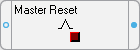
|
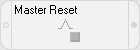
|
Programmed: A programmed module is one that is the same both in the node diagram and in the node. The links, labels and setup register values in the node diagram exactly match those on the node. When you first open a node diagram, all the modules appear programmed since they are read directly from the node itself and then displayed in the node diagram.
Pending: A pending module is one where changes have been made to the module in the node diagram and not yet sent to the node, so the node diagram does not match the node. The borders of pending module icons appear as a dashed line.
If you change a module in the node diagram (for example, re-link it or edit its setup registers), it does not match the node until you select File > Send & Save. Until it is saved, the edited module is depicted as pending to indicate that it does not match the configuration on the node. When you send and save your changes to the node, the module becomes programmed.
Core modules and standard modules
There are two basic types of ION modules: core (left) and standard (right).
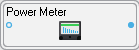
|
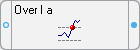
|
Core modules are required ION modules that are fundamental to the operation of the node. You cannot add or delete core modules and, in some cases, you cannot configure them. Core module icons are identified by a double border around the edge. The Power Meter module is an example of a core module.
Standard modules are reusable ION modules. Generally, most modules in a node are standard modules. You can add or delete standard modules as required. Standard modules icons are identified by a single border. The Setpoint module is an example of a standard module.
Persistent modules
Similar to core modules in that they cannot be added or deleted, persistent modules are standard modules that have been converted to core modules. These modules are created at the factory, and can never be removed from the meter frameworks. Persistent modules are represented by icons with single borders.
An example of a persistent module is External Pulse module #1 on the ION8600 meter. This module pulses when the Demand Reset switch is pressed on the meter.