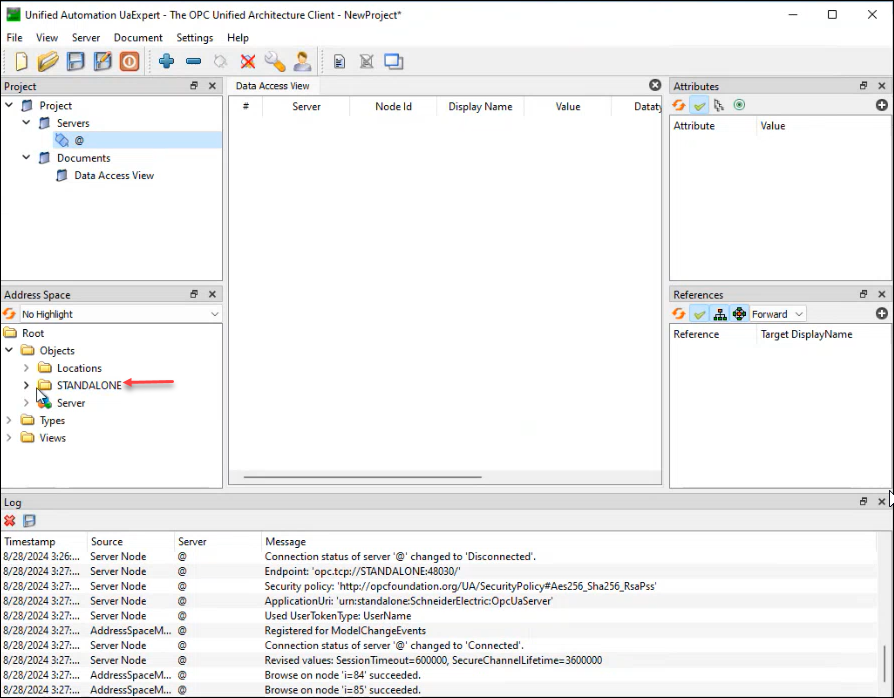OPC UA server configuration for PME
You can use any OPC UA test client application to connect to a PME OPC UA server.
This section includes an example how to configure the PME OPC UA server through a third-party test client application. The third-party client shown here is the Unified Automation UaExpert Client.
For more information refer to the UnifiedAutomation UaExpert documentation.
Add an OPC UA server using Unified Automation UaExpert Client Application
-
Open the Unified Automation UaExpert Client Application.
-
Go to Server and select Add Server.
-
Under Discovery tab, enter your administrator Username and Password under Authentication Settings.
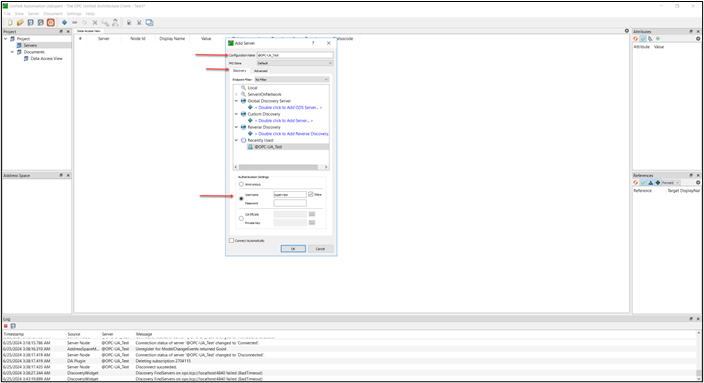
-
Select the check box to store the password.
-
Go to Advanced tab.
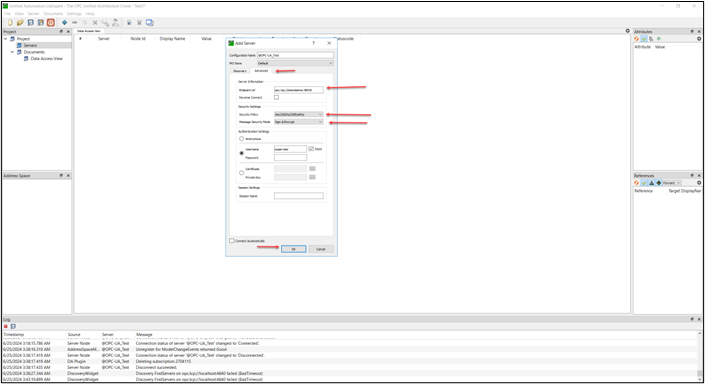
-
Enter the Endpoint URL as opc.tcp://<ip or machine name>:48030.
-
Select the Security Policy from the drop-down list.
By default PME supports Basic256Sha256, Aes128Sha256RsaOaep and Aes256Sha256RsaOaep security policies.
If you want to change the default settings by in the PME configuration file, contact the System Administrator.
-
Select Sign & Encrypt from the drop-down for Message Security Mode.
-
Select OK.
-
Select the check box for Connect Automatically.
-
Select Trust Certificate.
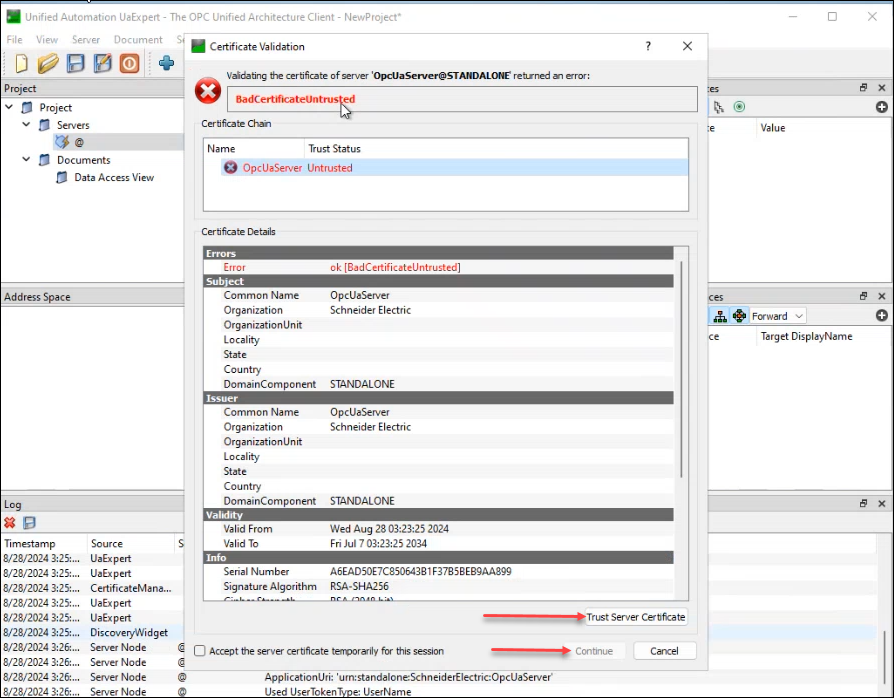
-
Select Continue.
-
Close the window.
Adding the Trust Certificate manually for OPC UA Server
To add the certificate manually
-
Go to Windows Explorer navigate to ...
\Program Files (x86)\Schneider Electric\Power Monitoring Expert\OPCUA\Server\Rejected\Certs.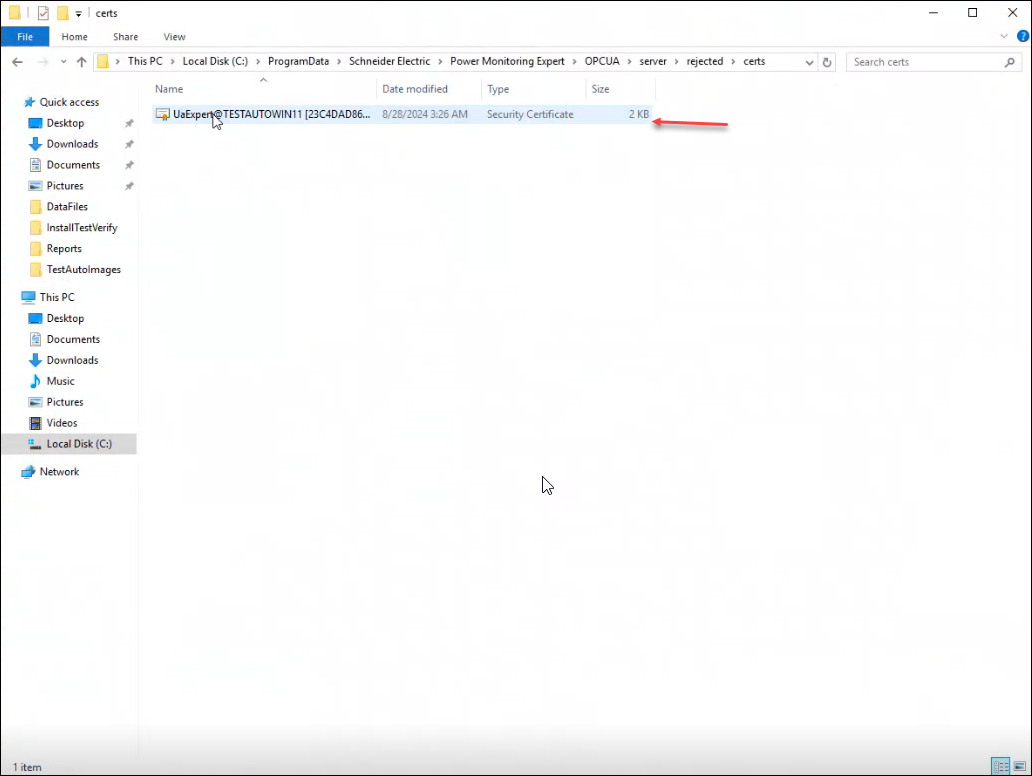
-
Cut this Certificate.
-
Go to Windows Explorer navigate to ...
\Program Files (x86)\Schneider Electric\Power Monitoring Expert\OPCUA\Server\Trusted\Certs. -
Paste the Certificate in this location.
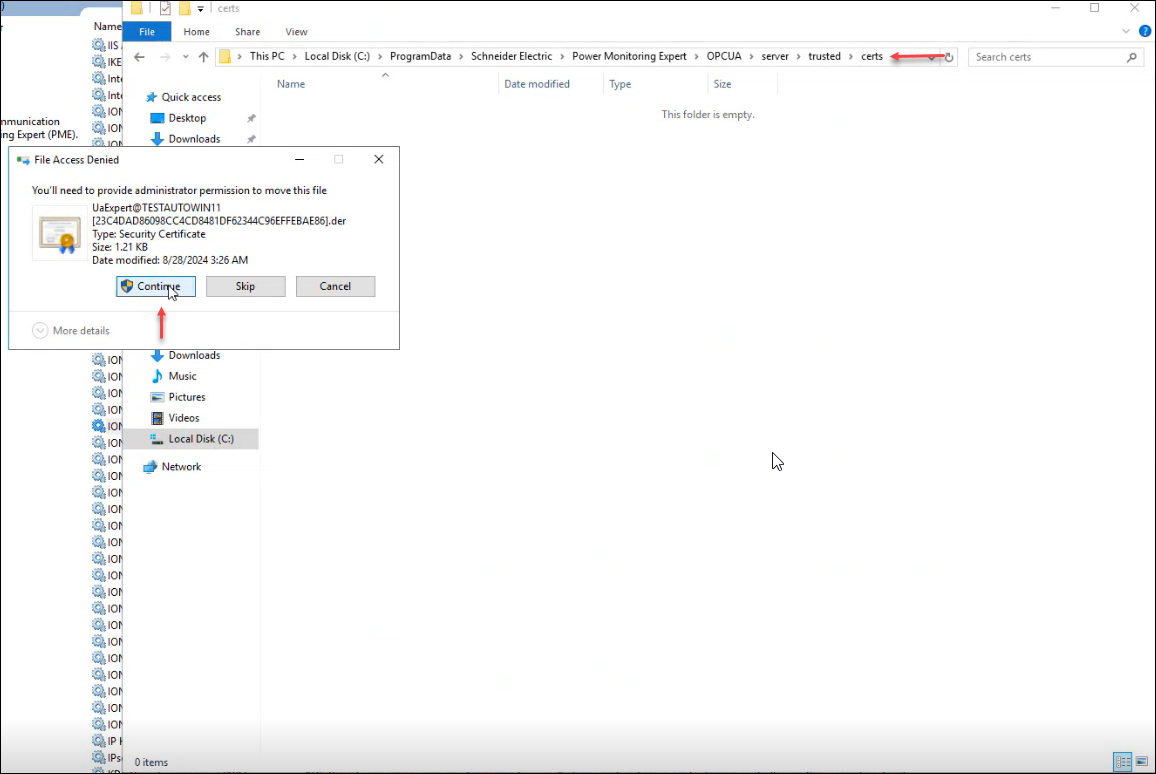
-
Select Continue.
The certificate is now Trusted.
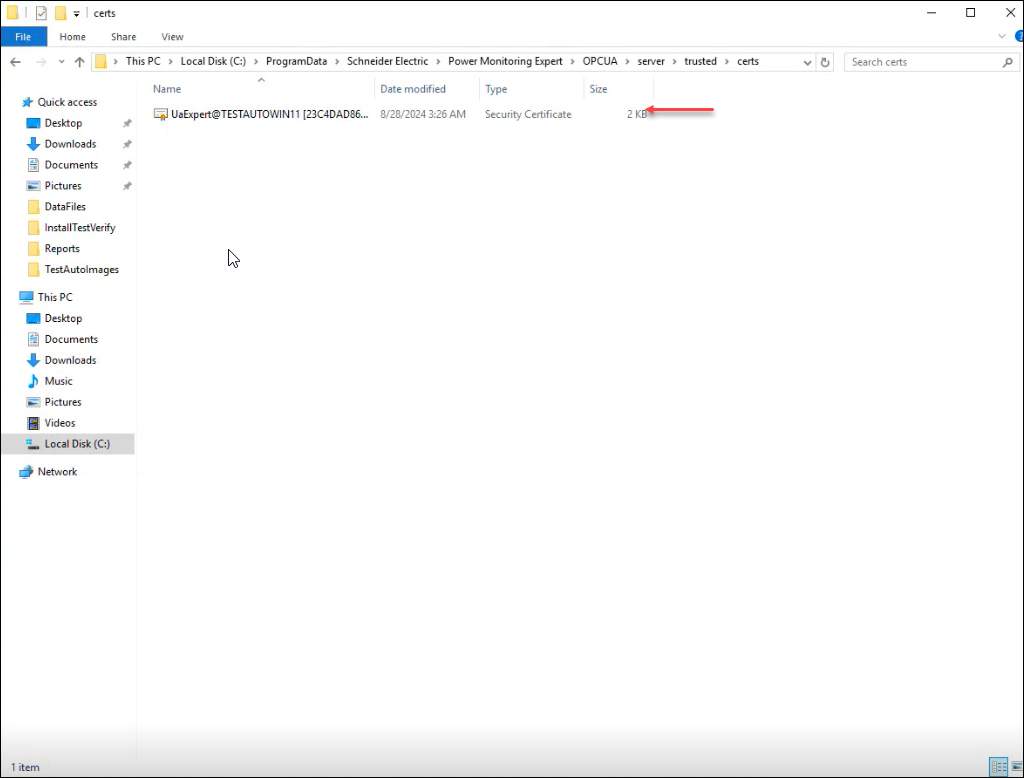
You can now successfully connect to the OPC UA Server.