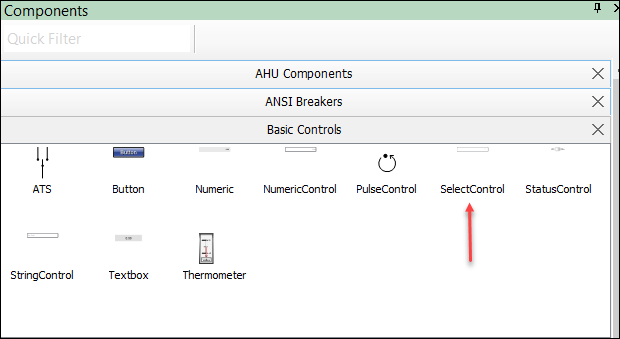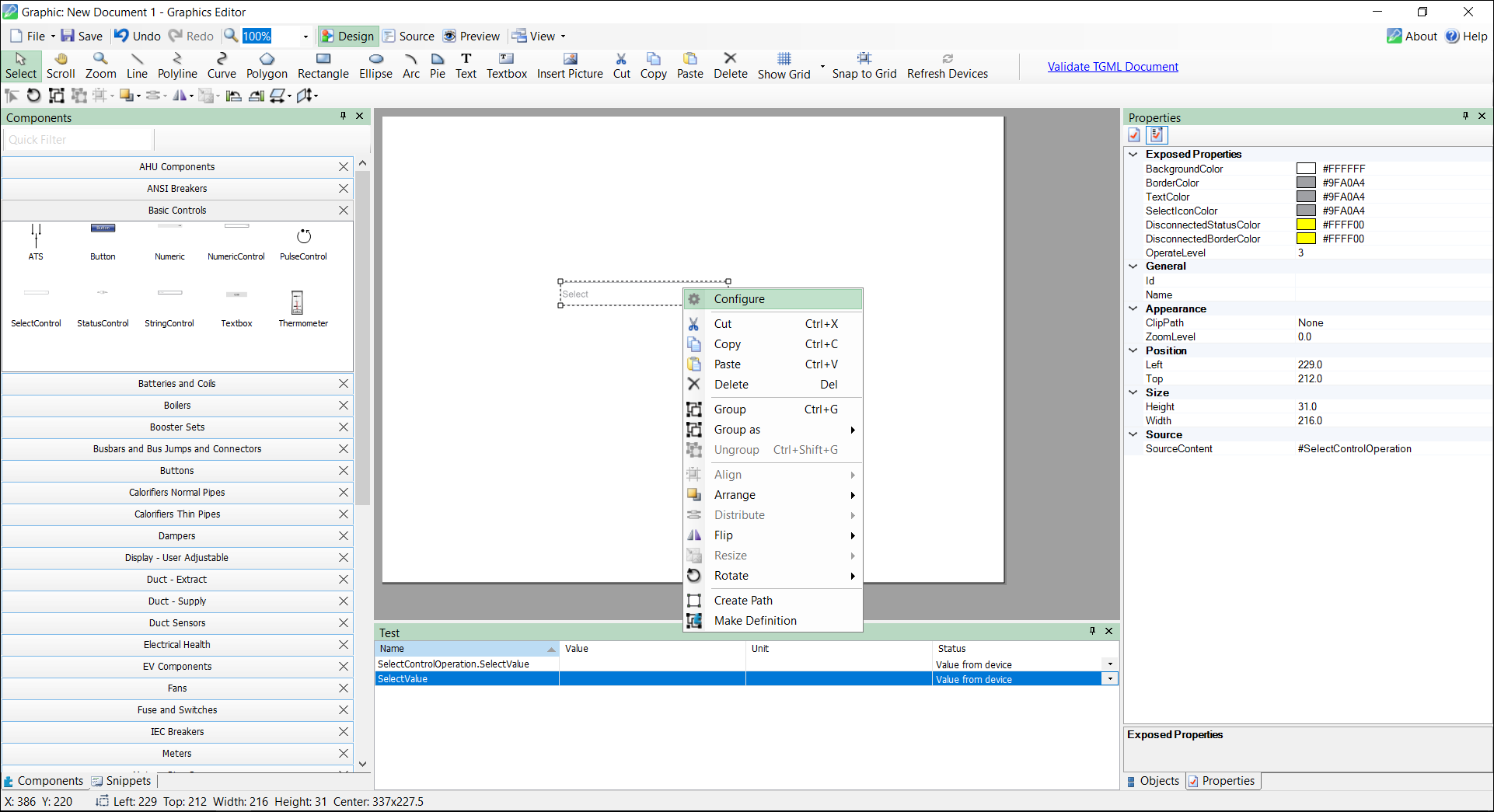Configuring Select Control components
To create a TGML graphic page sample with a Select Control operation:
- Open the Graphics Editor: select Start > Power Monitoring Expert > Graphics Editor.
- select on File > New > Graphic.
- At the bottom left, select Components.
- Expand Basic Controls.
- Drag and drop the Select Control component to the workspace.
- Select the Select Control component and then right-click Configure:
-
Select the Level to Operate from the drop-down list.
NOTE: This feature is privileged for Operators, Controller and Supervisor.
-
If you select Operator, Supervisor can access the privileges, but Controller cannot access the privileges.
-
If you select Controller, both Operator and Supervisor will be able to access the privileges.
-
If you select Supervisor, both Operator and Supervisor can access the privileges, but Controller will not be able to use the privileges.
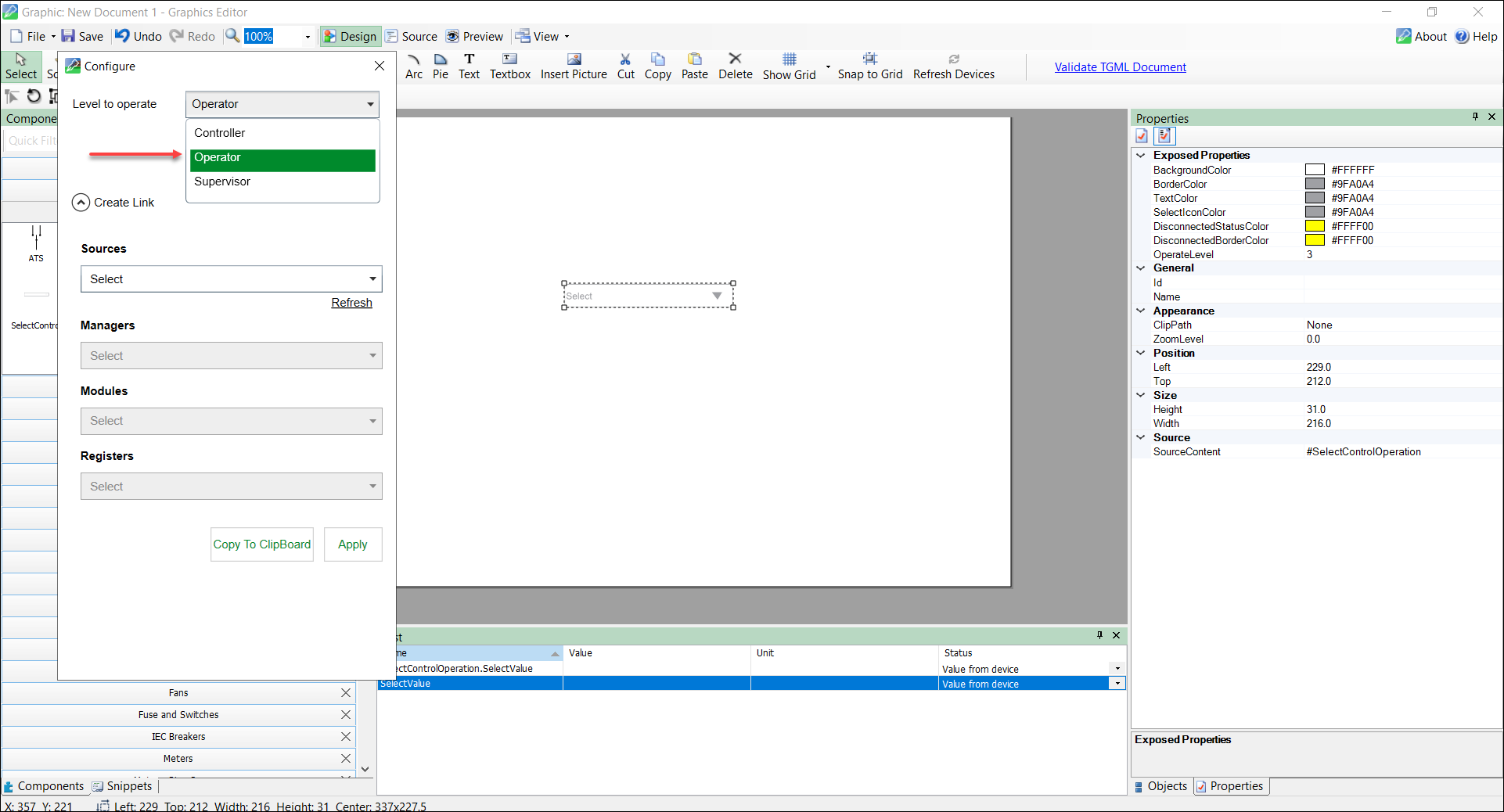
-
-
Select Apply.
-
Select the configuration for the Select Control:
- Select the Sources.
- Select the Managers.
- Select the Modules.
- Select the Registers.
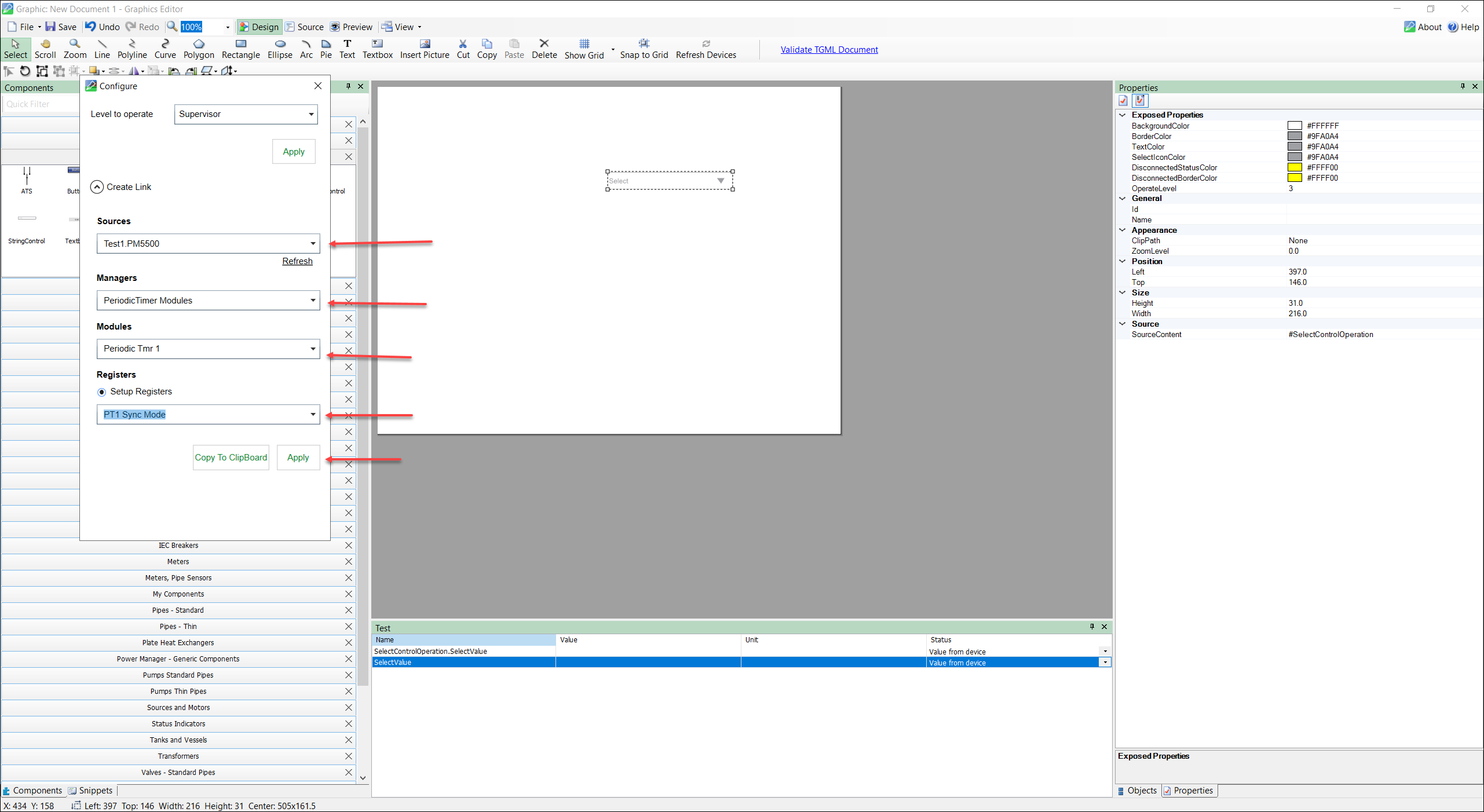
- Select Apply.
- Select Save to save the TGML file.
- Enter the File name and select Save.
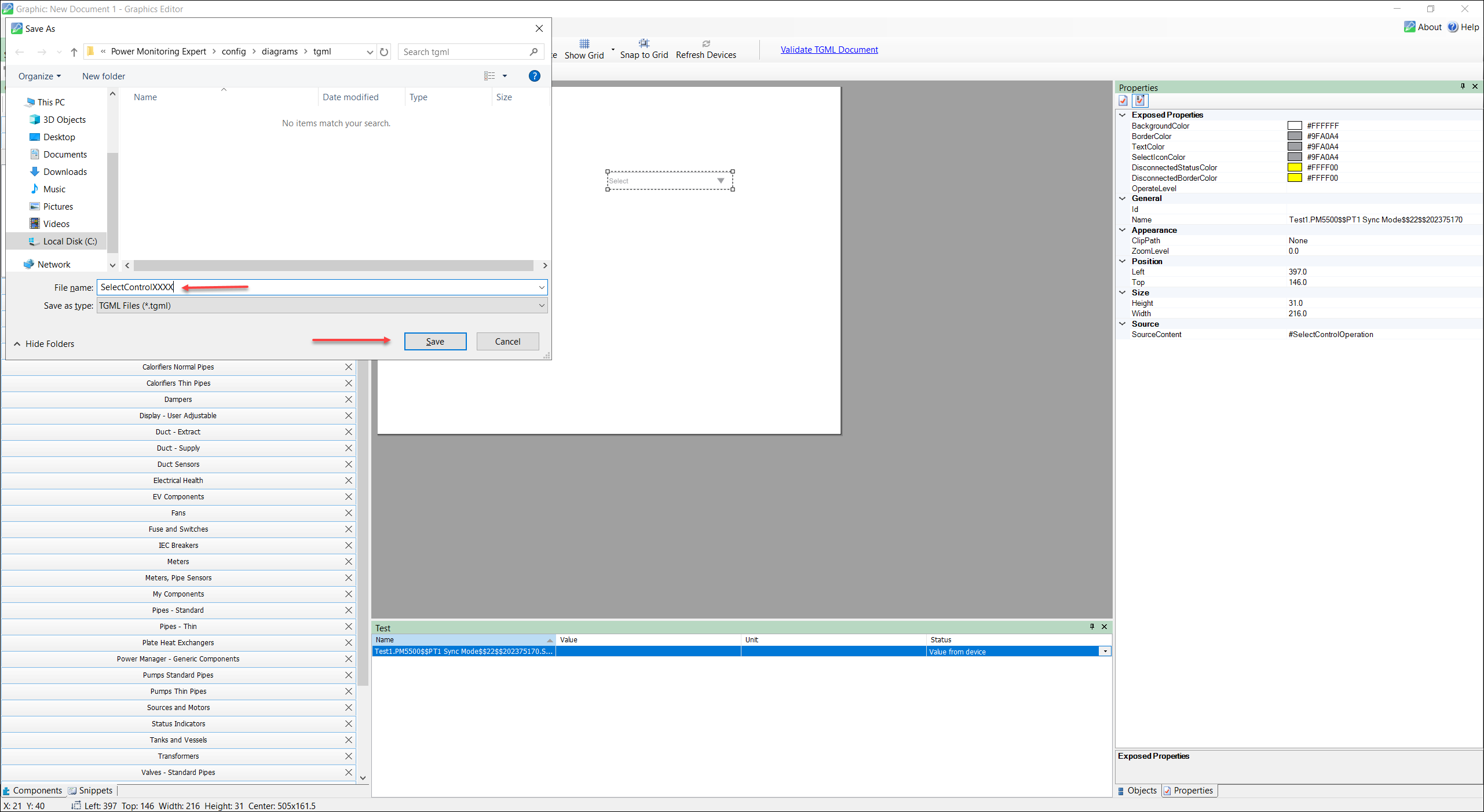
- (Optional) You can change the default color properties by following the below steps:
- Select the Select Control component / use the Select Control component.
- At the bottom right, select Properties.
- Change the following Exposed Properties:
- BackgroundColor: To change the background of the Select Control box.
- BorderColor: To change the border of the Select Control box.
- TextColor: To change the text color in the Select Control box.
- SelectIcon Color: To set the drop-down list color.
- TextValue and BindName: To set bindname to the Select Control.
- DisconnectedStatusColor: To set the color of the Select Control box when source is disconnected.
- DisconnectedBorderColor: To set the border color of the Select Control box when source is disconnected.
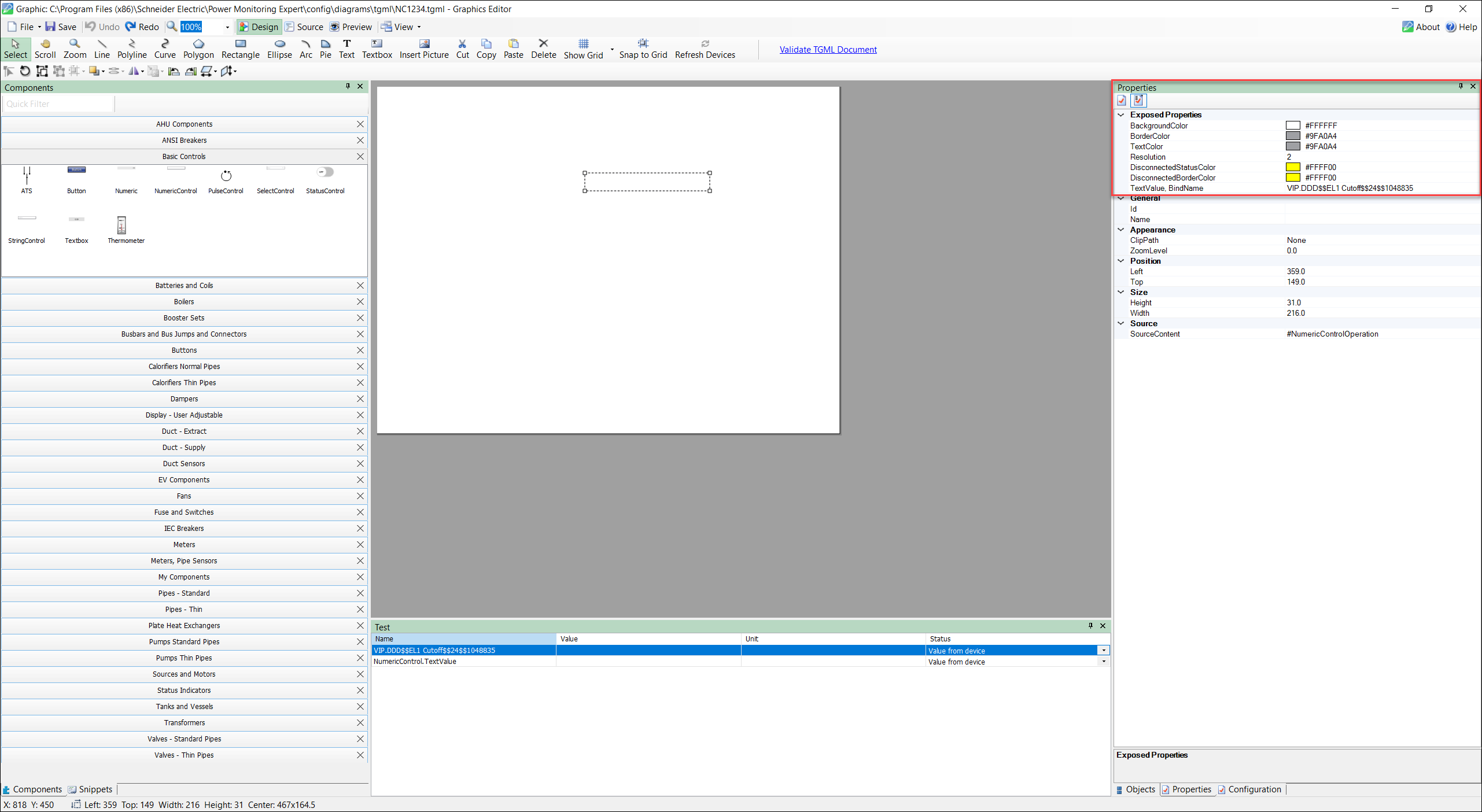
- Select Save to save the TGML file.