Syslog Configuration
Syslog is a standard message logging protocol which is supported in different operating systems (OS) and application for transmitting data. By using this configuration, the message logged in PME is sent to pre-configured Syslog server.
The message log supported are Audit, Authentication, Configuration, File Upload & file store, Framework Security and Log On page.
Syslog also does the following:
-
Read the Security logs.
-
Verifies for server availability and restart the service after every 10 seconds.
Syslog Configuration in PME
-
Log in to PME web application.
-
Go to SETTINGS tab and select Syslog Configuration.
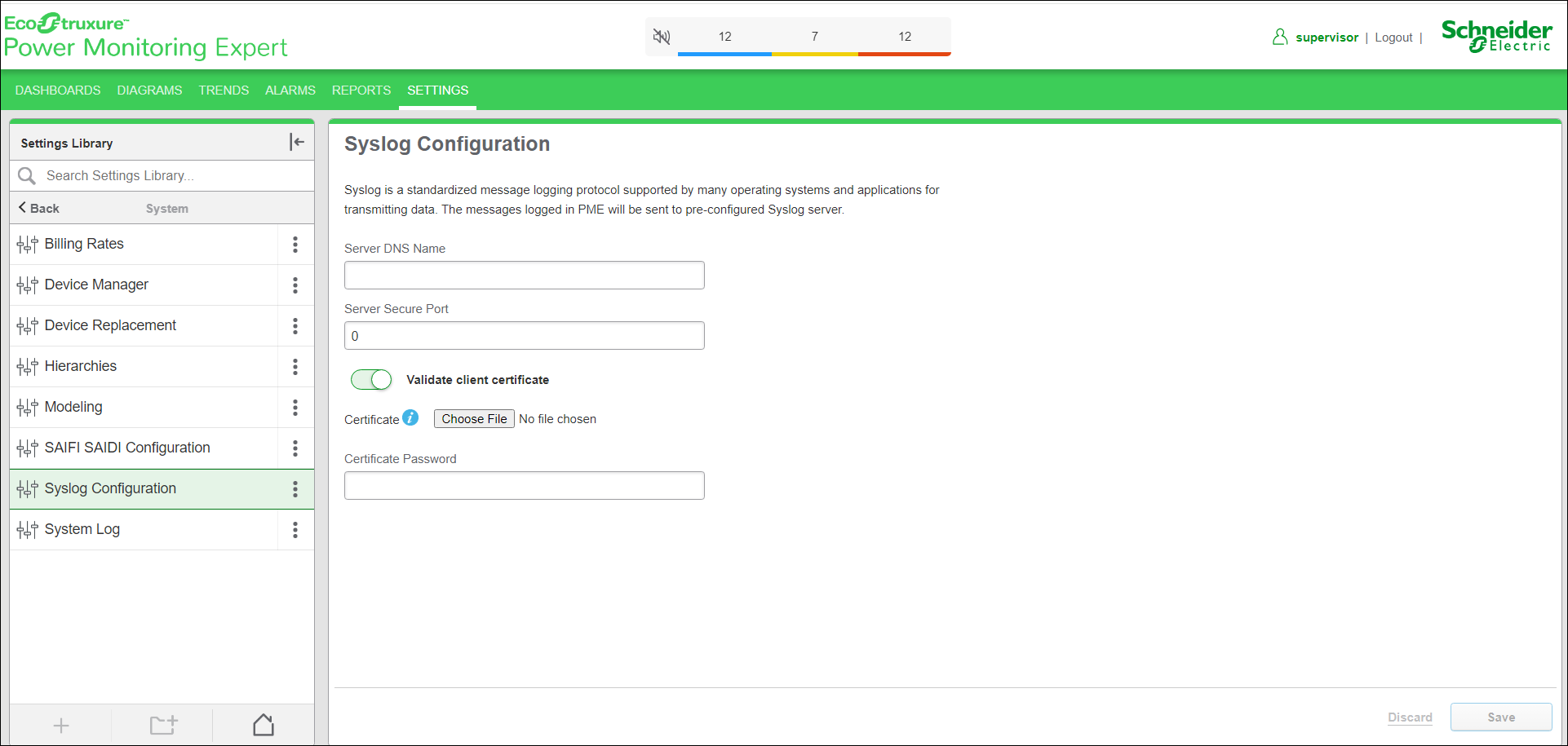
-
Enter the Server DNS name.
-
Enter the Server Secure Port.
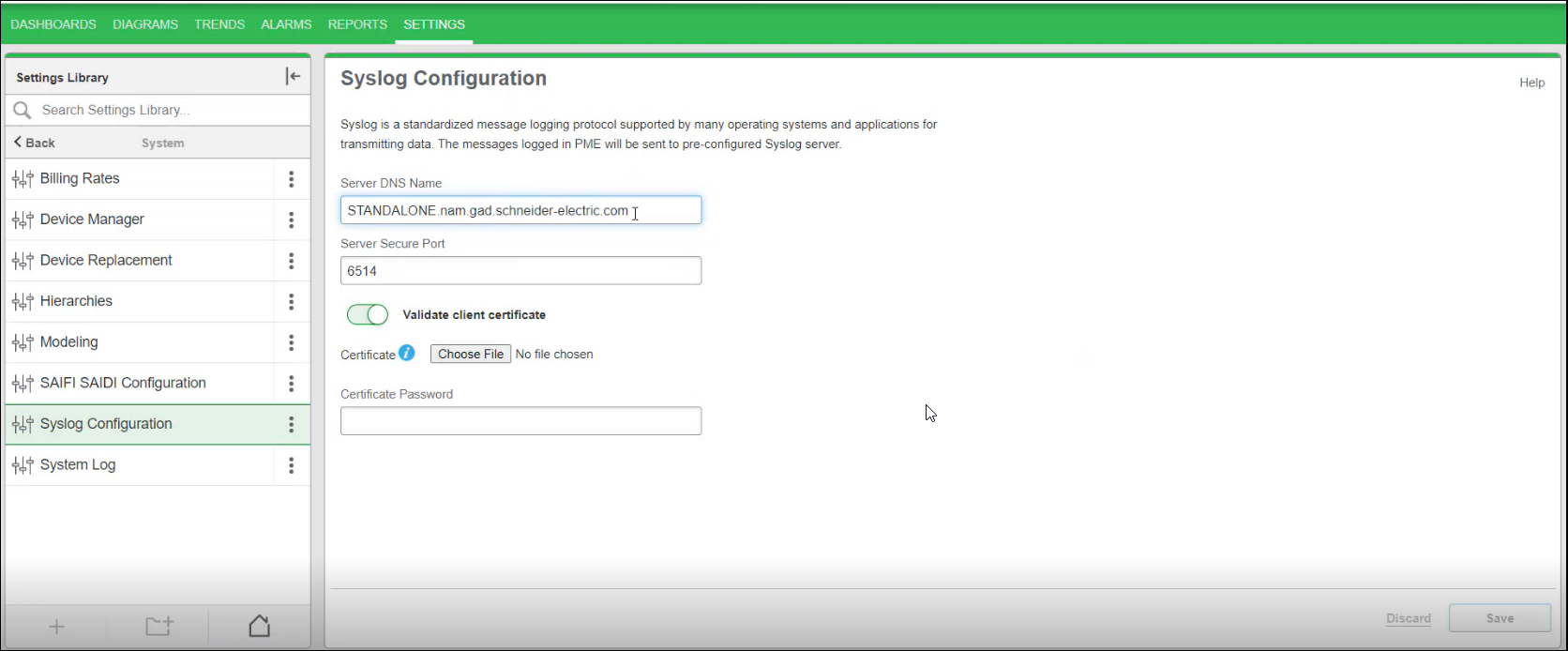
-
Upload the Client Certificate to validate by the server.
-
Enter the Certificate Password.
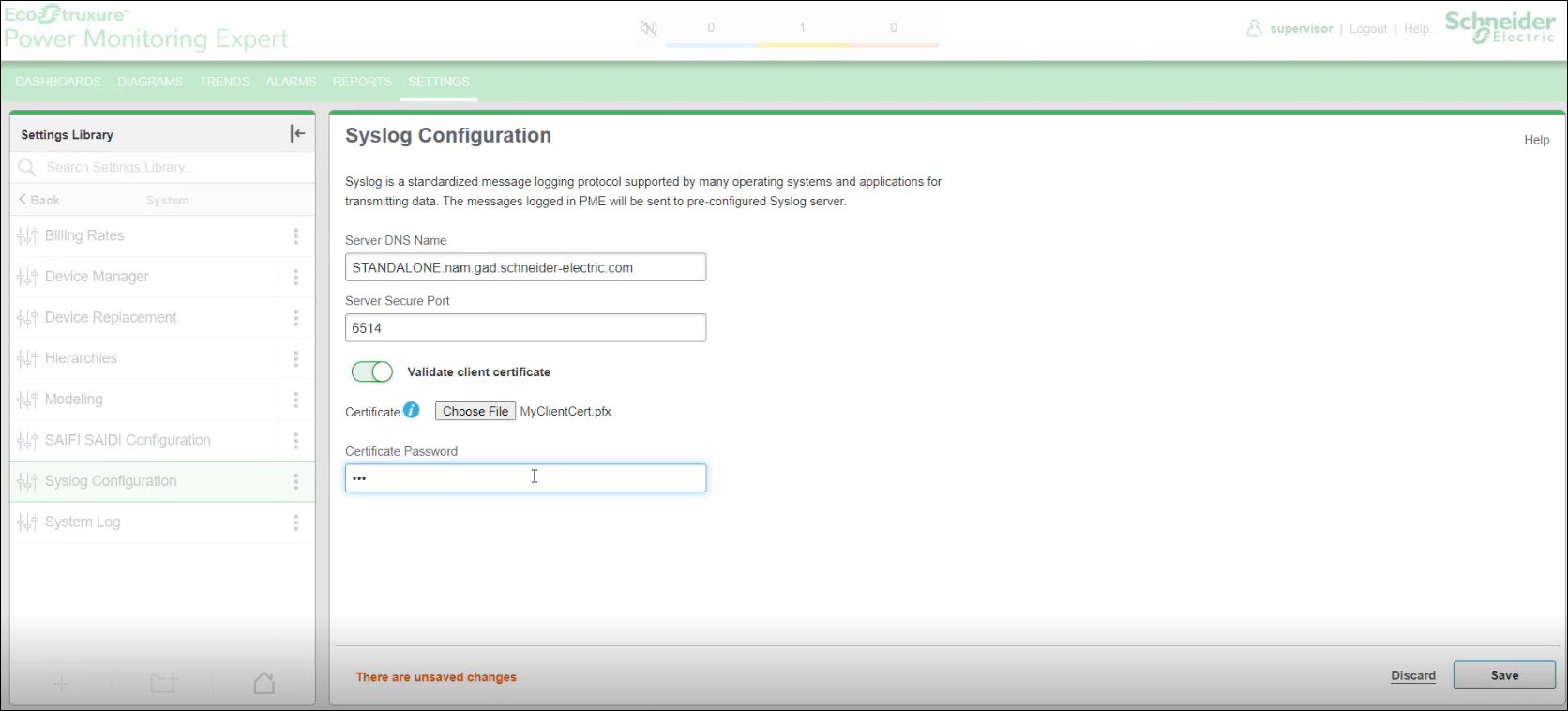
NOTE: You can disable the Validate client certificate if you do not want to have secure connection over TLS 1.3 or below. The secure connection happens over TCP. The Port Number is different for TCP connection.
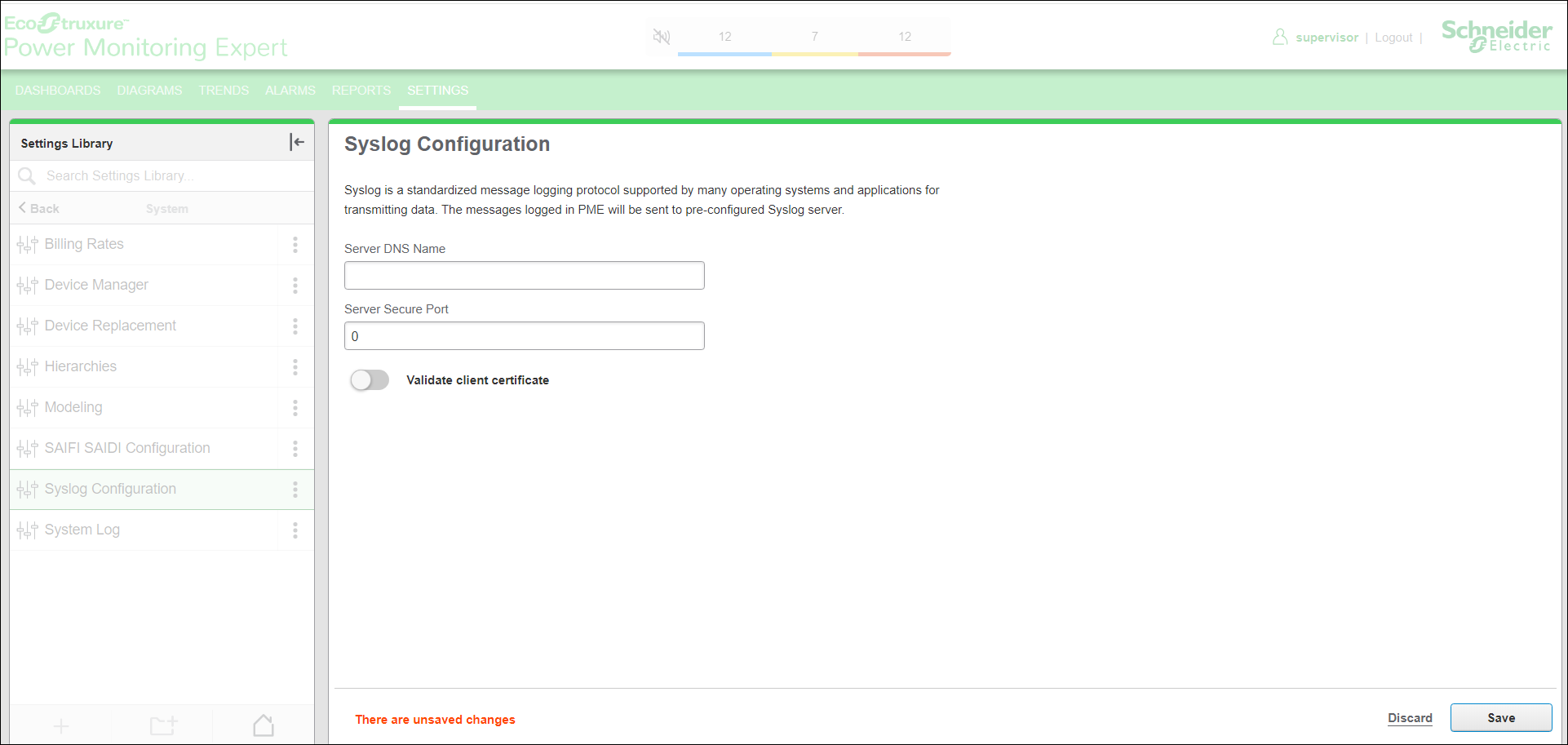
-
Select Save.
Starting the ION services
-
Go to Windows Search.
-
Type Services. Services dialog box appears.
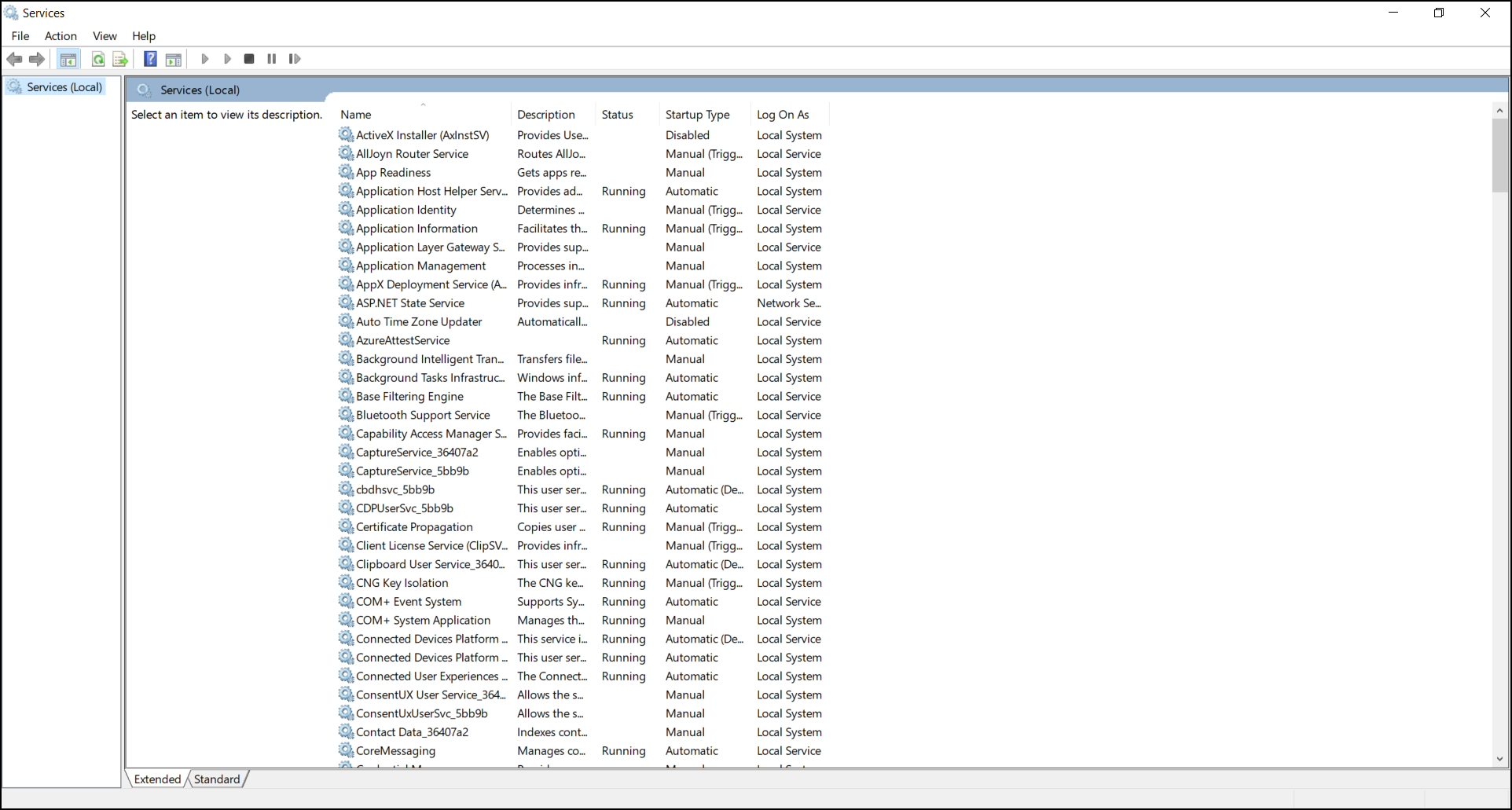
- Search the ION Syslog Server Service in the list.
-
Right-click on ION Syslog Server Service.
-
Select Start.
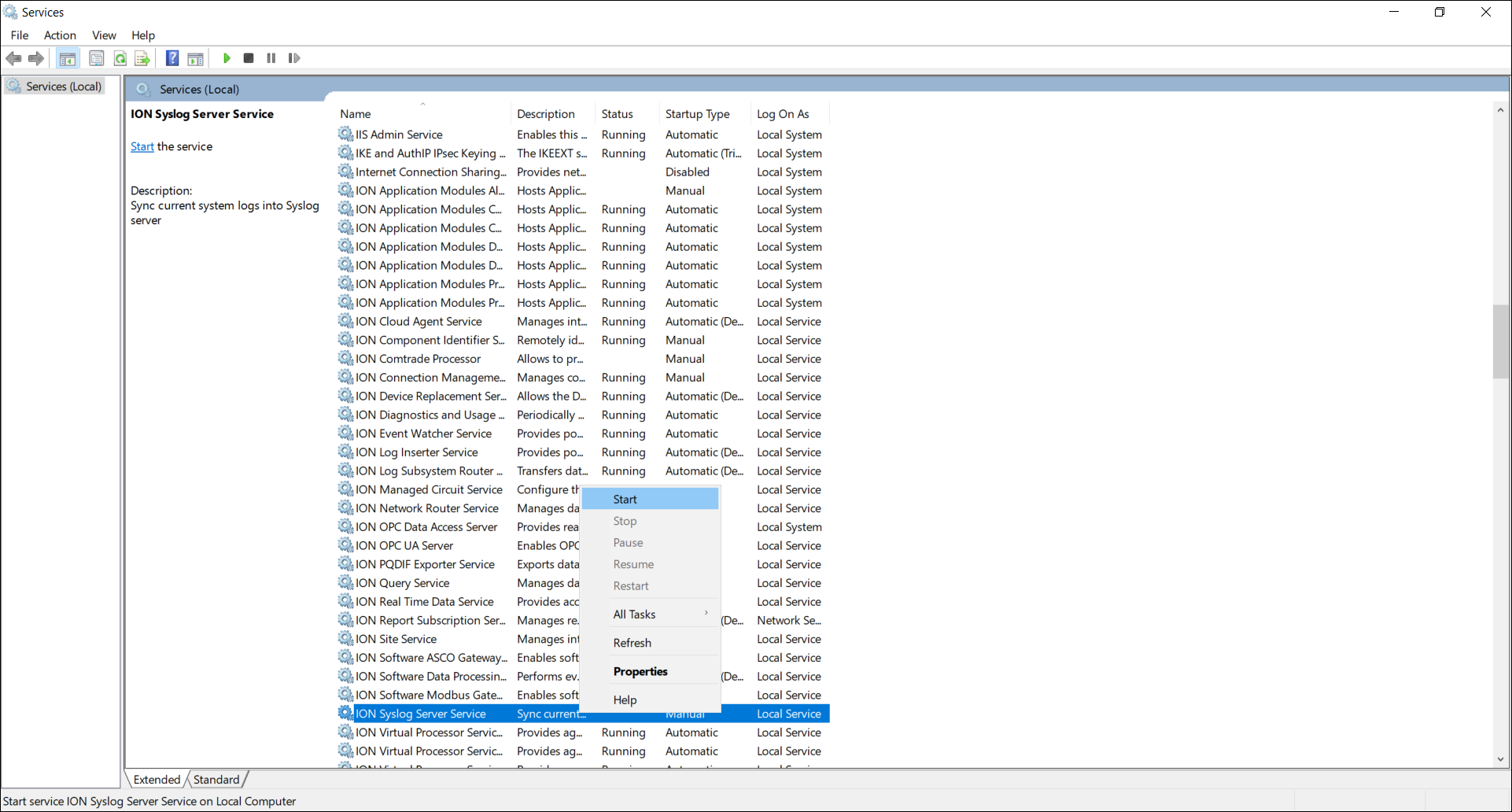
When you select Start, the service starts to send the logs to the Syslog server.
An example from Kiwi Syslog Server of Syslog Configuration for the device.
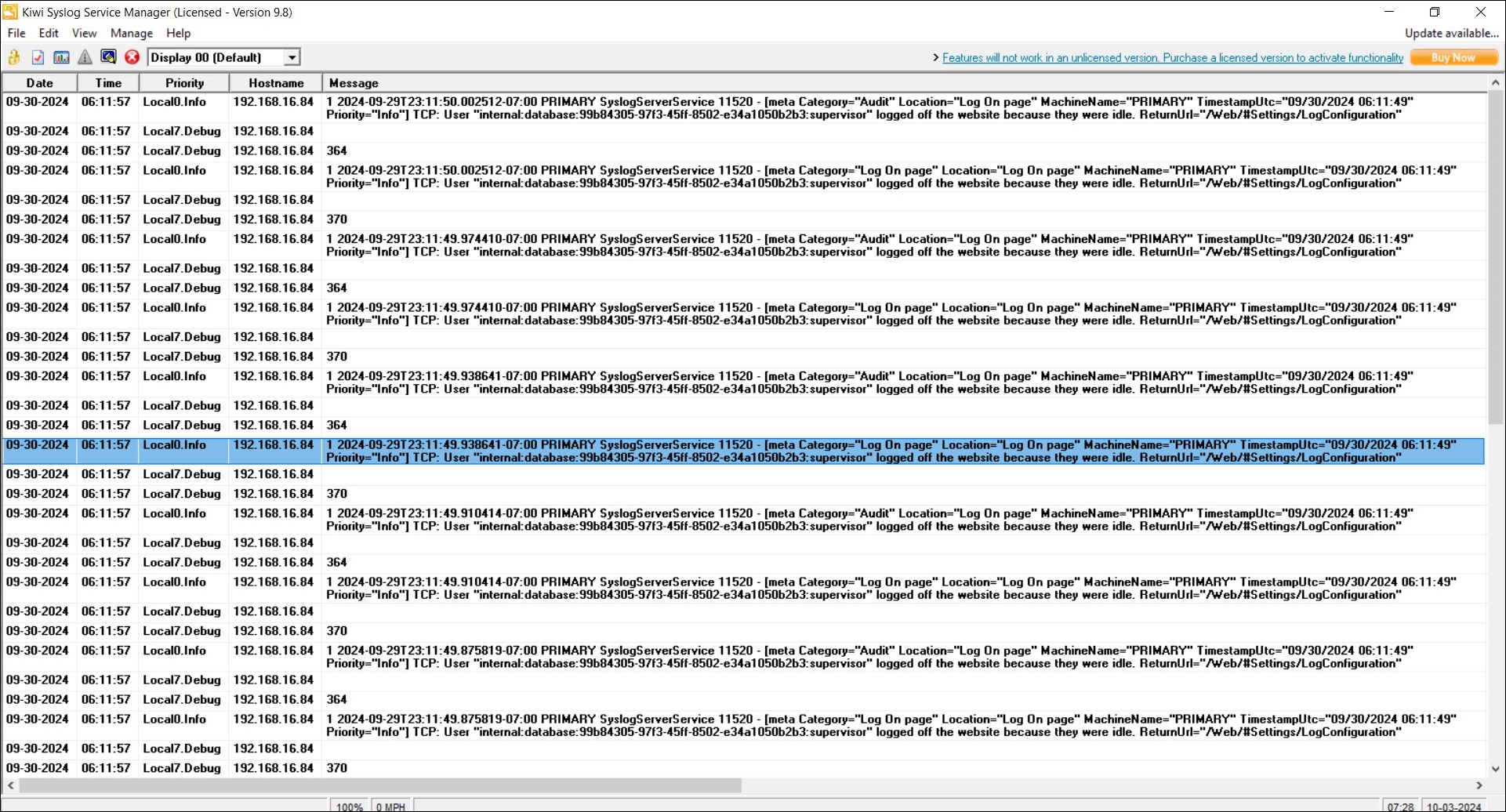
If the validation of the certificate is unsuccessful, the System Log captures the error.
For example, if the Certificate Password is incorrect, the following error appears:
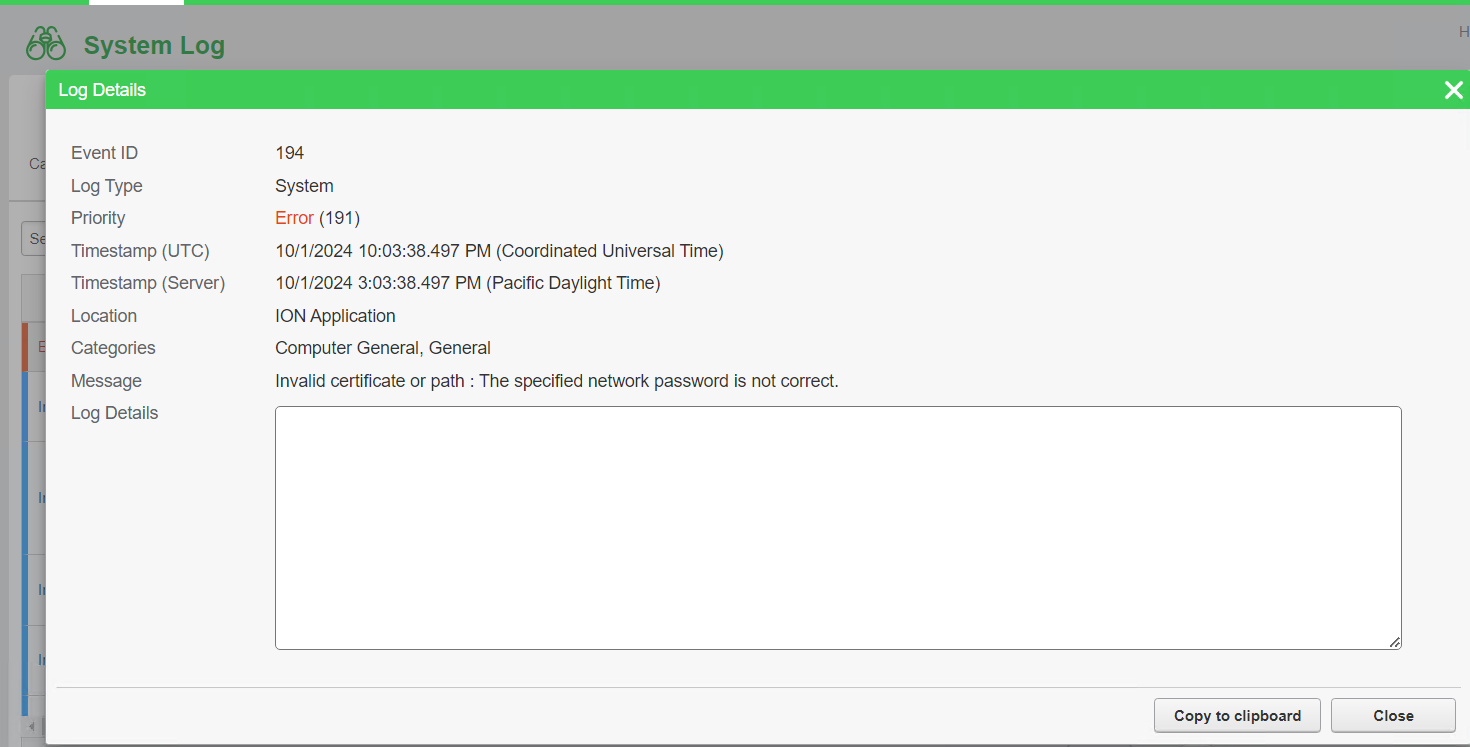
If the Certificate Private Key is not known, the following error appears.
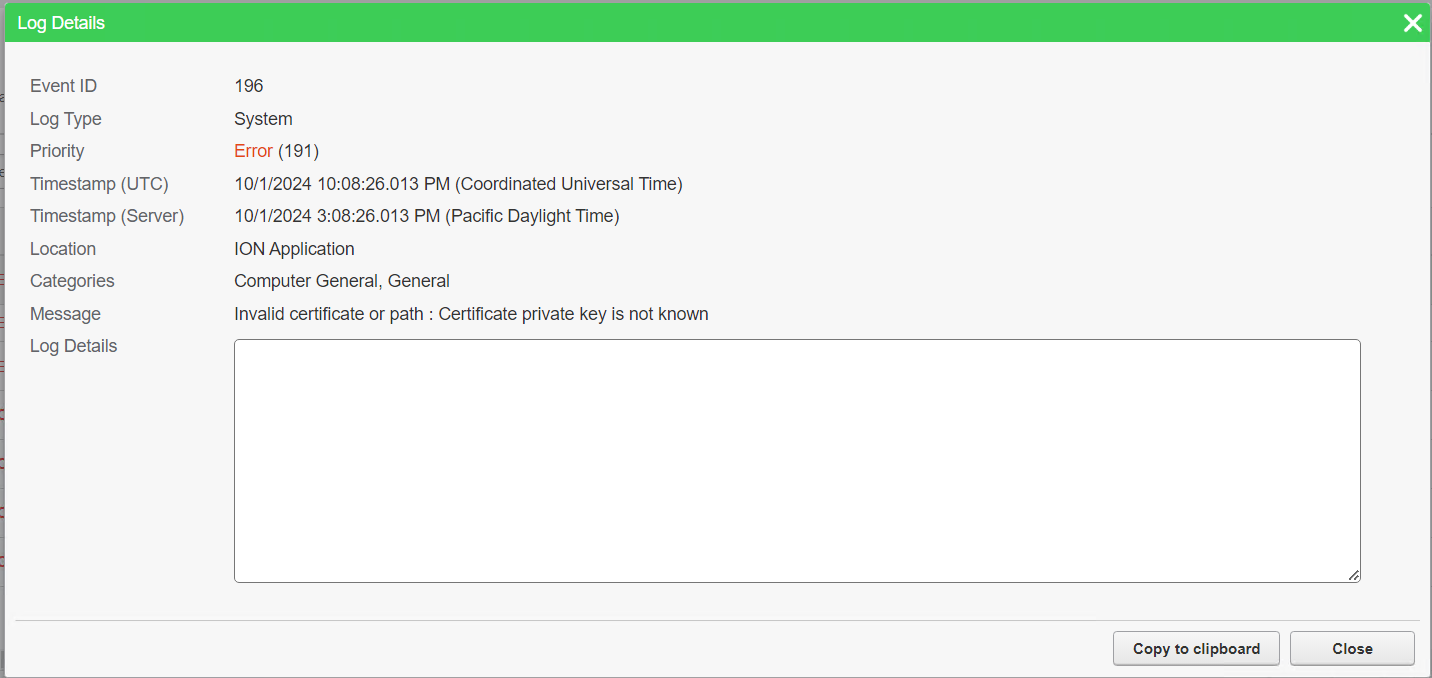
You will have to re-upload the certificate to complete the validation process.