NOTE: This report is part of the Backup Power Module. This module requires a separate license.
Summary
The Generator Load Summary Report shows load (kW, PF, Iavg, and so on) measurements recorded during generator runs. Use this report to understand the electrical performance and loading of your backup generator operations.
Prerequisites
- The Backup Power Module must be configured.
- The measurement data must be available as historical data logs in the database.
Report inputs:
Type a title for the report in the text box.
Select the group for which the report is intended.
(Optional) Define the sources to exclude from the report:
- In the Sources Included area, select sources to exclude and then click > to move those sources to the Sources Excluded area.
- To move all of the sources into the Sources Excluded area, click >>.
- Click OK to save the sources and return to the report template.
The devices in the group appear in the Sources section of the generated report. Excluded devices appear as grayed-out entries.
Click Use Run History to select the most recent run, or select other specific runs that are stored in history, and then do the following:
- Click Refresh Run History to populate the Runs list with the latest run records.
- In the Runs list, select
Most recent runor the specific run record. The date and reason for the run appear below the dropdown list.If you select
Most recent runand define excluded sources, the exclusions are ignored when you generate the report.
Select this if you want to select the runs according to a date range and run reason, and then do the following:
- Select the Reporting Period date range for the runs to include in the report.
- Select the Run Reason for the runs to include in the report.
The devices in the group will appear in the Sources section of the report. Devices that you excluded from the report will be gray-shaded.
Use this input to select the timeframe for the data you want to view in the report.
Select the reporting period from the dropdown list. The timeframe options in the timeframe dropdown are relative to the date the report is run. To run a report that starts and ends in the past, select the fixed date option. Type a start and end date in the date boxes or click the arrows beside the dates to display a pop-up calendar and select a date. Type a time in the time boxes or click the up and down arrows beside the time to adjust the hours or minutes up or down. You can also run a report that starts and ends in the future. You must manually add the future data. You can use any tool to generate future data. For example, use Manual Data Editor to manually enter measurement data.
Select the timezone you want to view timestamps in.
Select the option to specify the start records. When you click Select Reference Starts you can choose the specific start records by generator and date. For example, you can use this option to compare yesterday's Gen 1 start voltage signature to the Gen 1 start voltage signature from six months prior.
Click Yes to include data notifications in the report. If there are none, the section is not included. Click No to exclude this section.
Example:
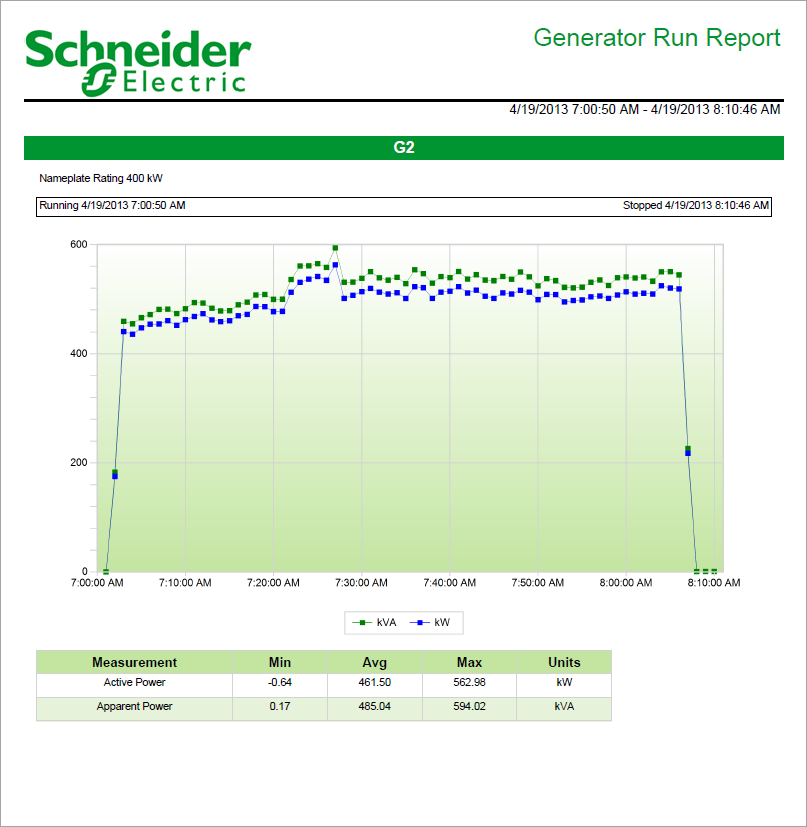
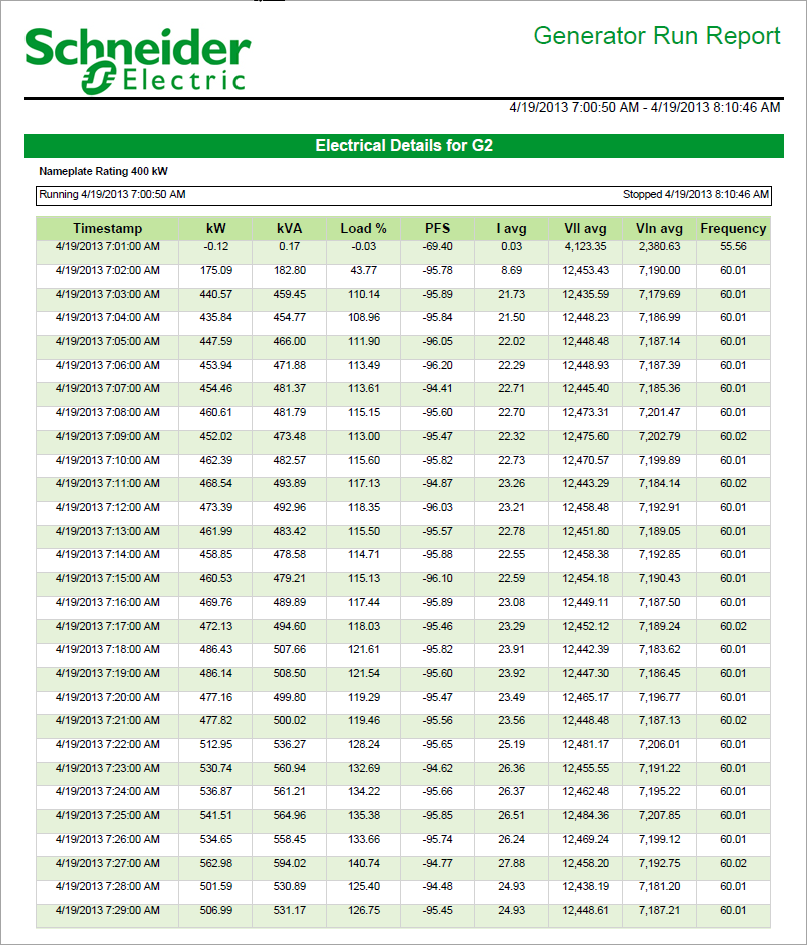
NOTE: This example only shows selected content from the report, it does not show the entire report.