NOTE: This report is part of the Energy Analysis Reports Module. This module requires a separate license.
Summary
The PUE Summary Report shows the Power Usage Effectiveness (PUE) index and the average power consumed for a data center facility. It also shows the average power consumed for the IT equipment running in the facility. Use this report to check the efficiency of your data center facility.
Prerequisites
- The Energy Analysis Reports Module must be configured.
- The measurement data must be available as historical data logs in the database.
Report inputs:
Type a title for the report in the text box.
Click Select Source to choose a single source to represent the entire data center facility.
Click Select Measurement to choose the measurement for instantaneous power consumption for the entire data center.
Click Select Measurement to choose the measurement for interval energy usage for the entire data center. This will typically be a 15-minute interval value.
Click Select Source to choose the single source that represents all the IT equipment operated in the data center facility.
NOTE: Confirm that the Data Center Source and the IT Equipment Source entries are correct before generating a report. If these entries are not correct, the generated report can contain inaccurate information.
Click Select Measurement to choose the measurement for instantaneous power consumption for all the IT equipment used.
Click Select Measurement to choose the measurement for interval energy usage for all the IT equipment used. This will typically be a 15-minute interval value.
Select a number for the report category. The value appears as a label below the report title. The label will be “Category n”, where “n” represents the number selected.
Category 1 is measured at the Uninterrupted Power Supply (UPS). Category 2 is measured at the Power Distribution Units (PDU). Category 0 and 3 are not included in the PUE Report.
Select either Today or Fixed Date for the data you want to generate in the report. If using Fixed Date, enter the desired date.
Select either Server Local Time or UTC (Coordinated Universal Time).
Click Yes to include data warnings in the report. Click No to exclude them.
Example:
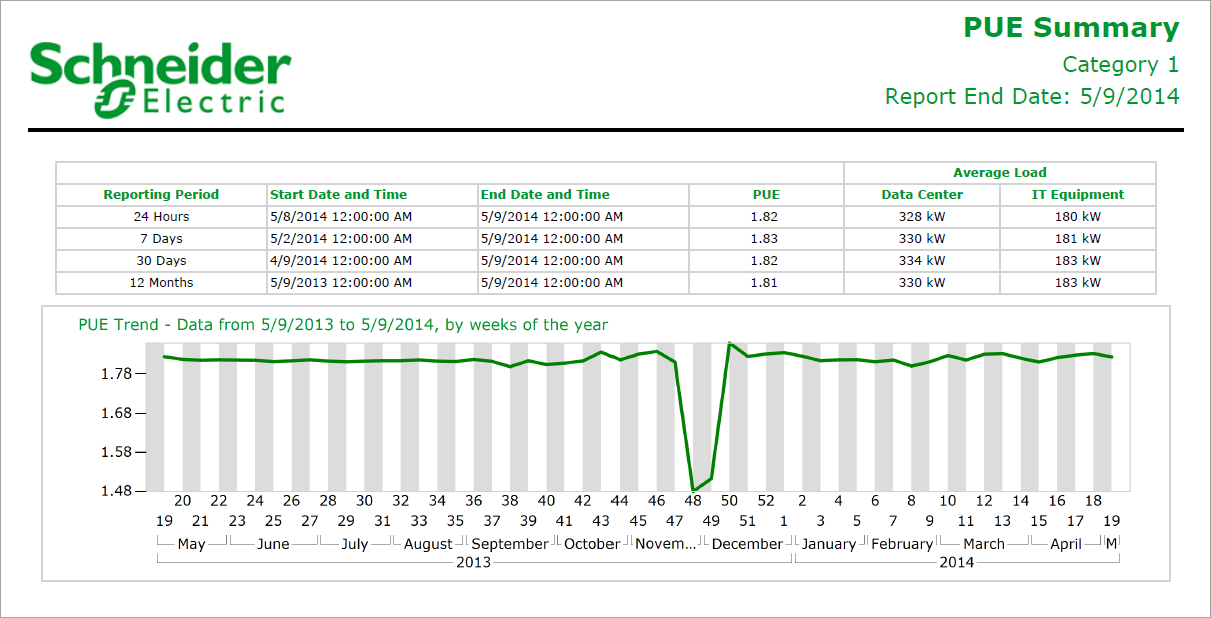
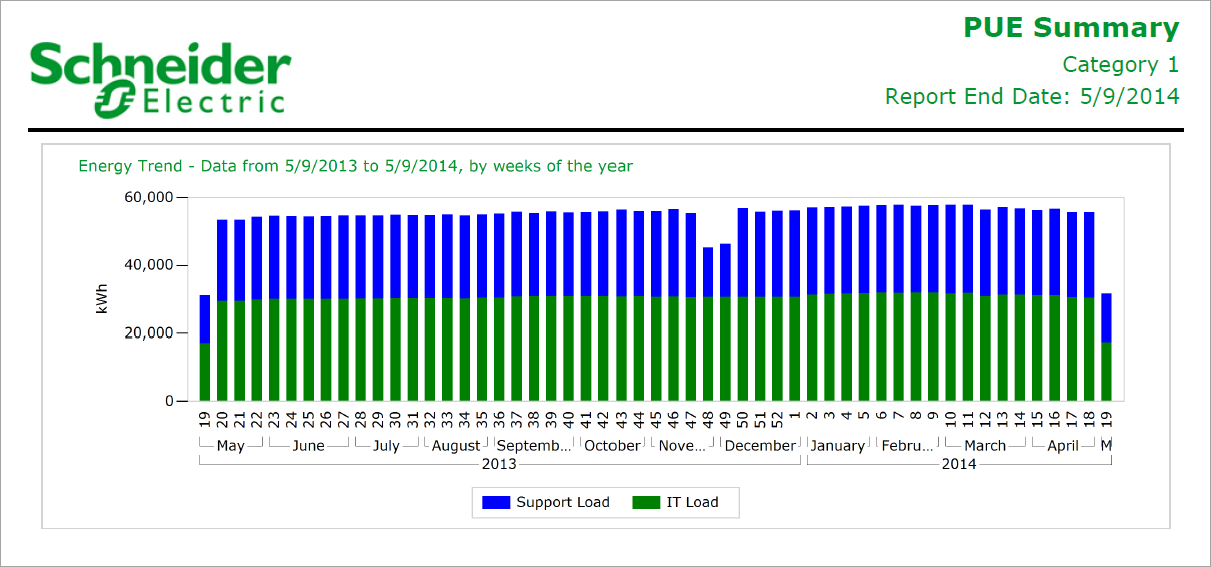
NOTE: This example only shows selected content from the report, it does not show the entire report.