Summary
The Energy Cost Report shows energy and demand cost based on time of use and flat rate energy and demand charges. Use this report for internal cost allocation or utility bill verification.
Details
With an Energy Cost Report, you can:
-
Use a time of use (TOU) schedule that you define using the Time of Use Editor (see the "Time of Use Editor" topic in the Management Console Tools section of the online Power Monitoring Expert Help).
or
- Set a flat rate on the Energy and Demand tab of the Energy Rates dialog. See Rates report input description for more information.
NOTE: This report is intended to be used for positive power flow applications only (where kW and kvar are both positive). Use with bi-directional flow gives incorrect results.
Prerequisites
- The measurement data must be available as historical data logs in the database.
Report inputs
Type a title for the report in the text box.
Use this input to select the devices you want to include in the report.
Click Select Sources to open the Source Selector dialog. From the Grouping list, select the way in which you want to display the sources (for example by device type, by group name, and so on). Click + and - to expand and collapse items in the navigation tree. Click the check box beside a device (or group of devices) to select it. Click Select All or Select None in the top-right corner to select or clear all the check boxes.
After selecting the devices, click OK.
Use this input to set up parameters for energy cost reporting. Click Configure Rates to open the Energy Rates dialog.
- Click Energy and Demand to configure basic rate parameters for the report.
- In the Select Measurements section, click the check box beside a measurement to include it in the report.
- In the Select Billing Calculation section, select Flat Rate or select TOU Schedule. If you select TOU Schedule, select a time of use (TOU) schedule from the dropdown list (see the Time of Use Editor topic in the online help for Management Console Tools for information on configuring a time of use schedule).
- In the Set Rates section, enter the rates for the selected measurements.
- In the Set Demand Calculation section, select the calculation method used to determine demand: Independent (peak demand is calculated independently for each source) or Coincident (the demand measurements of the sources are correlated with the peak demand of the main meter). If you select Coincident for the calculation method, click Main Meter to select the source to which you want to correlate the demand measurements.
- Click WAGES to include WAGES (Water, Air, Gas, Electricity, Steam) measurements in the report. Click the +/- buttons to add or remove measurements. Enter a name for the measurement then click Select Source and Select Measurement to select a source and measurement. Enter a rate for the measurement in the Rate field.
- Click Additional Fees to add additional rate information to the report. Enter a name in the Rate Name field and rate information in the Amount field.
Use this input to select the timeframe for the data you want to view in the report.
Select the reporting period from the dropdown list. The timeframe options in the timeframe dropdown are relative to the date the report is run. To run a report that starts and ends in the past, select the fixed date option. Type a start and end date in the date boxes or click the arrows beside the dates to display a pop-up calendar and select a date. Type a time in the time boxes or click the up and down arrows beside the time to adjust the hours or minutes up or down. You can also run a report that starts and ends in the future. You must manually add the future data. You can use any tool to generate future data. For example, use Manual Data Editor to manually enter measurement data.
Select the timezone you want to view timestamps in.
Click Yes to include data notifications in the report. If there are none, the section is not included. Click No to exclude this section.
Select an option for the format of the label describing the source. The options are Source Name, Source Description, and Combined Name/Description.
NOTE: The source description is the description that was entered in Management Console or Device Manager for a source, when the source was added or edited.
Example:
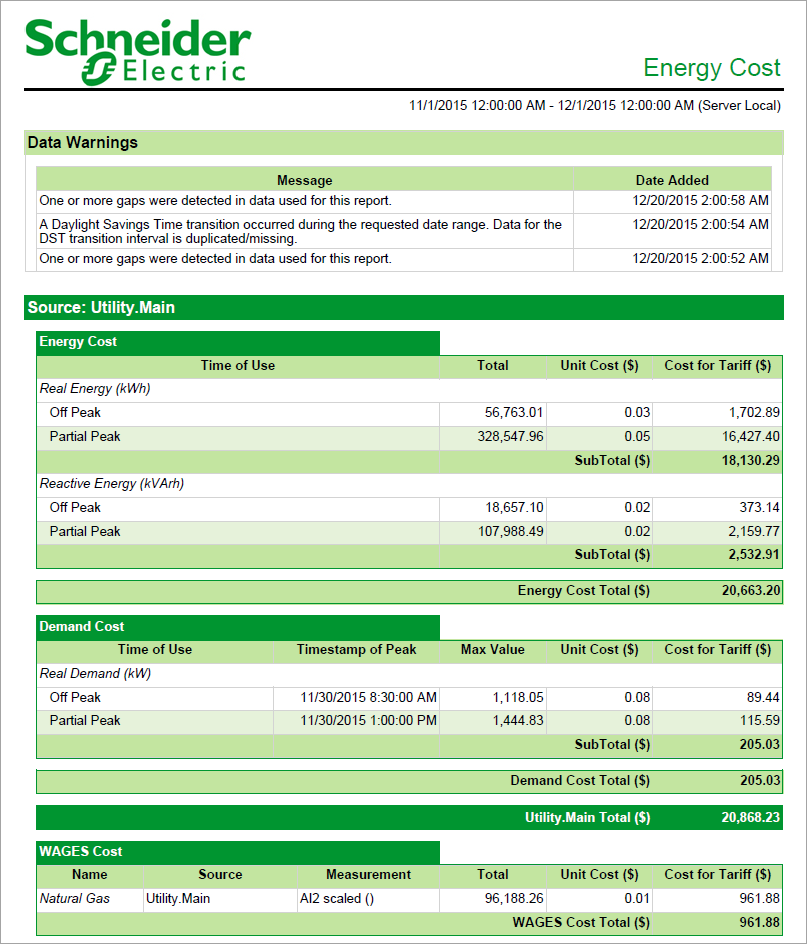
NOTE: This example only shows selected content from the report, it does not show the entire report.