Summary
The Energy Usage by Shift Report shows energy consumption for one or more loads broken down by shifts. Use this report to compare energy consumption for different loads and gain an understanding of the operations of your facility or processes.
Details
NOTE: If you generate a report before the end of a shift that spans midnight, a portion of the usage data for that shift is included under the equivalent shift for the current day.
Example:
You specify three 8-hour shifts:
Shift 1: 7:00 AM to 3:00 PM
Shift 2: 3:00 PM to 11:00 PM
Shift 3: 11:00 PM to 7:00 AMNOTE: Shift 3 spans midnight (12:00 a.m.).
- Your Reporting Period is Last 7 Days.
- You generate the report on day 8 before 7:00 a.m., that is, before the end of Shift 3 for day 7.
The generated report will include usage data under Shift 3 for day 8. However, this shift 3 usage data is the portion of shift 3 from the previous day (day 7) that occurred after midnight. In addition, this allocation of usage data to the next day for shift 3 from midnight to 7:00 a.m. occurs for all the days throughout the reporting period. To avoid this situation, select specific days (Fixed Date) for the Reporting Period.
Prerequisites
- The measurement data must be available as historical data logs in the database.
Report inputs
Type a title for the report in the text box.
Use this input to select the devices you want to include in the report.
Click Select Sources to open the Source Selector dialog. From the Grouping list, select the way in which you want to display the sources (for example by device type, by group name, and so on). Click + and - to expand and collapse items in the navigation tree. Click the check box beside a device (or group of devices) to select it. Click Select All or Select None in the top-right corner to select or clear all the check boxes.
After selecting the devices, click OK.
Use this input to select the measurements you want to include in the report.
Click Select Measurement to open the Measurement Selector dialog. Click + and - to expand and collapse items in the navigation tree. For reports where you can select multiple measurements, click the check box beside a measurement (or group of measurements) to select it. For reports where you can only select a single measurement, click the measurement name to select it.
After selecting the measurements, click OK.
Use this input to select the timeframe for the data you want to view in the report.
Select the reporting period from the dropdown list. The timeframe options in the timeframe dropdown are relative to the date the report is run. To run a report that starts and ends in the past, select the fixed date option. Type a start and end date in the date boxes or click the arrows beside the dates to display a pop-up calendar and select a date. Type a time in the time boxes or click the up and down arrows beside the time to adjust the hours or minutes up or down. You can also run a report that starts and ends in the future. You must manually add the future data. You can use any tool to generate future data. For example, use Manual Data Editor to manually enter measurement data.
Select the timezone you want to view timestamps in.
Select the aggregation time interval for the reporting data.
NOTE: This note is applicable for KPI report. For the selection of Hourly, Daily, Weekly, or Yearly value for Rollup parameter, the measurement values are always aggregated for the selected measurements based on the interval values. For non-cumulative measurements, it is recommended to select Interval value. For example, if Mean Current measurement is selected and the Rollup is set to Interval, the Mean Current measurements for the selected interval is displayed. If Rollup is set to Hourly, the Mean Current measurement values are displayed as aggregated values and not average values.
NOTE: Interval Rollup is available only for the following reports: KPI reports, Measurement aggregation export report, Measurement aggregation report and Multiple trend report.
Use the +/- buttons to add additional shifts. For each shift, enter a name and set the start and end time for the shift.
To configure a shift that spans midnight, use two shifts with the same name. For example, to set up a day shift and a night shift, add three shifts: Day from 8:00 AM to 8:00 PM, Night from 8:00 PM to 12:00 AM, and Night from 12:00 AM to 8:00 AM.
Click Yes to include data notifications in the report. If there are none, the section is not included. Click No to exclude this section.
Select an option for the format of the label describing the source. The options are Source Name, Source Description, and Combined Name/Description.
NOTE: The source description is the description that was entered in Management Console or Device Manager for a source, when the source was added or edited.
Example:
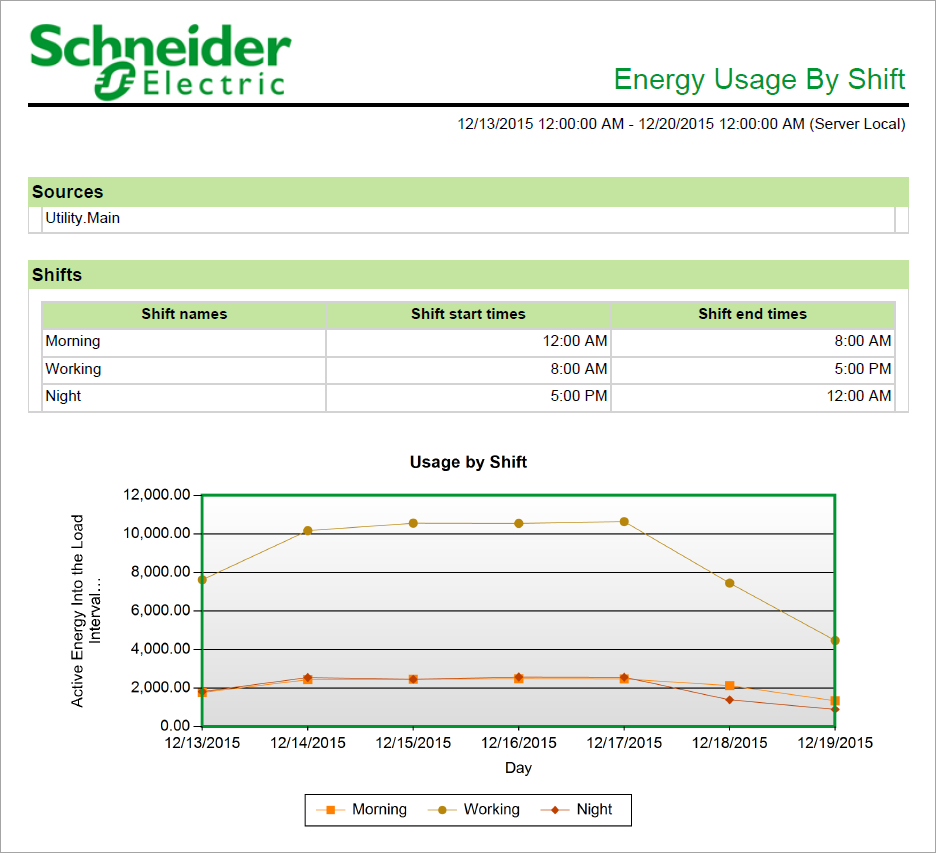
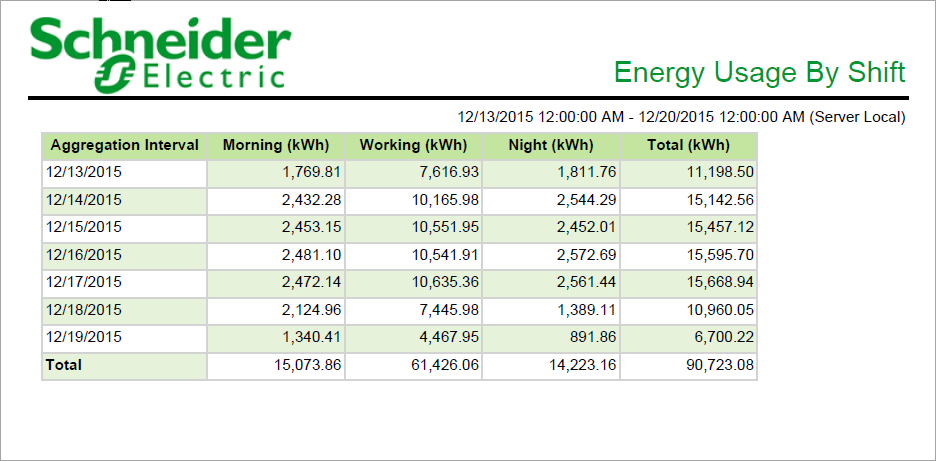
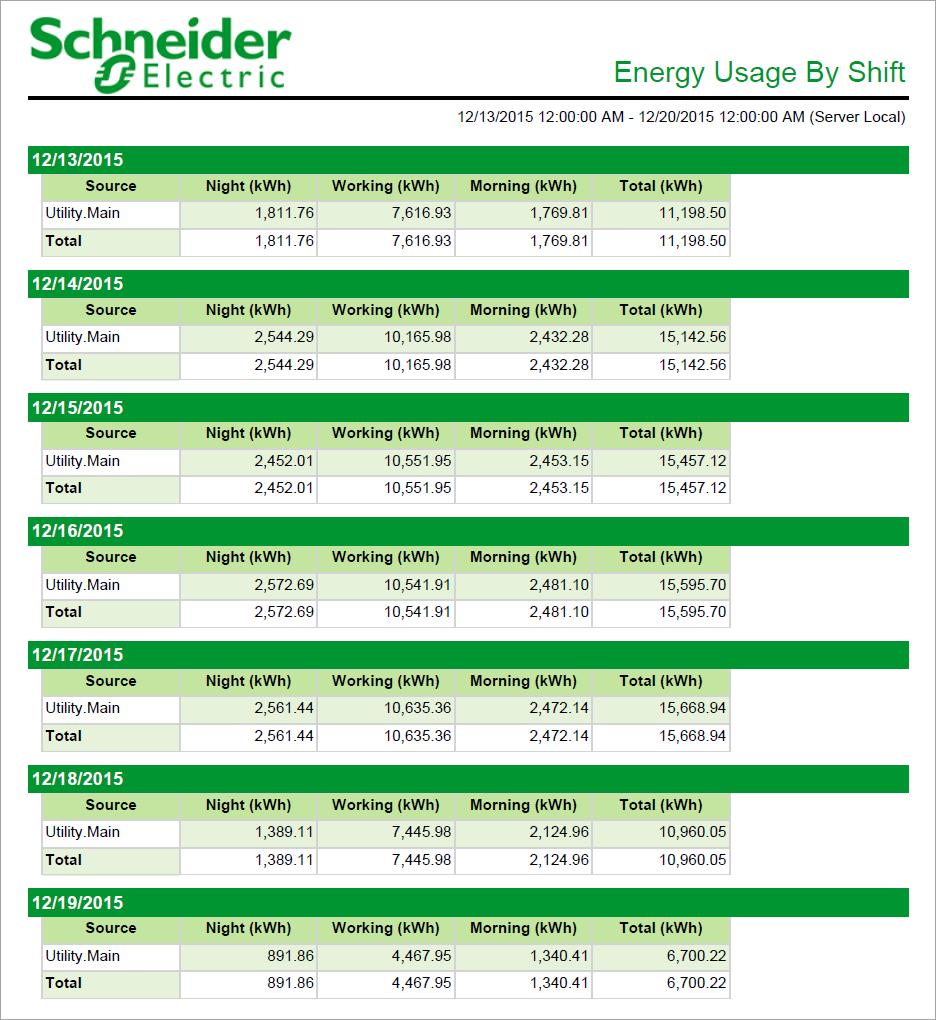
NOTE: This example only shows selected content from the report, it does not show the entire report.