Branch Circuit Power Report
NOTE: This report is part of the Capacity Management Module. This Module requires a separate license.
Summary
The Branch Circuit Power Report shows branch circuit loading for different IT customers. Use this report for proactive capacity management, incident management, customer expansion planning, and Service Level Agreement (SLA) management.
Prerequisites
- The Capacity Management Module must be configured.
- The measurement data must be available as historical data logs in the database.
Report inputs:
Type a title for the report in the text box.
Type the data center facility name.
(Optional) Type the data center facility location.
Click Select Customers. Select the customers that you want to include in the report from the list. Click Select All to select all the customers from the list. Click None to deselect all the customers. Click OK.
Use this input to select the timeframe for the data you want to view in the report.
Select the reporting period from the dropdown list. The timeframe options in the timeframe dropdown are relative to the date the report is run. To run a report that starts and ends in the past, select the fixed date option. Type a start and end date in the date boxes or click the arrows beside the dates to display a pop-up calendar and select a date. Type a time in the time boxes or click the up and down arrows beside the time to adjust the hours or minutes up or down. You can also run a report that starts and ends in the future. You must manually add the future data. You can use any tool to generate future data. For example, use Manual Data Editor to manually enter measurement data.
Select the timezone you want to view timestamps in.
Select the primary sort column from the drop-down list. Your choice sets the primary sort column for the report; customer, rack or circuit. Depending on how your hierarchy is configured, the sort might contain customer and circuit only.
Click Yes to include data notifications in the report. If there are none, the section is not included. Click No to exclude this section.
Example:
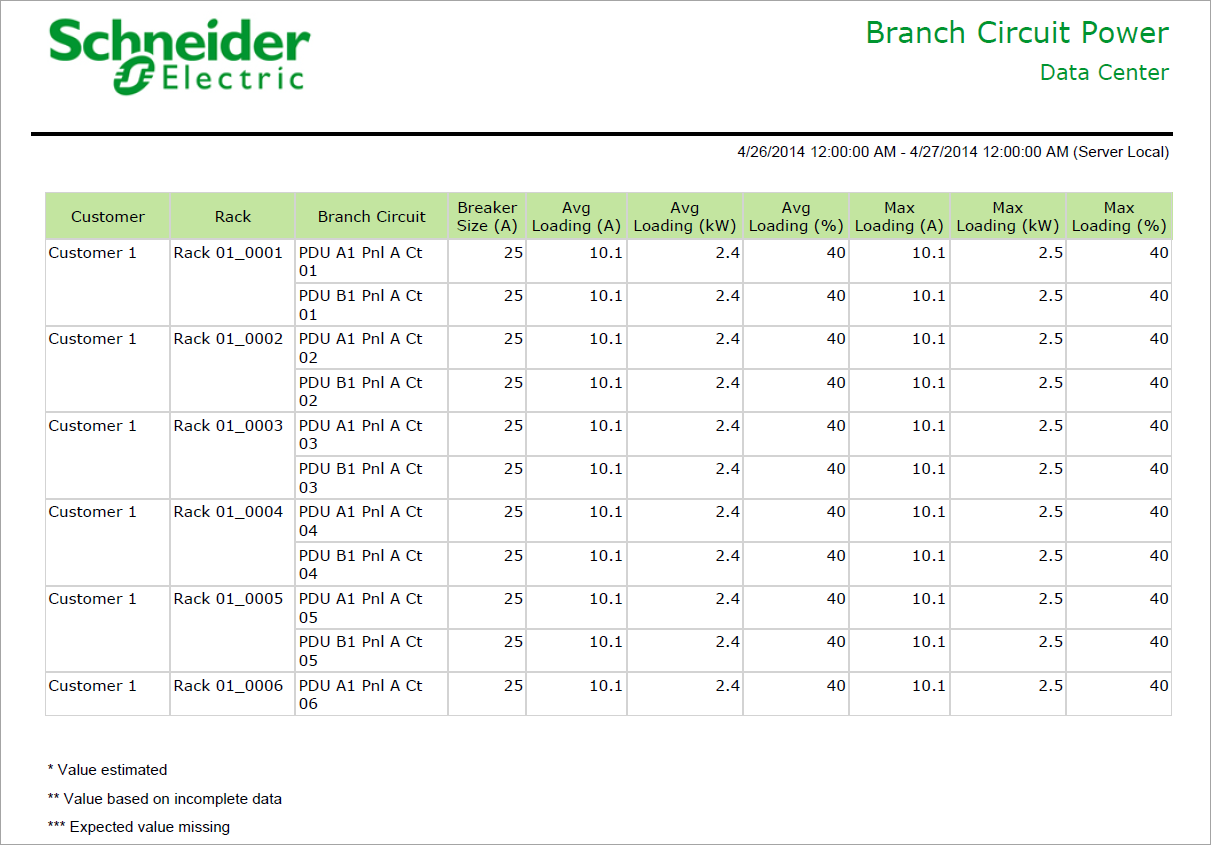
NOTE: This example only shows selected content from the report, it does not show the entire report.