NOTE: This report is part of the Capacity Management Module. This Module requires a separate license.
Summary
The Generator Capacity Report shows loading (kW) and available capacity for backup generator systems. Use this report for generator system capacity analysis and planning.
Details
The report shows:
- Power consumption grouped by load type (Equipment, Life Safety, Critical)
- The generator capacity used/available.
- The redundancy levels (N-1, N-2, …).
Prerequisites
- The Capacity Management Module must be configured.
- The measurement data must be available as historical data logs in the database.
Report inputs:
Type a title for the report in the text box.
Select the group for which the report is intended.
(Optional) Define the sources to exclude from the report:
- In the Sources Included area, select sources to exclude and then click > to move those sources to the Sources Excluded area.
- To move all of the sources into the Sources Excluded area, click >>.
- Click OK to save the sources and return to the report template.
The devices in the group appear in the Sources section of the generated report. Excluded devices appear as grayed-out entries.
Use this input to select the timeframe for the data you want to view in the report.
Select the reporting period from the dropdown list. The timeframe options in the timeframe dropdown are relative to the date the report is run. To run a report that starts and ends in the past, select the fixed date option. Type a start and end date in the date boxes or click the arrows beside the dates to display a pop-up calendar and select a date. Type a time in the time boxes or click the up and down arrows beside the time to adjust the hours or minutes up or down. You can also run a report that starts and ends in the future. You must manually add the future data. You can use any tool to generate future data. For example, use Manual Data Editor to manually enter measurement data.
Select the timezone you want to view timestamps in.
This input determines the period of time over which data is accumulated for presentation in the report, such as day, week, and so on. From the dropdown list, select the aggregation interval that you want to use. If a custom report includes a predefined aggregation interval, contact the owner to adjust the interval for your use.
Select whether or not to show the data table in the generated report. The default is No.
Click Yes to include data notifications in the report. If there are none, the section is not included. Click No to exclude this section.
Example:
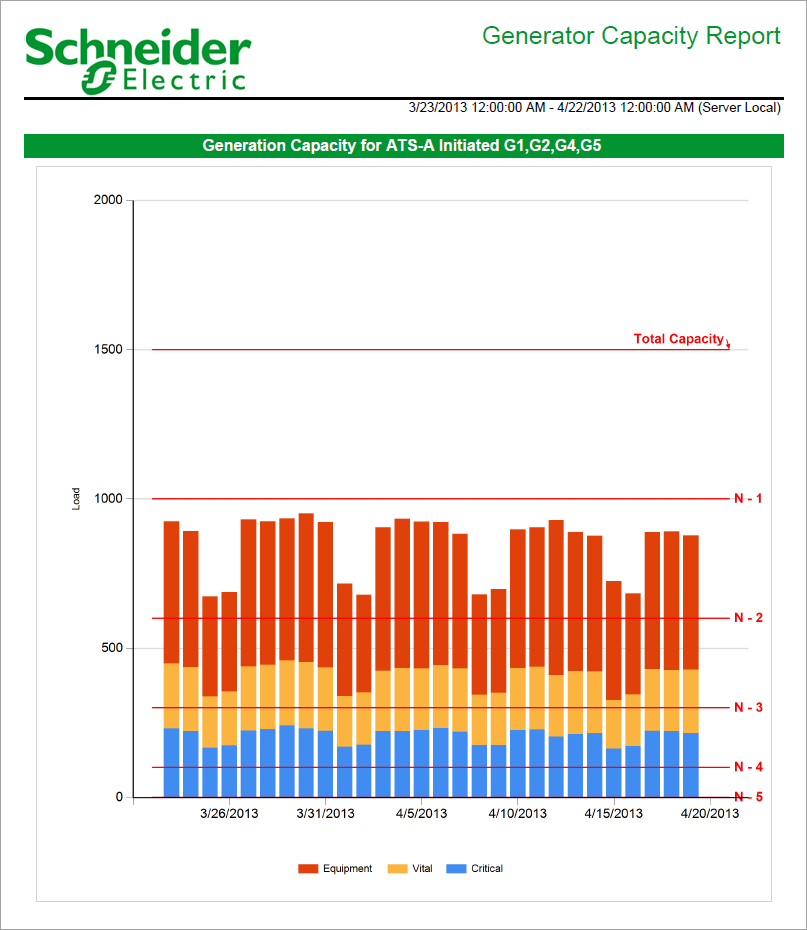
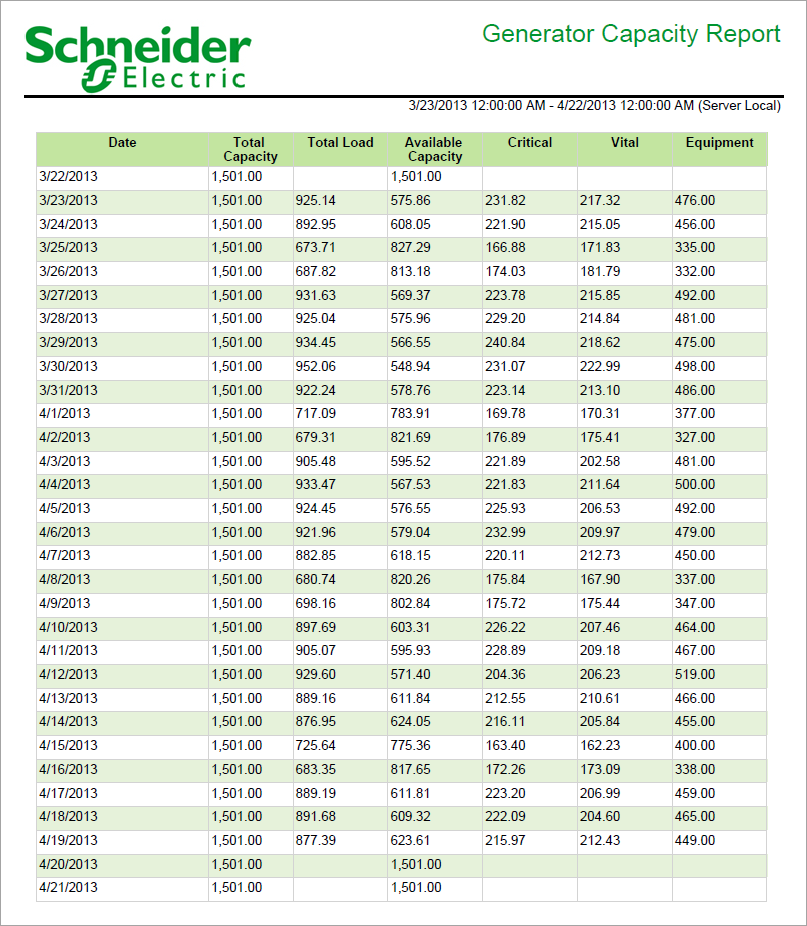
NOTE: This example only shows selected content from the report, it does not show the entire report.