Notification Manager user interface
Main user interface (UI) and Rules tab
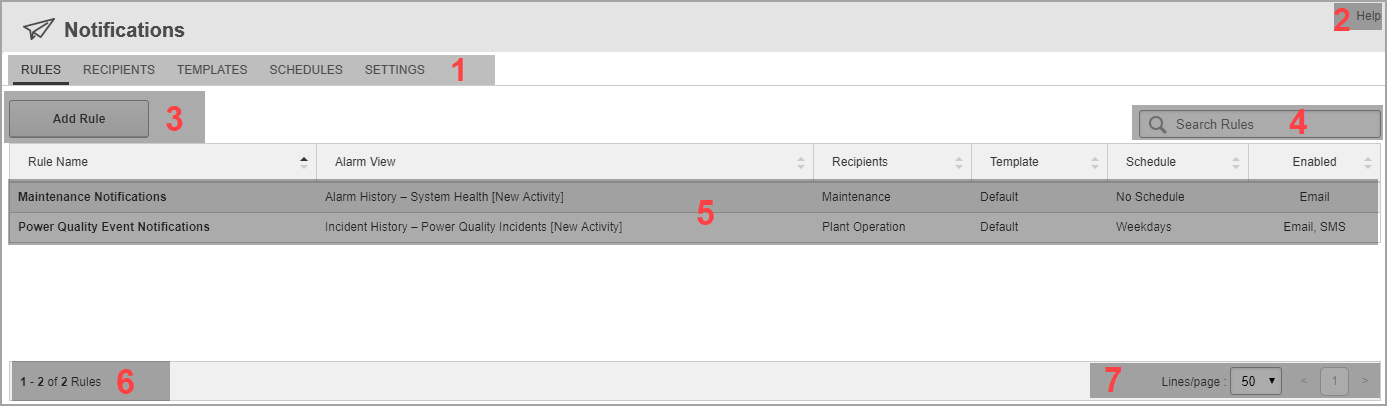
Main UI
| 1 | Selection tabs
Select a tab to see information related to notification Rules, Recipients, Templates, Schedules, or Settings. |
| 2 |
Help
|
| 6 | Number of displayed items
Shows the number of items visible on this page, and the total number in this View. |
| 7 | Page Selector
Use the page Selector to navigate between pages of information. Set the number of items that are displayed on a page. |
Rules tab
| 3 | Add Rule
Use Add Rule to create a new notification rule. |
| 4 | Search Rules box.
Enter a search string to find rules in the notification rules table. |
| 5 |
Notification rules table
|
Recipients UI

| 1 | Add Recipients
Use Add Recipients to create a new recipient for notifications. |
| 2 |
Recipients table
|
Templates UI

| 1 | Add Templates
Use Add Templates to create a new template for notifications. |
| 2 |
Templates table
|
Schedules UI

| 1 | Add Schedule
Use Add Schedule to create a new schedule. |
| 2 |
Schedules table
|
Settings UI
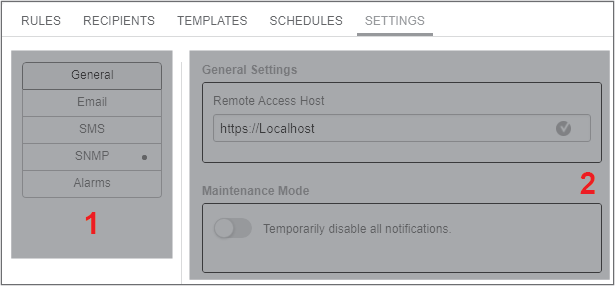
| 1 |
Settings topic Selector
NOTE: A red dot beside a topic shows that this topic has not been completely configured. |
| 2 | Settings configuration pane
The configuration pane shows the Notifications settings related to the Selected topic. (General settings are shown in the above example.) |