EWS Client user interface
Main user interface (UI)
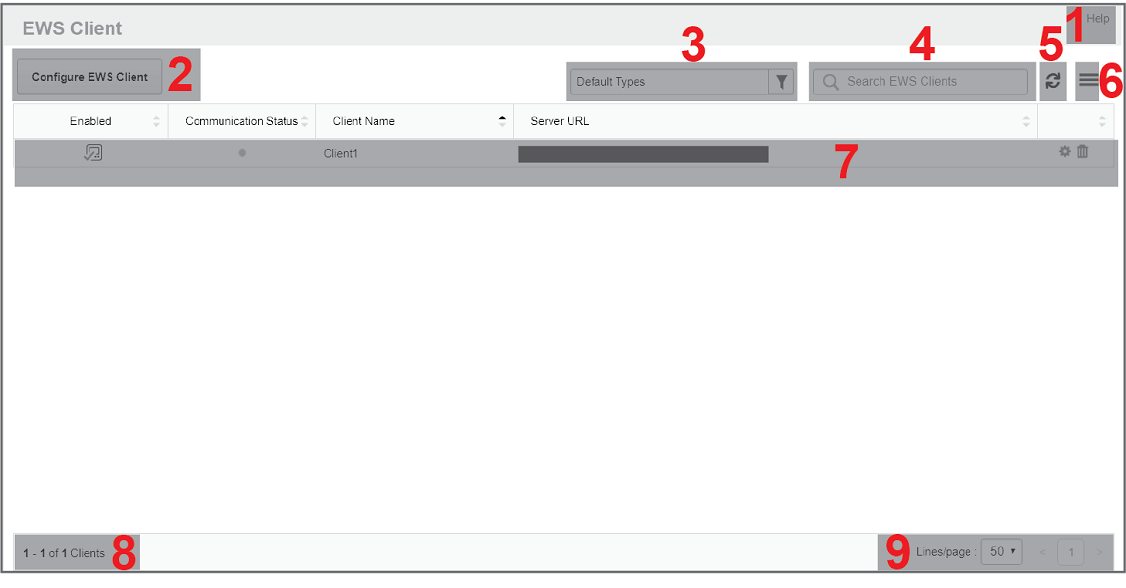
Main UI
| 1 |
Help
|
| 2 |
Configure EWS Client
|
| 3 | EWS Client filter
Use the EWS Client filter to customize which EWS Clients are displayed in the EWS clients table. You can filter by Communication Status and Enabled State. |
| 4 | Search EWS Client box
Enter a search string to find EWS clients in the EWS clients table. |
| 5 |
Refresh
|
| 6 |
Options menu
|
| 7 |
EWS Client table
|
| 8 | Number of displayed items
Shows the number of items visible on this page, and the total number in the system. |
| 9 | Page Selector
Use the page Selector to navigate between pages of information. Set the number of items that are displayed on a page. |