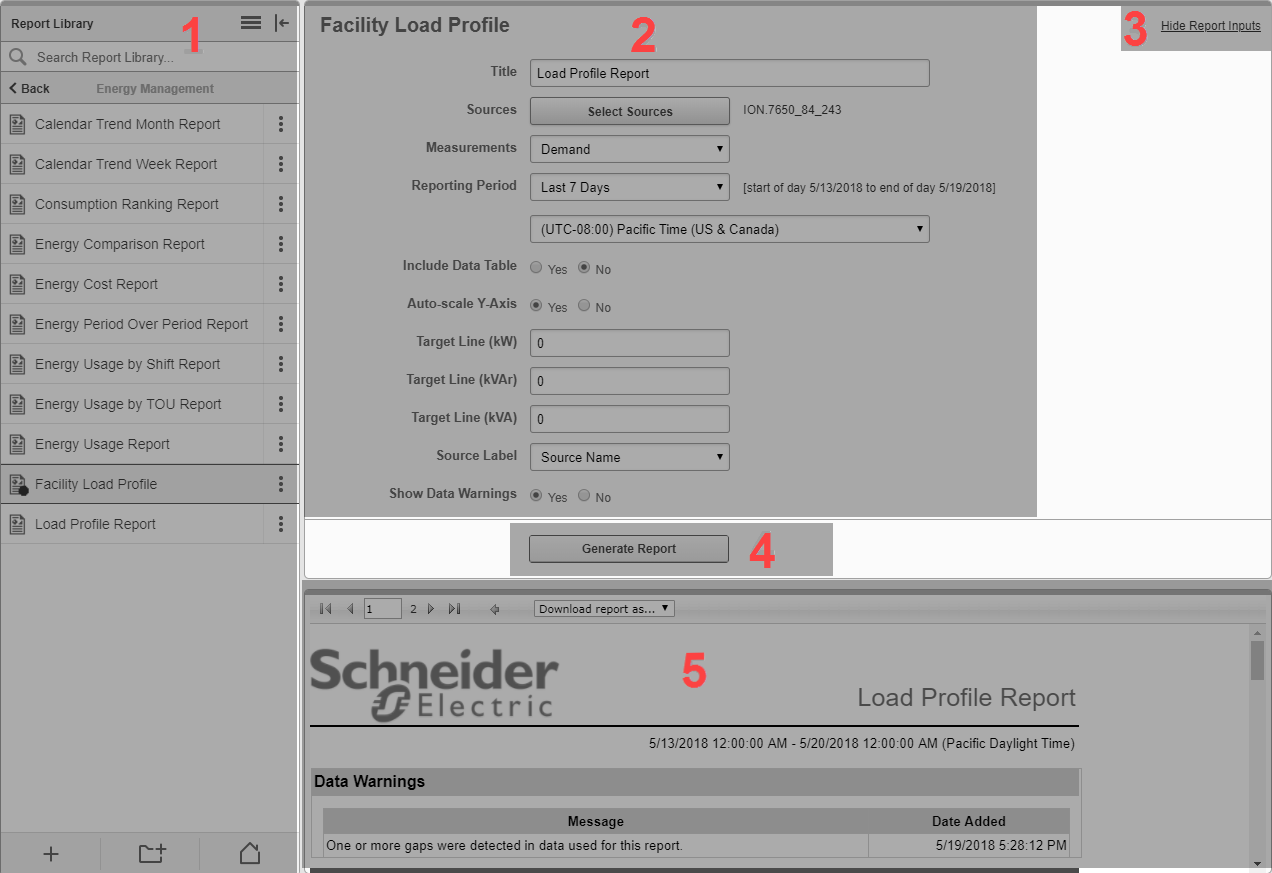
| 1 | Report Library
The Report Library contains all the Reports that are configured in the system. Reports can be listed individually, or they can be organized within folders. TIP: To hide the library, click the Hide Library icon ( |
| 2 | Reports Inputs panel
The top part of the Reports Display pane shows the inputs for the Selected report. Different reports have different input types. Some inputs are preset with default values, others are unassigned and must be set before the report can be generated. |
| 3 |
Hide Report Inputs / Show Report Inputs link
|
| 4 |
Generate Report button
|
| 5 |
Report Display panel
|