User Manager user interface
Users user interface (UI)
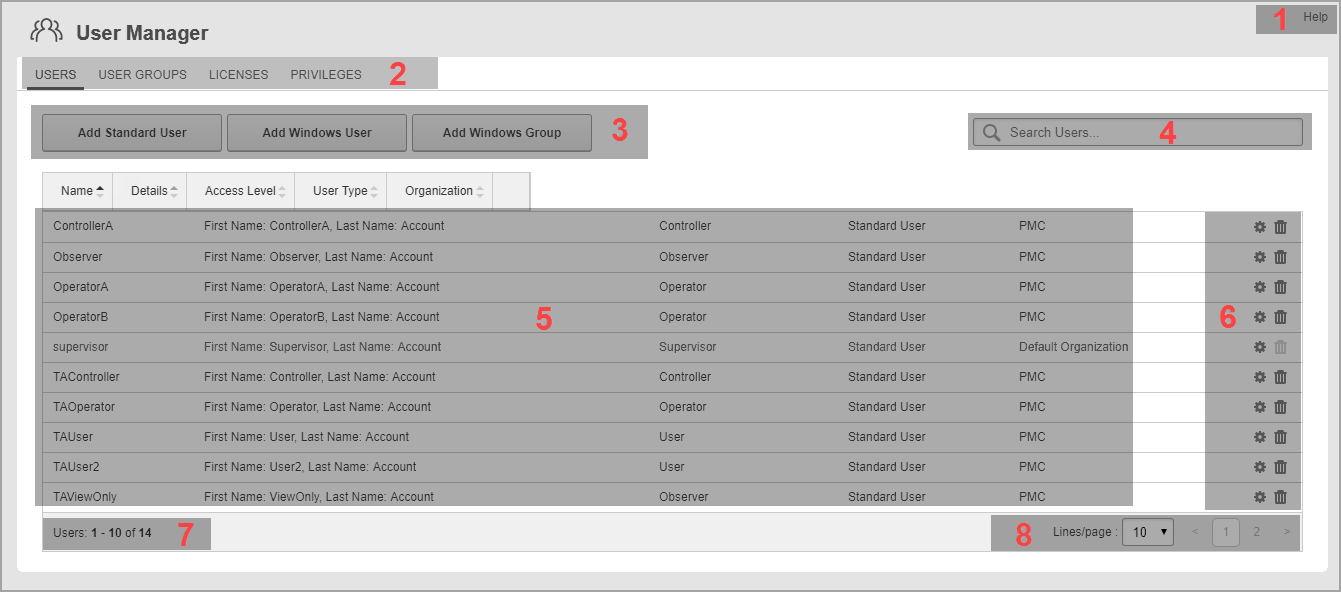
| 1 |
User Manager Help
|
| 2 |
Users, User Groups, and Licenses tabs
|
| 3 |
Add Standard User, Add Windows User, and Add Windows Group buttons
|
| 4 | Search Users box
Enter a search string to find users in the users table. |
| 5 | Users table
Shows the existing users in the system. |
| 6 | Edit and Delete icons
Select Edit |
| 7 | Number of displayed users
Shows the number of items visible on this page, and the total number of items in the system. |
| 8 | Page Selector
Navigate between pages. Set the number of items that are displayed on a page. |
User Groups UI
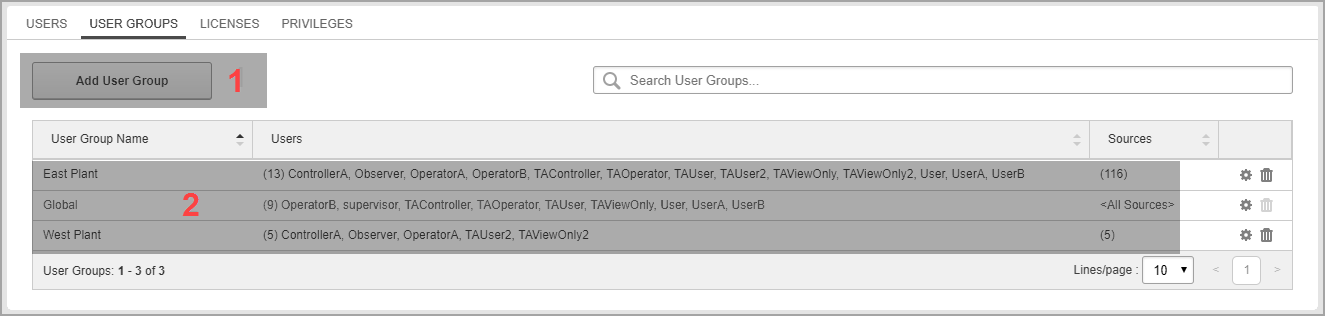
| 1 |
Add User Group button
|
| 2 | User Group table
This table shows the existing user groups in the system. |
Licenses UI
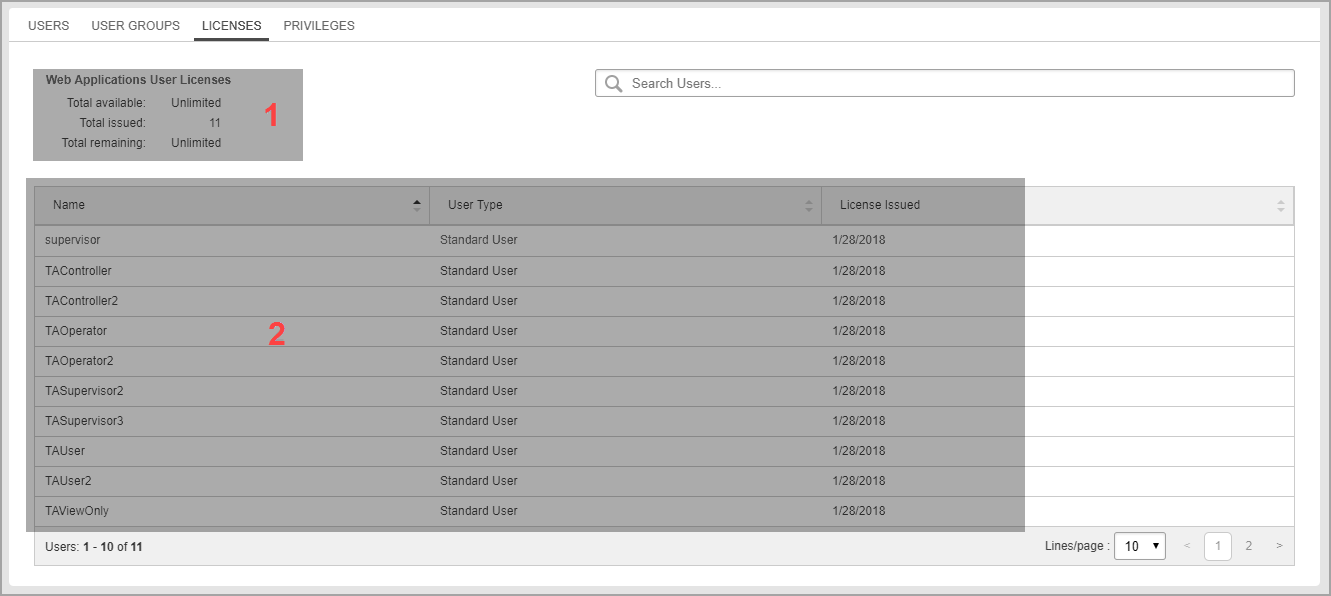
| 1 |
Web Applications User Licenses Summary |
| 2 | Licenses table |
Privileges UI
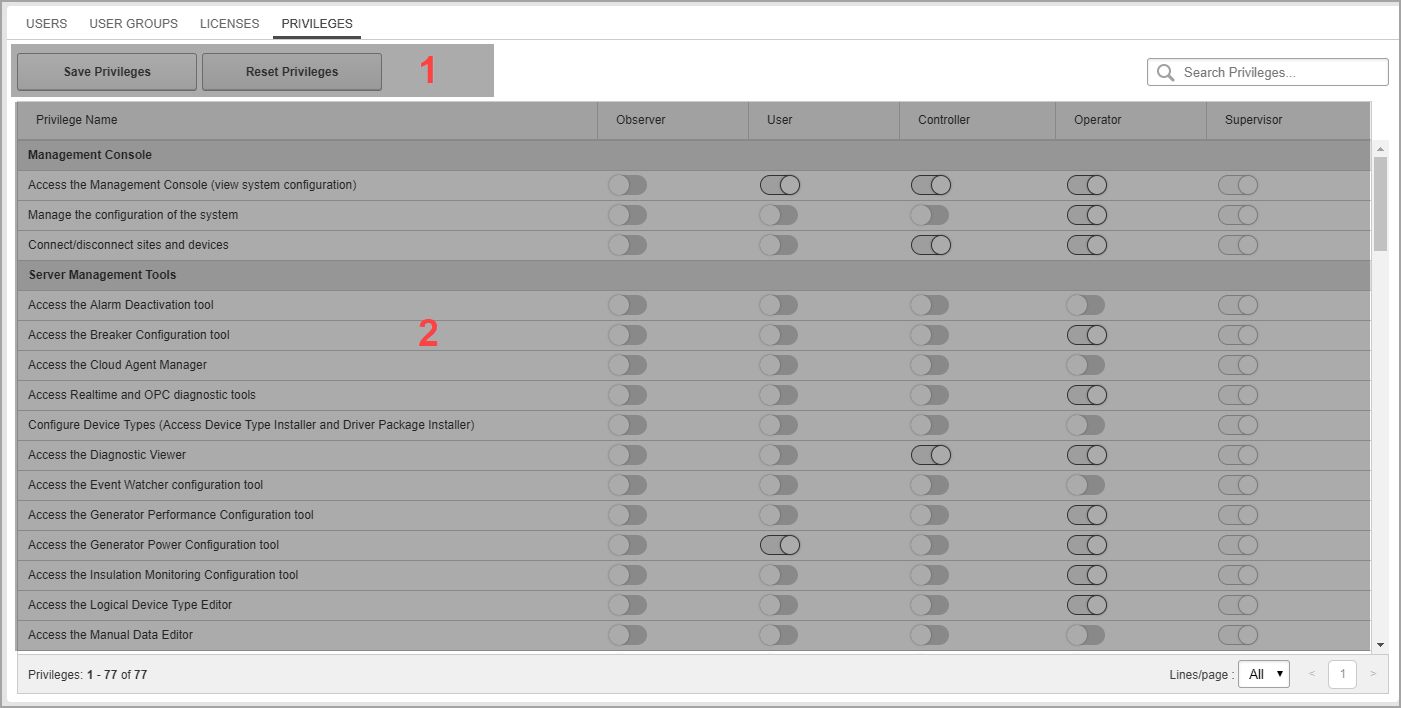
| 1 |
Save Privileges and Reset Privileges buttons
|
| 2 | Privileges table |