Configuration guidelines
Take note of the following guidelines when you configure a multi-clustered system.
Project structure
- All popups, genies, utilities, graphic pages that will be shared through all projects must be in a common include project. For example, PLS_Include.
- All other popups, genies, utilities, graphic pages that are unique to the site must have unique names. The cluster must be defined in the page properties in the “Cluster context” section. If the pages will not be used on any global control clients, save the unique items in an include project that is specific to the site. For example, SiteA_Common_Include.
- Put all labels, roles, and groups that will be shared or are the same in each project in a common project. For example, SiteA_Common_Include or other included projects common across customers/sites.
- Put all shared system users or system users that are the same in each project into a dedicated include project.
- Default alarm pages automatically call in all clusters. The default SCADA alarm pages are in the PLS_Include. No changes are needed.
Real-time readings
- Real-time readings from devices of different clusters can be viewed on graphic pages. The two clusters must be selected on the Client component when setting up the Cluster Connections Setup in the Computer Setup Wizard. This applies to the Advanced One-line as well.
- Real-time readings from devices on different clusters will not work when used on a template page, since the template pages only retrieve data from one cluster.
Naming
- Cluster names, Computer names, networks names, alarm server names, report server names, trend server names, and I/O server names must all be unique. Add site specific prefixes to be able to easily distinguish the names.
NOTE: Only add the computer name and the network name to one project per site.
- I/O device names and port names can be the same on different clusters. If possible, use site specific prefixes to be able to easily distinguish the names in Project Studio user interface.
- Equipment names should be dot (“.”) based. The first should be the site specific, then any other information. For example, SiteA.First_Floor.MVGear.PLC2.
- If the unique item will be brought to the global client for use later when multiple sites are combined, the name of the popup, genie, utility, graphic page, etc. must be unique. It is recommended that the site name be used as a prefix. For example, if a unique graphic page is named, it should be named SiteA_First_Floor.
- Variable tags, alarm tags, etc. from I/O devices cannot be split across different clusters.
- Cicode files that will be used per site need a unique name. Like with graphics, it is recommended that the Cicode files be named with the site prefix.
- All Menu setup for the project must be in the site primary project. If multiple sites are included in one project, it is recommended to label the menus appropriately.
I/O devices
- Create the NetworkTagsDev I/O device for each cluster. It does not matter which I/O server it is created on for the cluster.
- The zOL, zES devices must be created on only one cluster.
NOTE: The zOL and zES must be on the network that is locally run.
System Management Server (SMS) configuration
For all your AVEVA products, your topology can only have one SMS. If you are using a global client, it should be your SMS.
Advanced one-line
There are no changes required for Advanced one-line configuration for multi-clustering.
Multiple clusters must be selected for the Client during the Computer Setup Wizard Cluster Connection Setup portion.
The following image shows Advanced one-line with one cluster selected for the client. The devices in yellow are on the cluster that is not selected.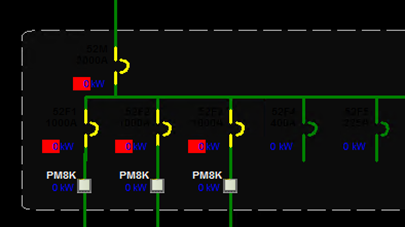
The following image shows Advanced one-line with multiple clusters selected for the client.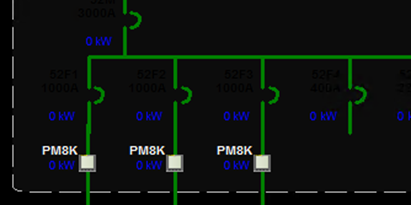
Servers
All the clusters in the site or on any global clients must be selected for the Alarm Servers, Report Servers, Trend Servers and the Client Server.
Notifications
Configure alarm notifications one cluster at a time. Select a cluster during initial startup.
You must also select a cluster when viewing alarms in the notifications results window.
Troubleshooting
During project compilation, if you get the “Tag usage is ambiguous” warnings, add[CtEdit]SuppressCompilerWarning = W1039 to Citect.ini. This code suppresses the warnings. If your warning number is different, put that into Citect.ini.